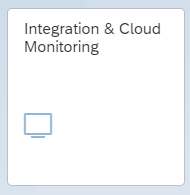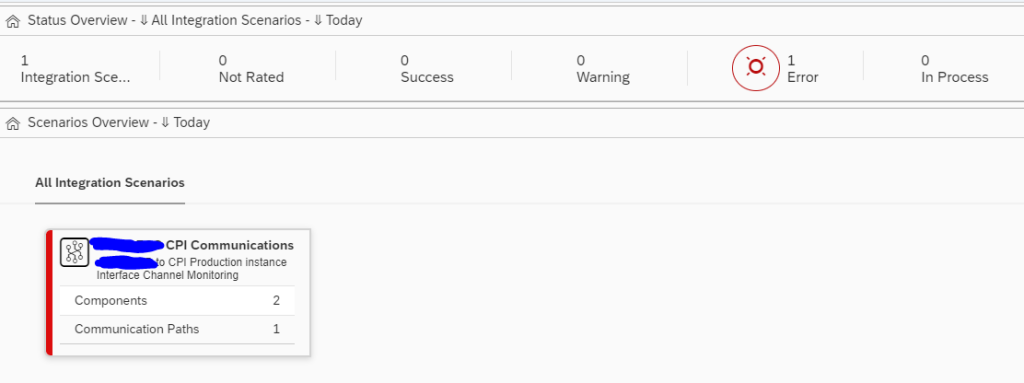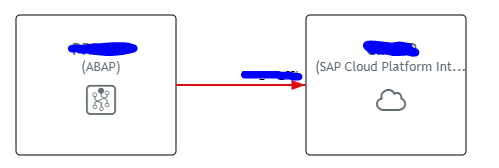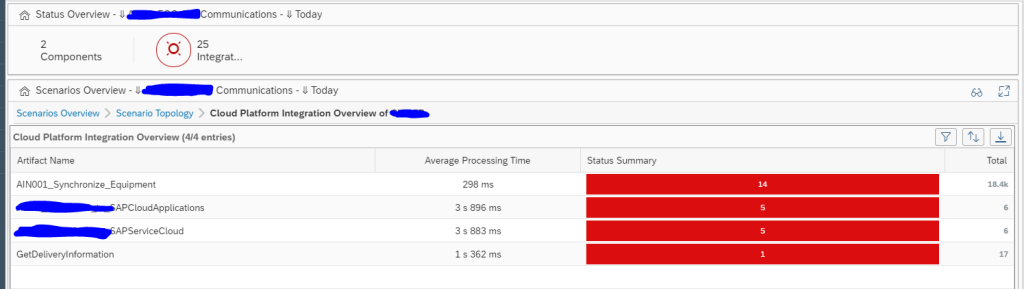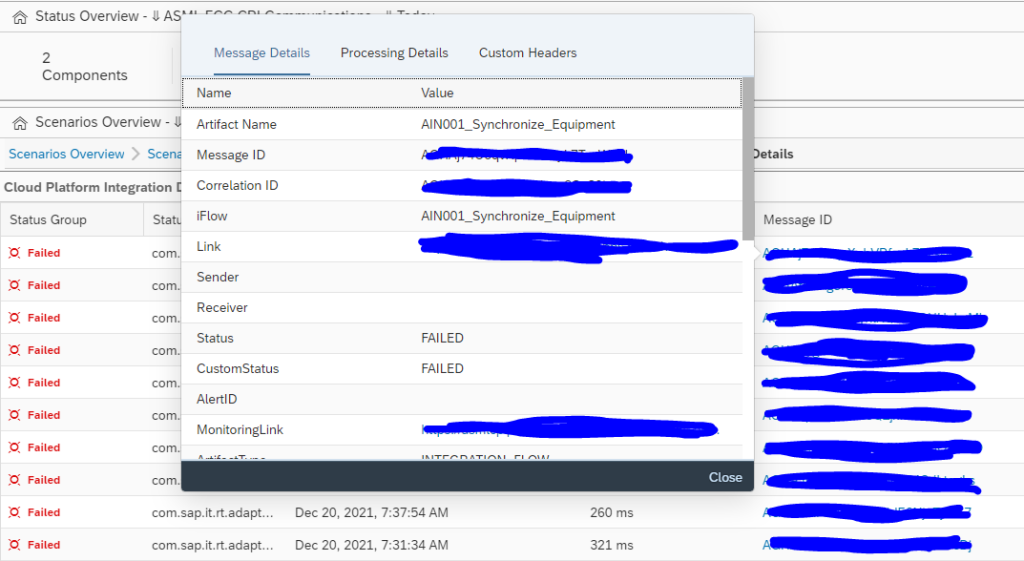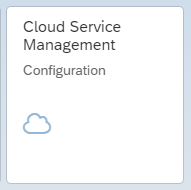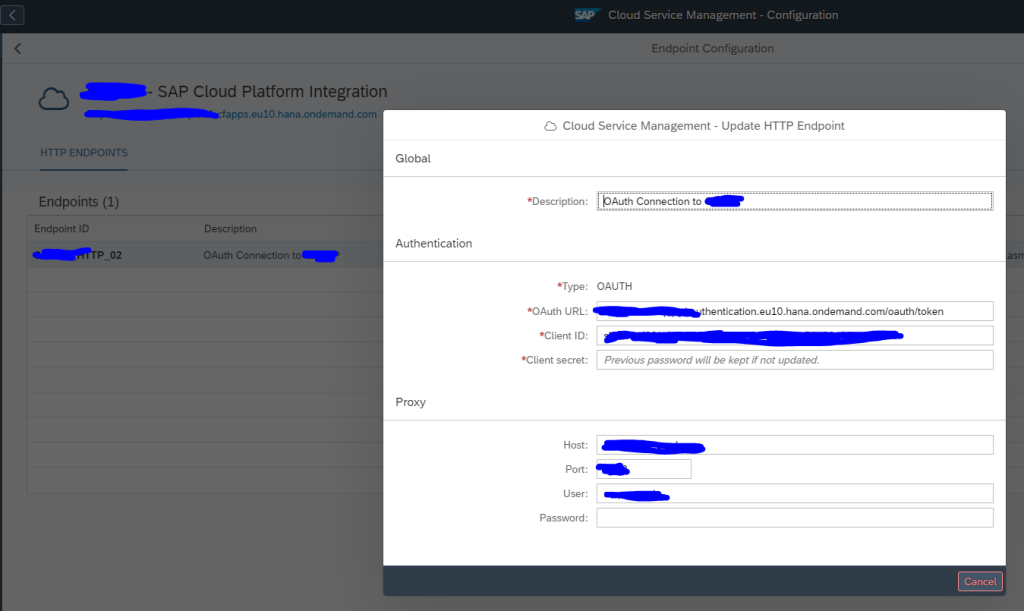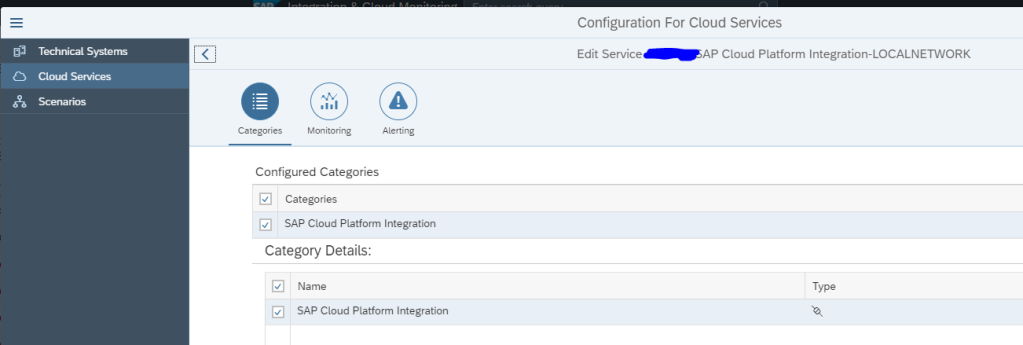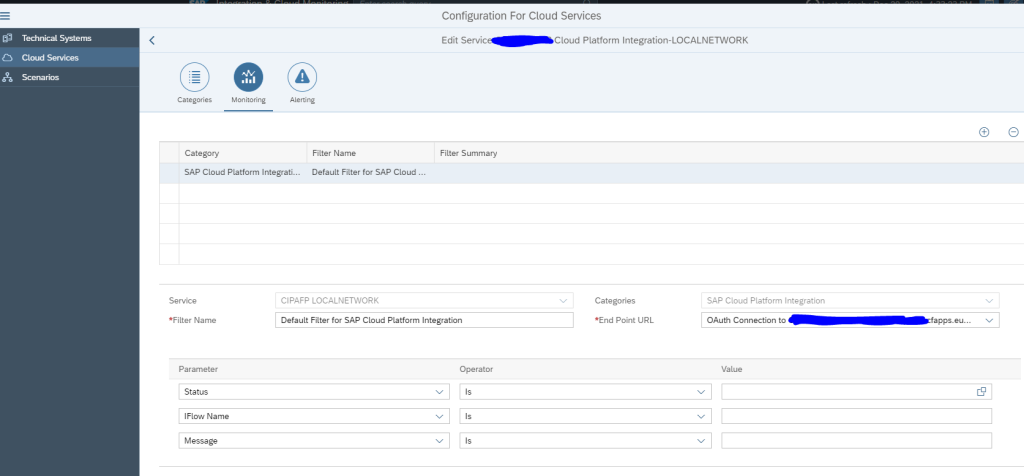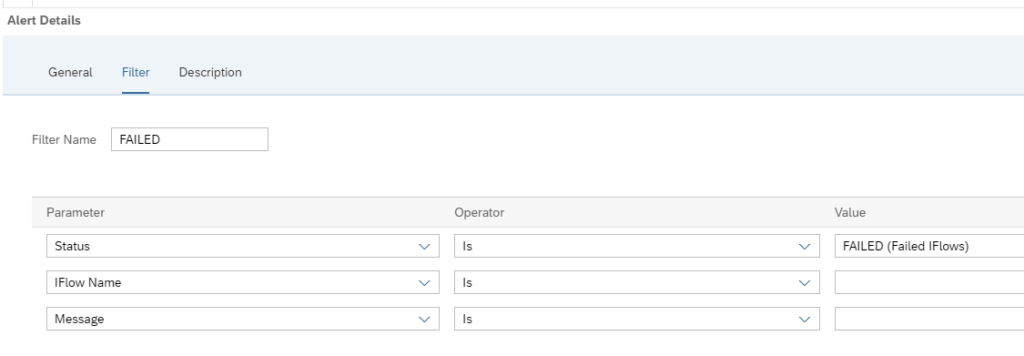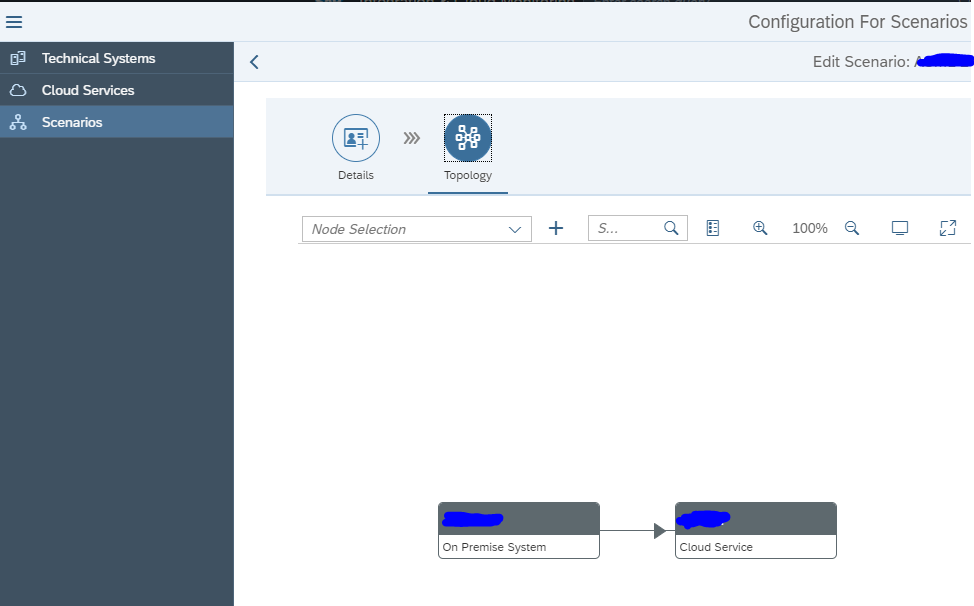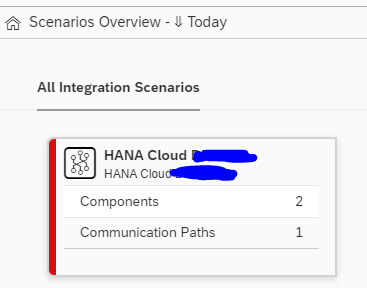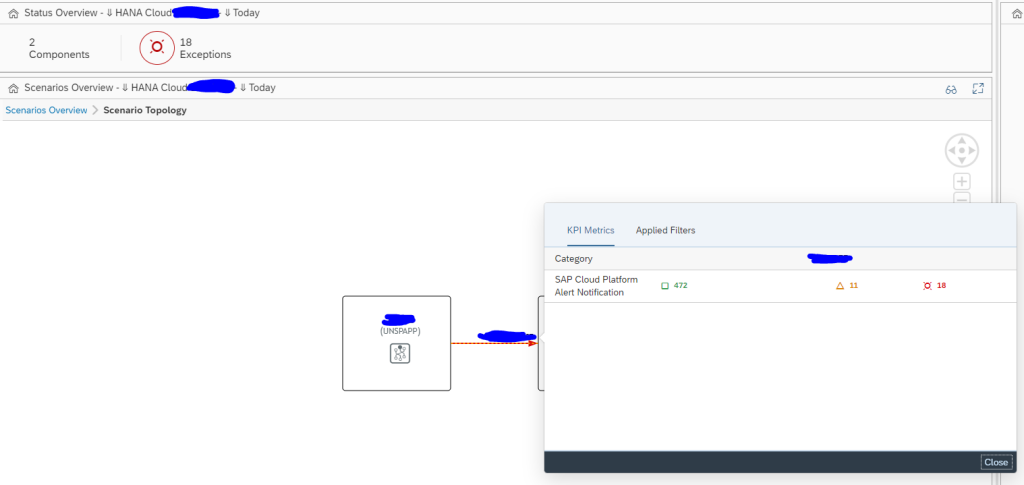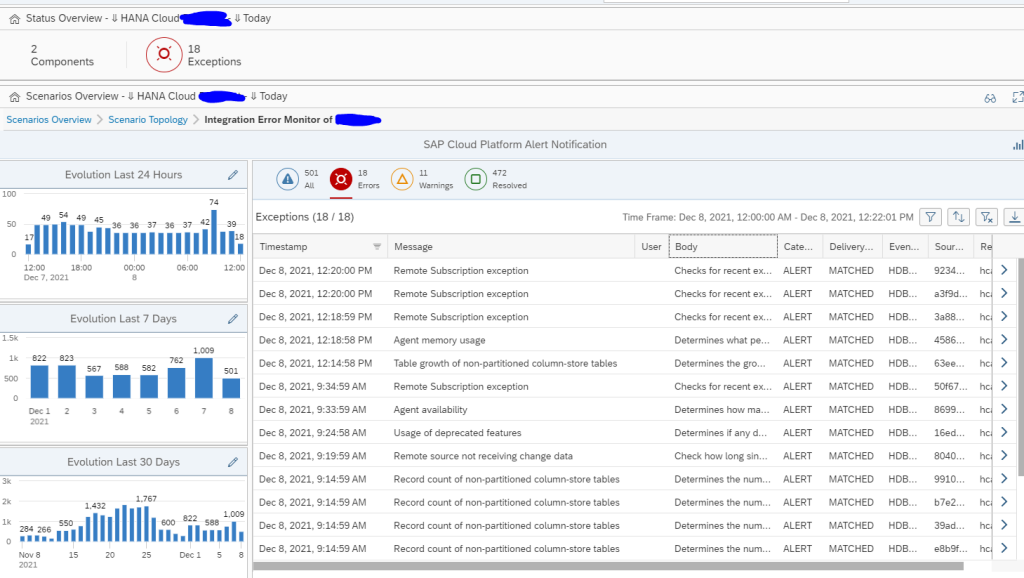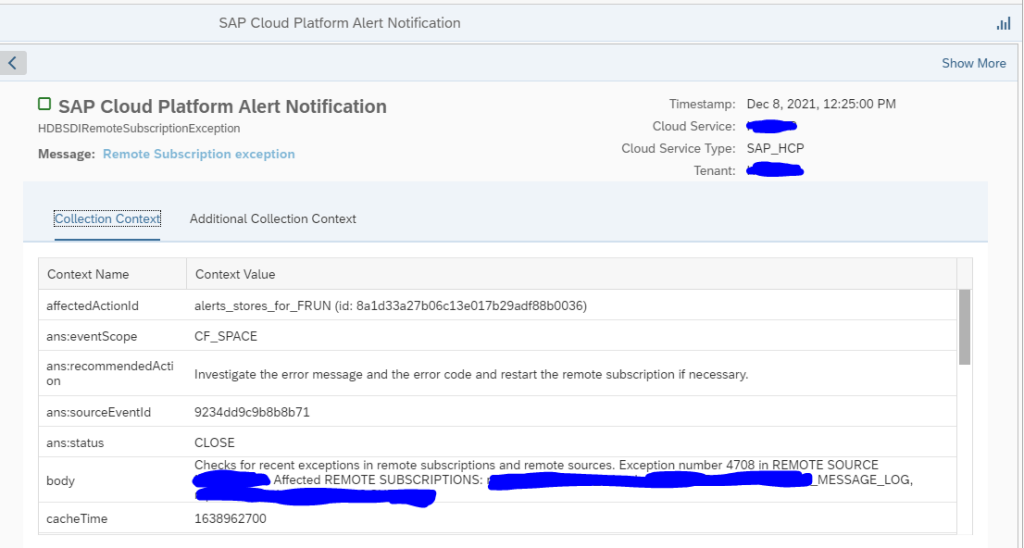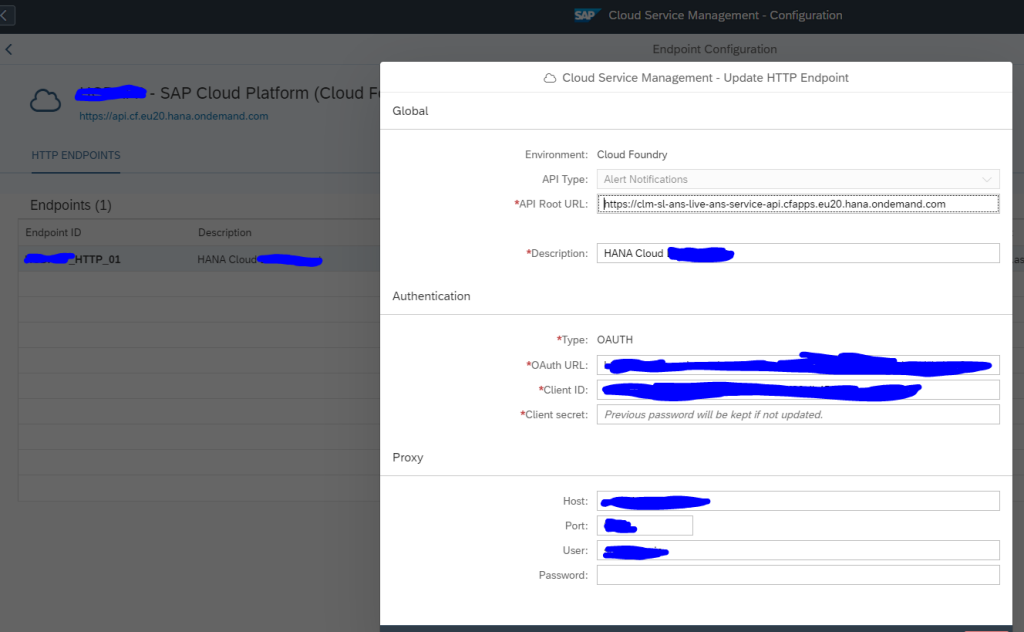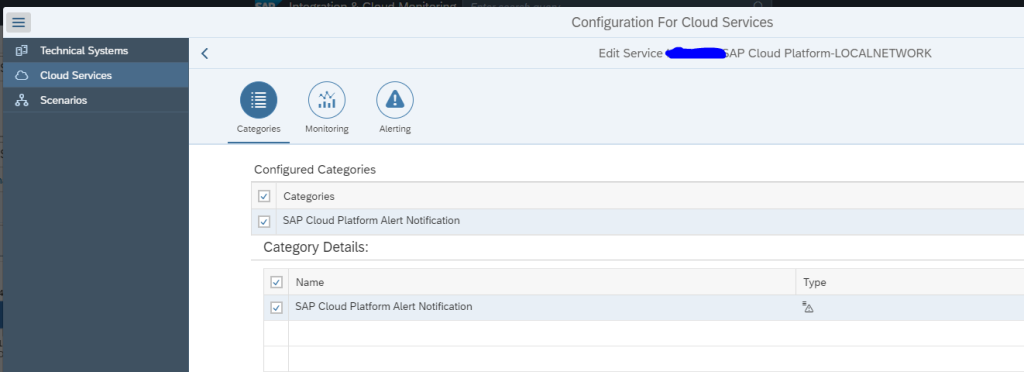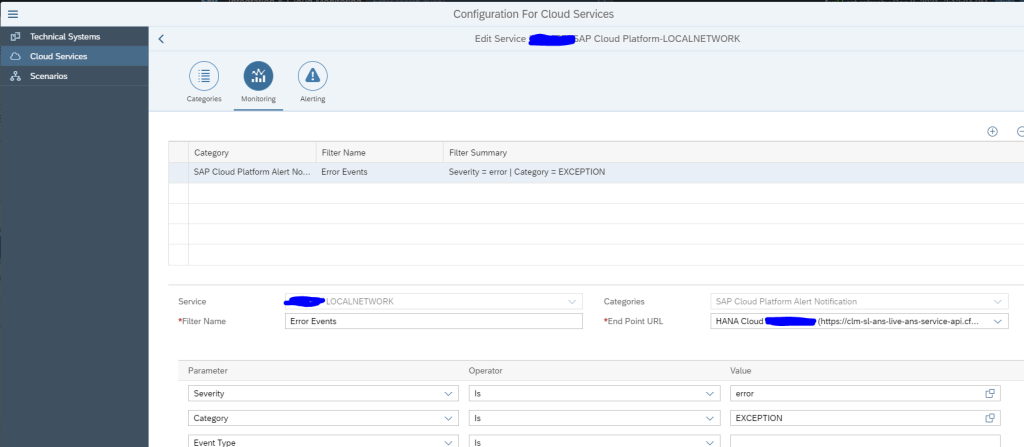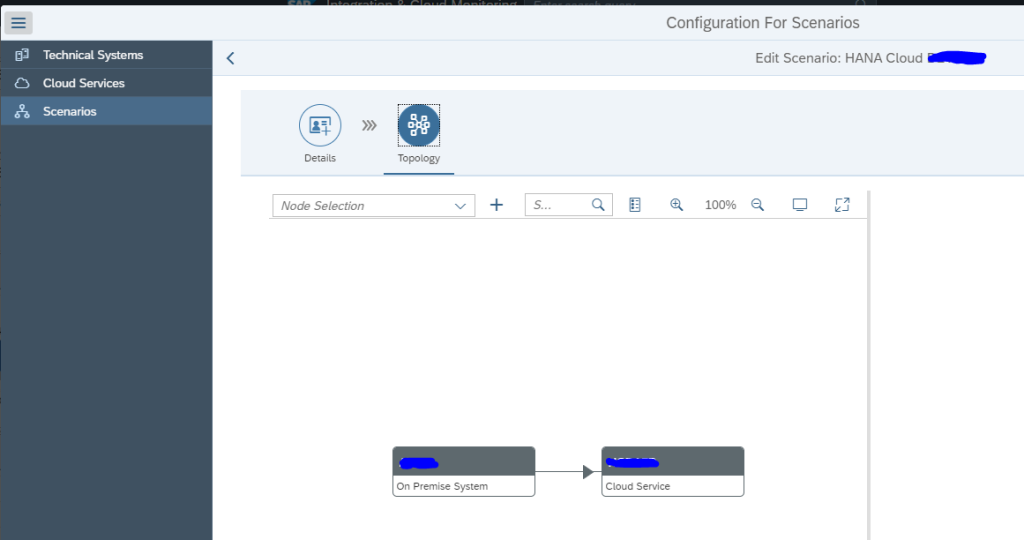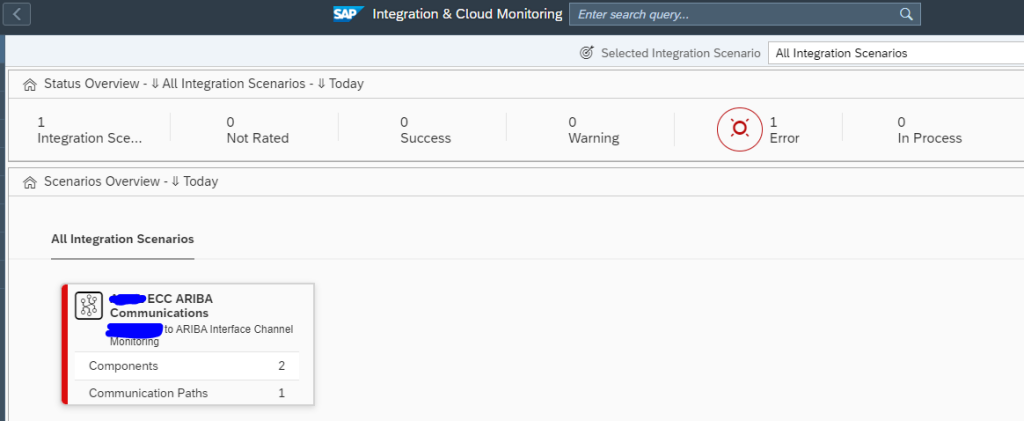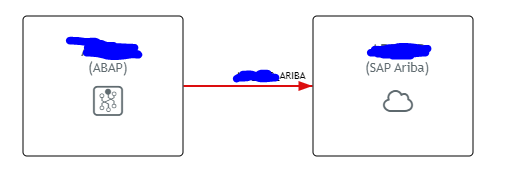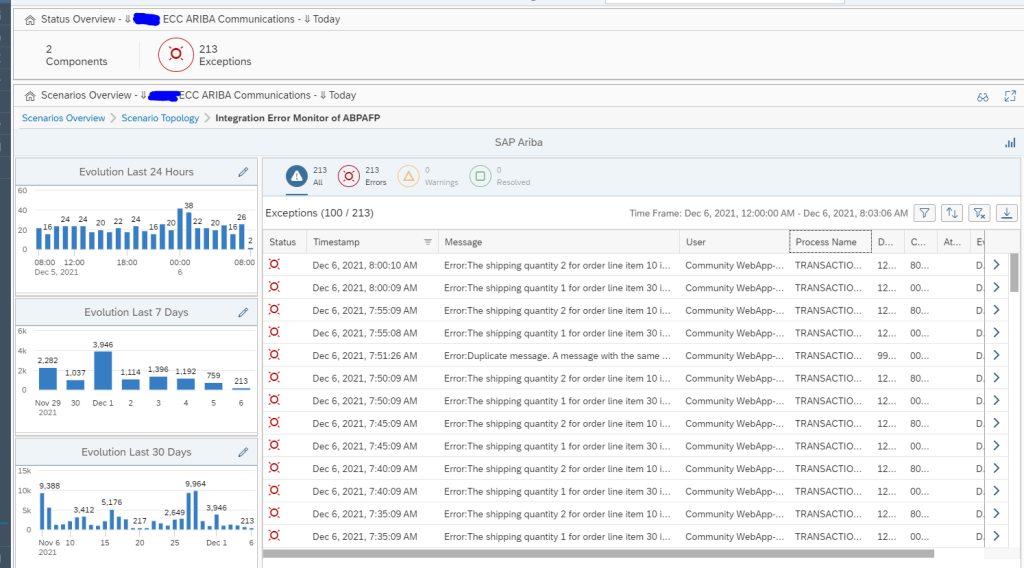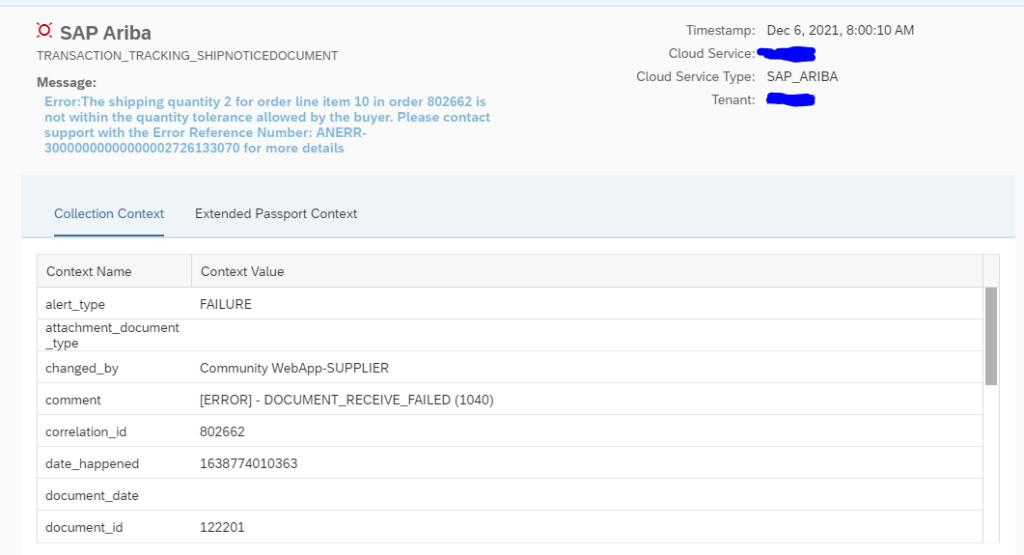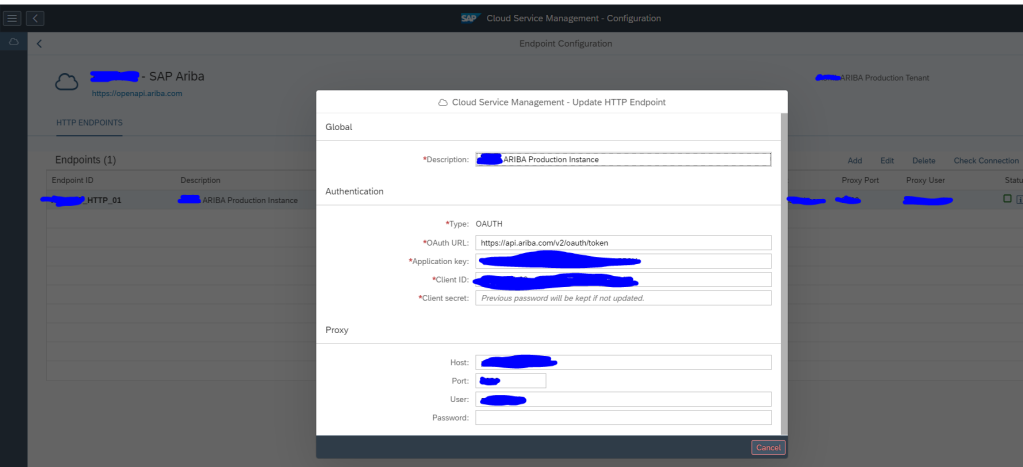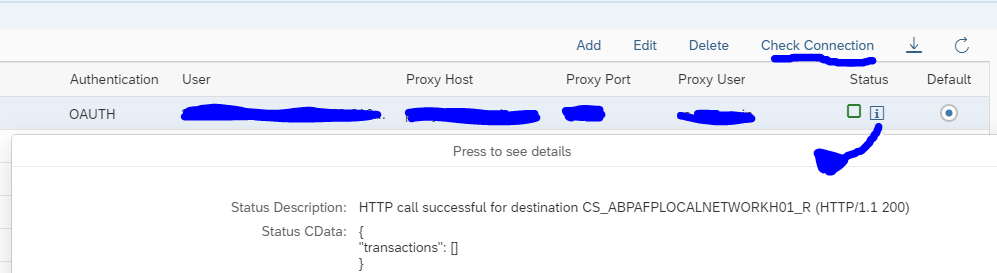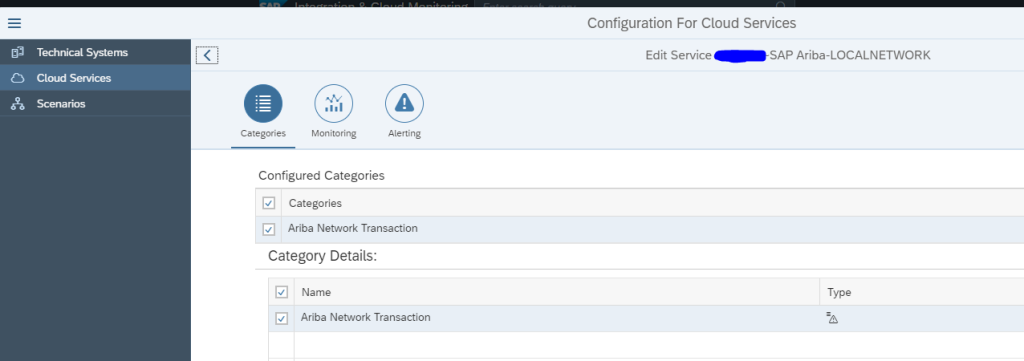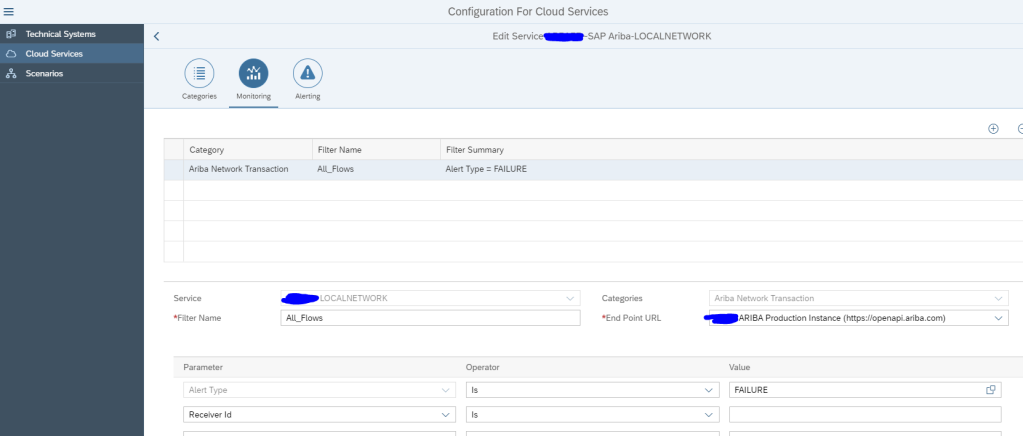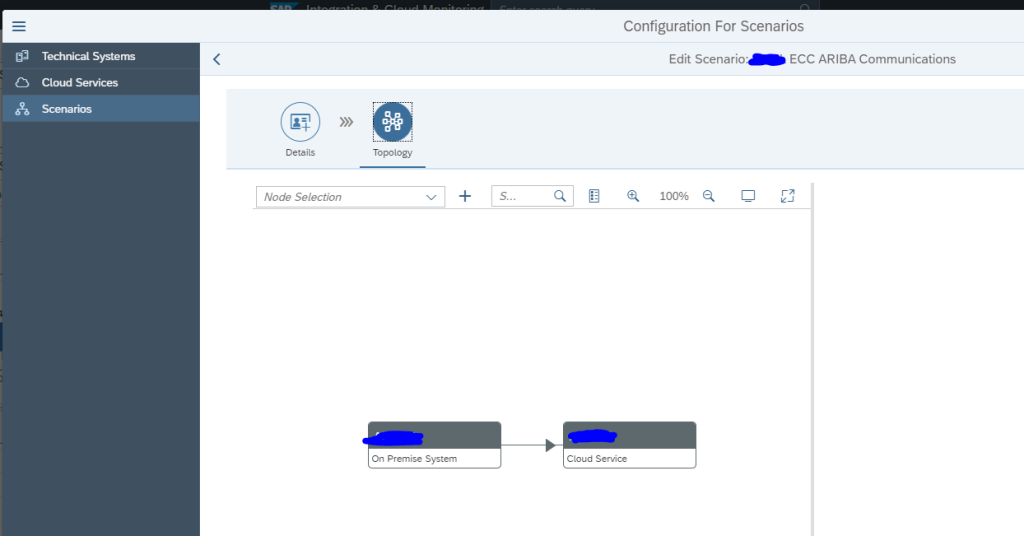You may need to connect the same managed system to more than one Focused Run System. For instance, connecting a sandbox managed system to a development Focused Run system for test purpose and to a production Focused Run system where it is actually monitored.
In our previous blogs we have explained how you connect an SAP ABAP or SAP JAVA system to a focused run system and perform the Simple System Integration (SSI).
For connecting the same system to one more Focused Run system you basically need to perform the same steps again but this time targeting to the new Focused Run systems.
- Perform host outside discovery to register the host on focused run system. Execute the following commands using the credentials of the new focused run system to which you want to connect the managed system.
- ./saphostctrl -function ConfigureOutsideDiscovery -enable -sldusername FRN_LDDS_<SID> -sldpassword xxxxxxxxxx -sldhost <FRUN Hostname> -sldport <FRUN http port>
- ./saphostctrl -function ExecuteOutsideDiscovery -sldreg
- On the new Focused Run system agent administration configure the agent on the host you registered in previous step..
- Install/Update Agent
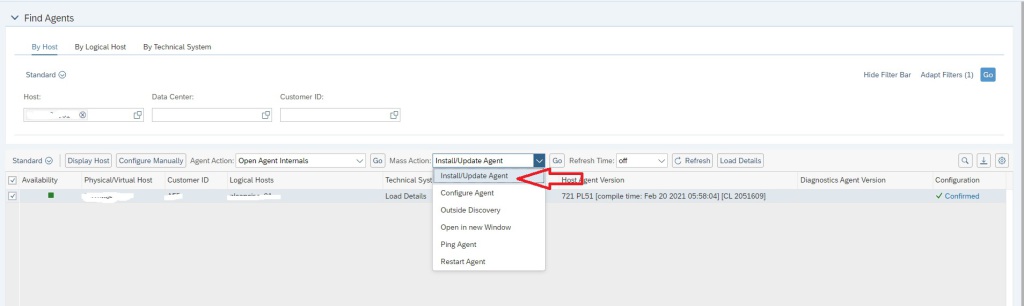
2. Configure Agent
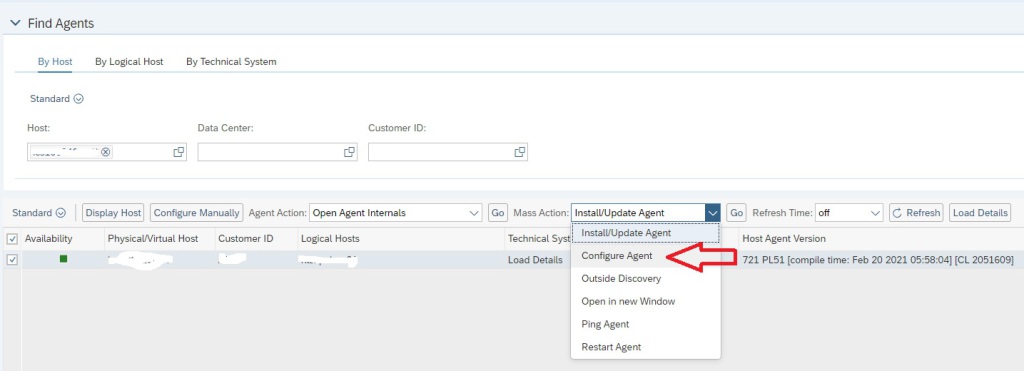
Note: The agent installation will not deploy a new SDI binary to the hostagent in this case as there is already a SDI in the host agent coming from the previous Focused Run system. However the installation step will simply link the new Focused Run system to the existing SDI by pushing its new configuration XML file to the SDI. This you can check by logging on to agent internals.
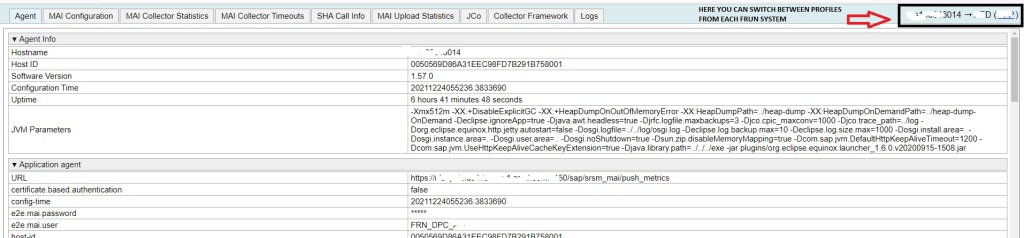
- Configure SLDR to send data to both Focused Run Systems. This the most important step that you do differently than connecting the managed system to the first Focused run system. This will ensure data suppliers from managed system get forwarded to both Focused Run systems. Two know more about SLDR setup you can follow the SAP documentation here.
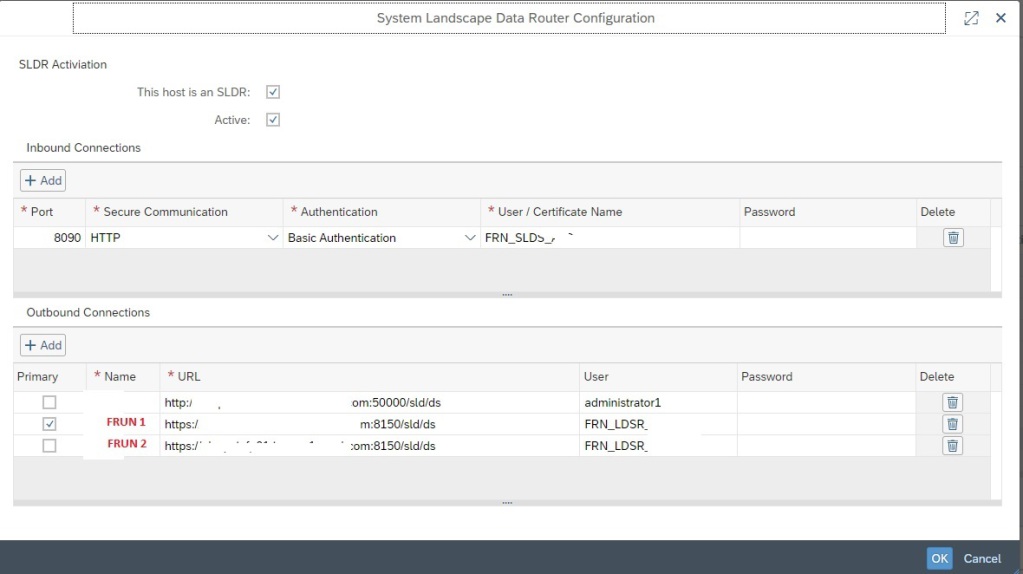
- Now update the data supplier settings of the managed system to send data to this SLDR .( For example RZ70 in SAP ABAP system and NWA in SAP JAVA system).
- Now the managed system will be listed in the Simple System Integration app of the new Focused Run system. Configure the SSI of the managed system to enable the managed system in the new Focused Run systems monitoring.