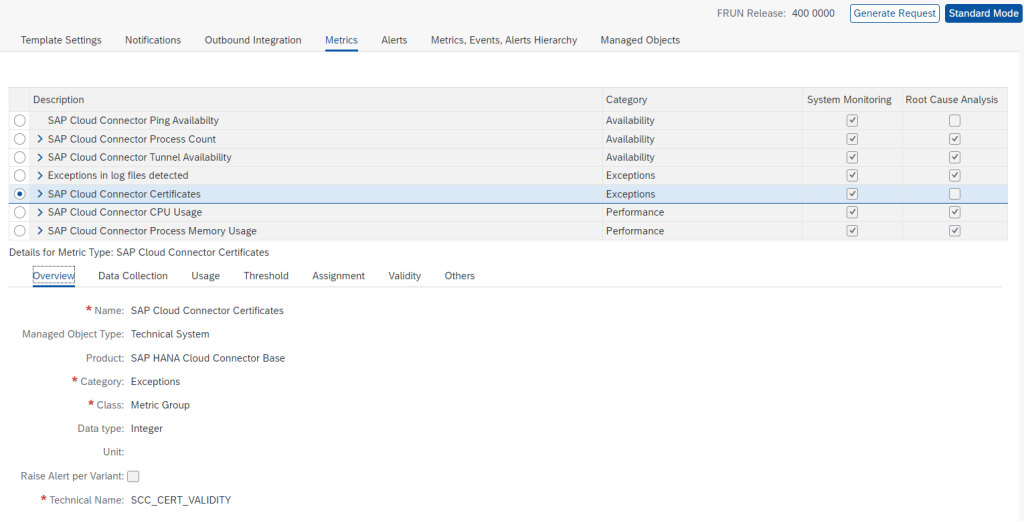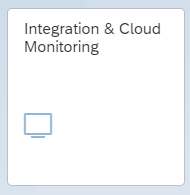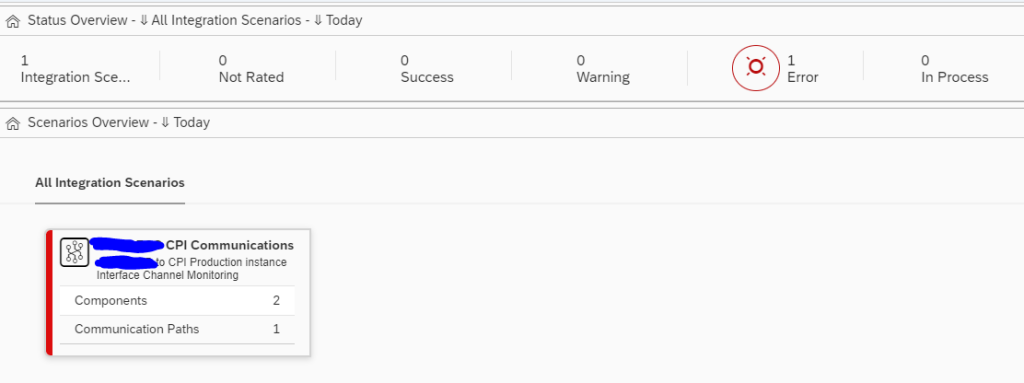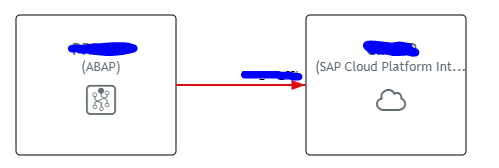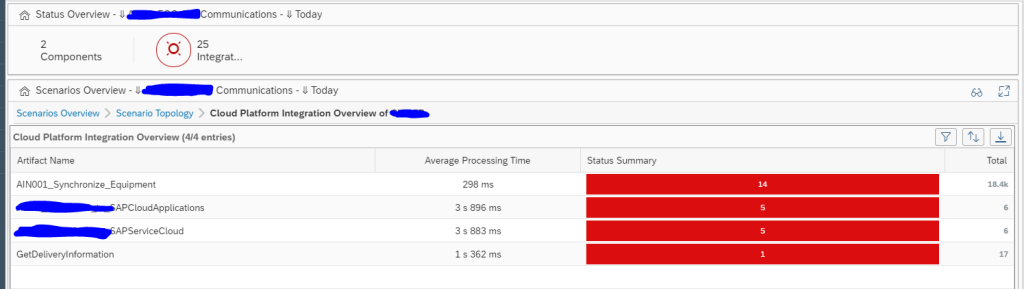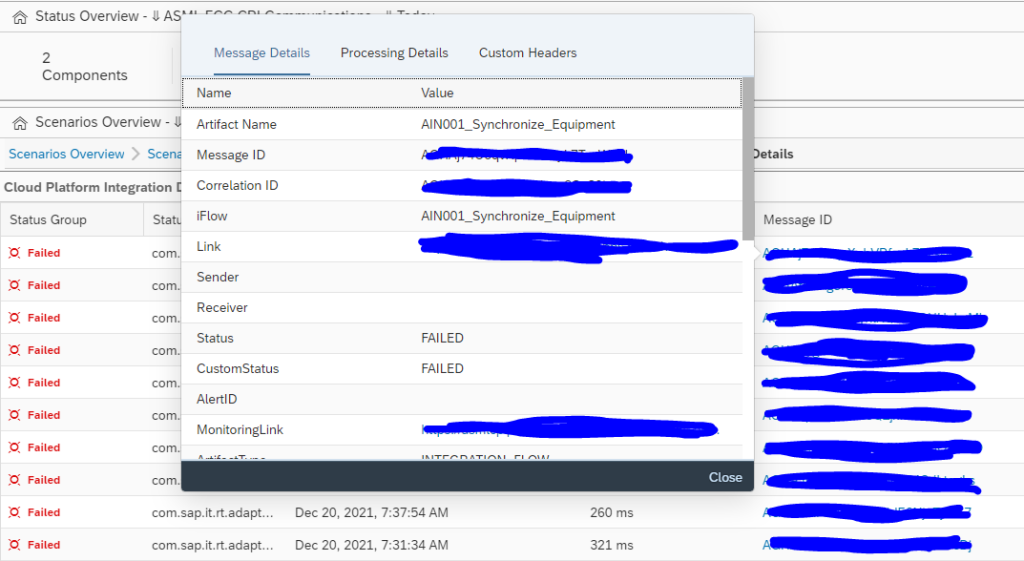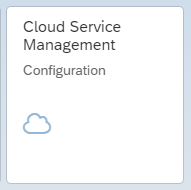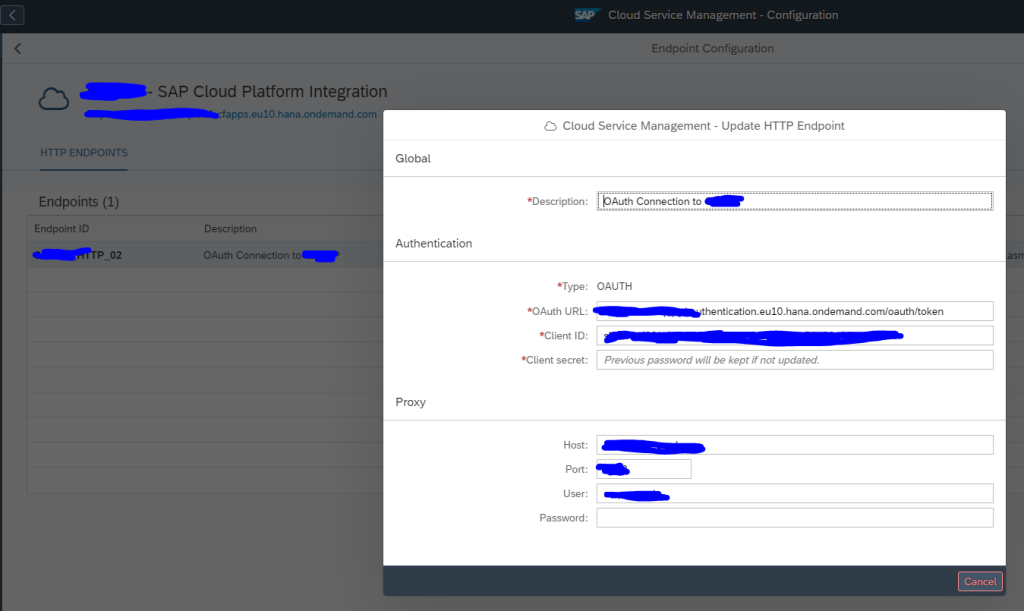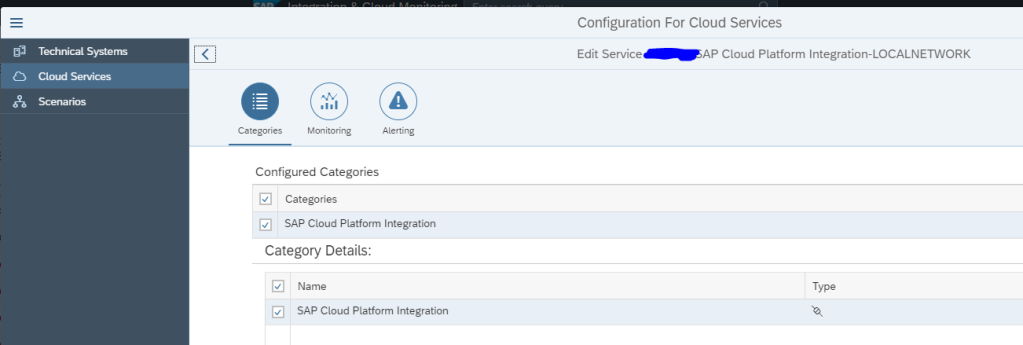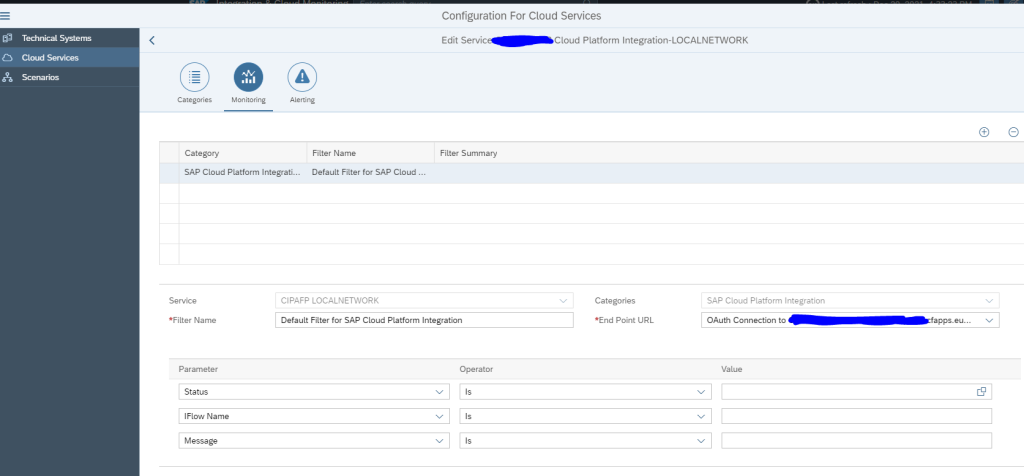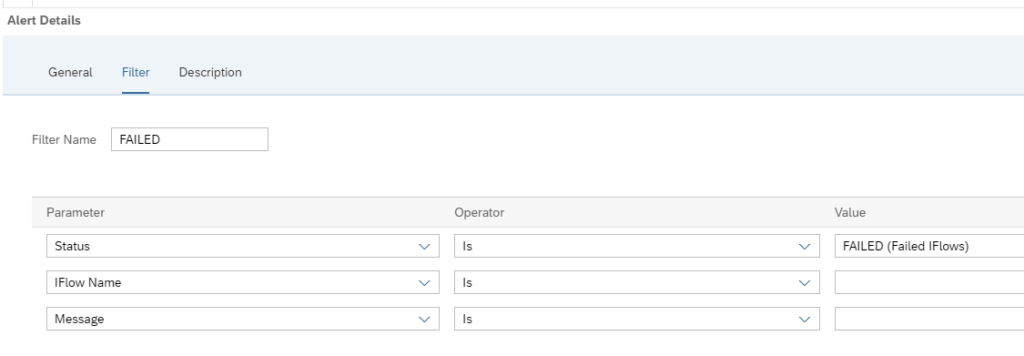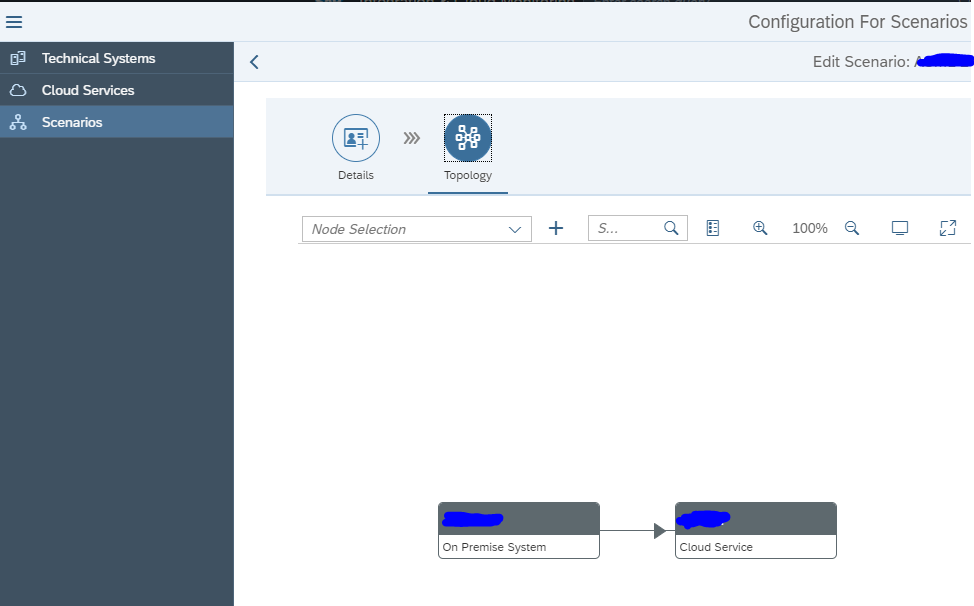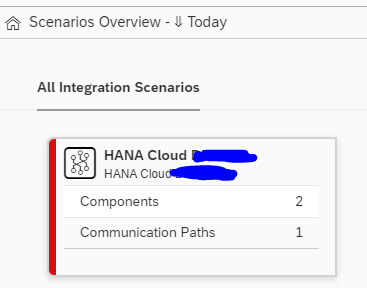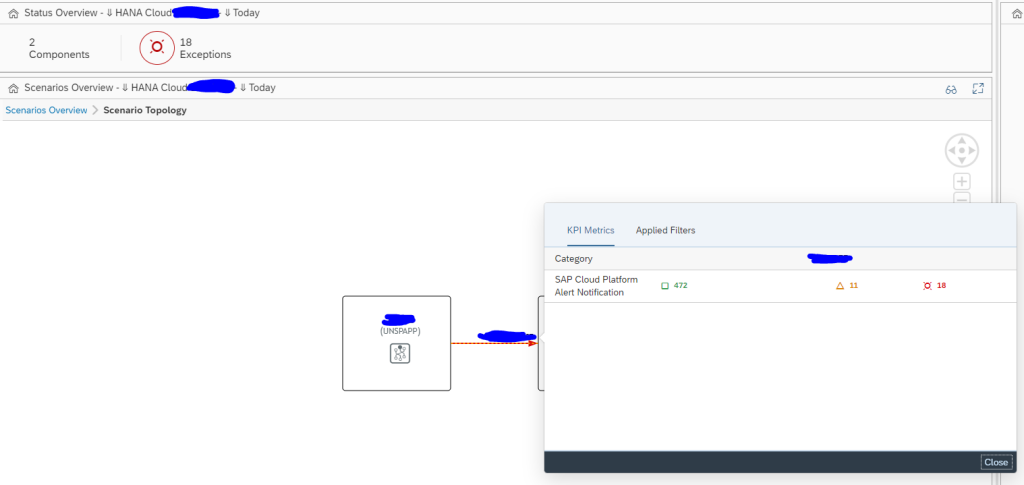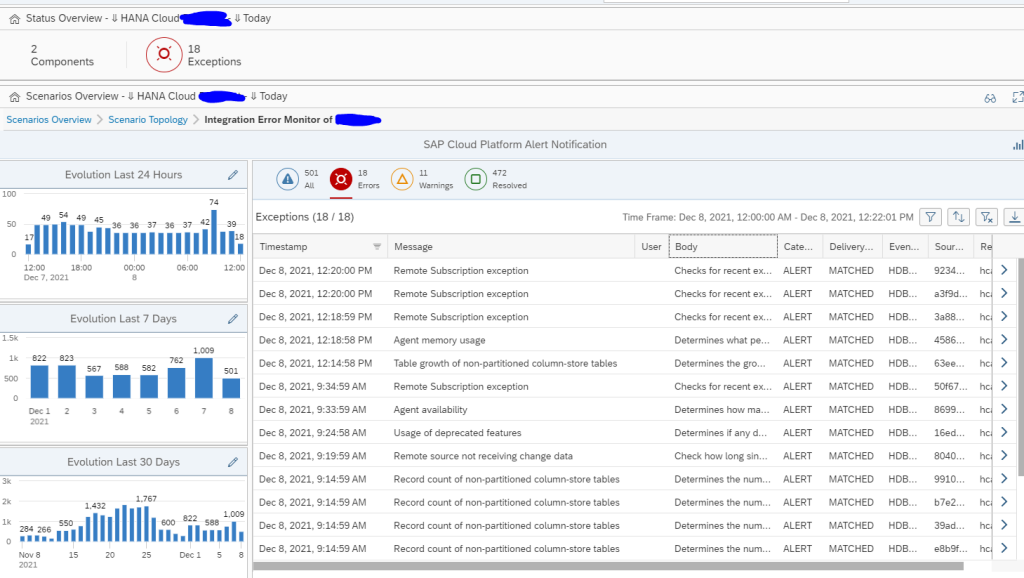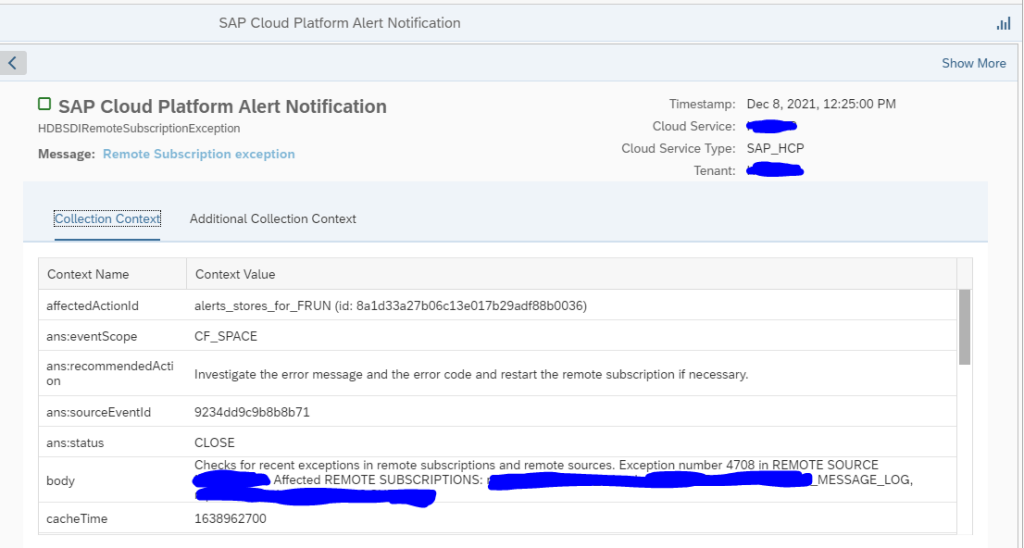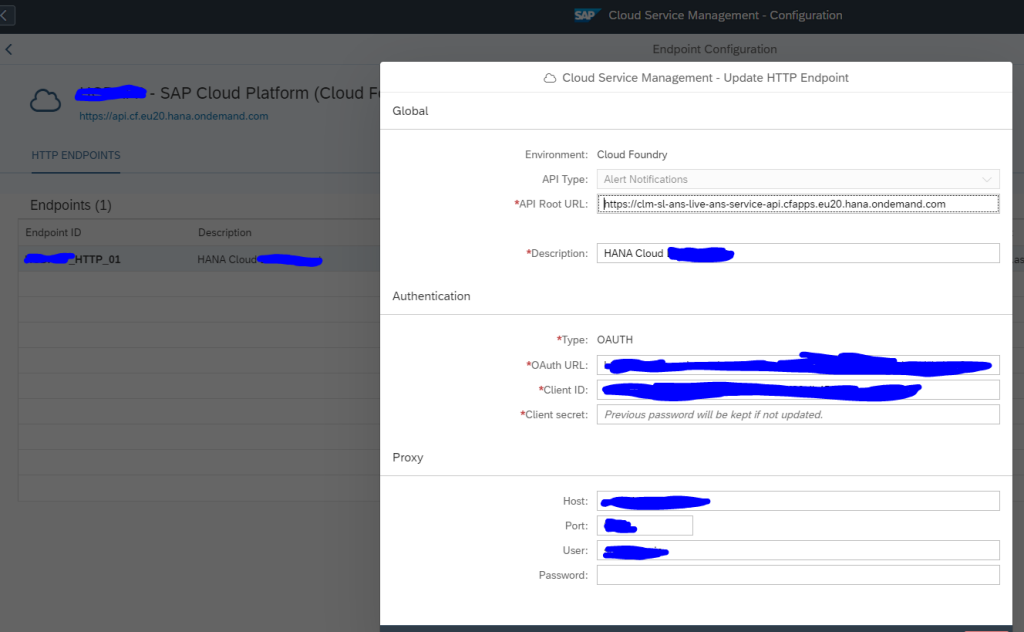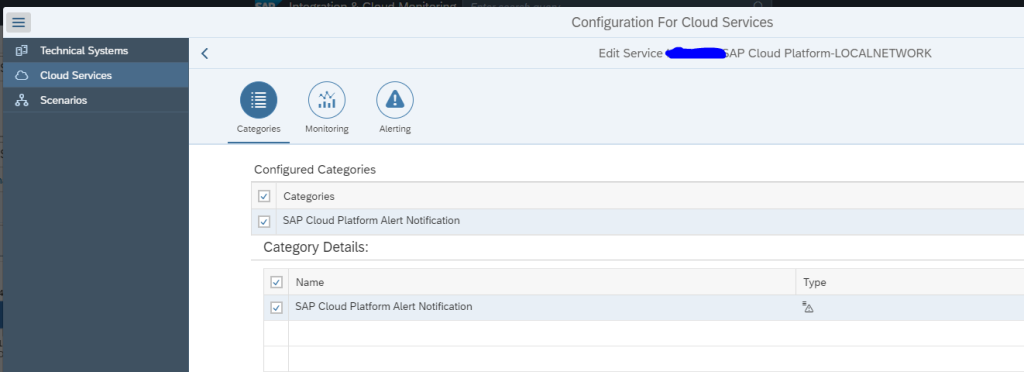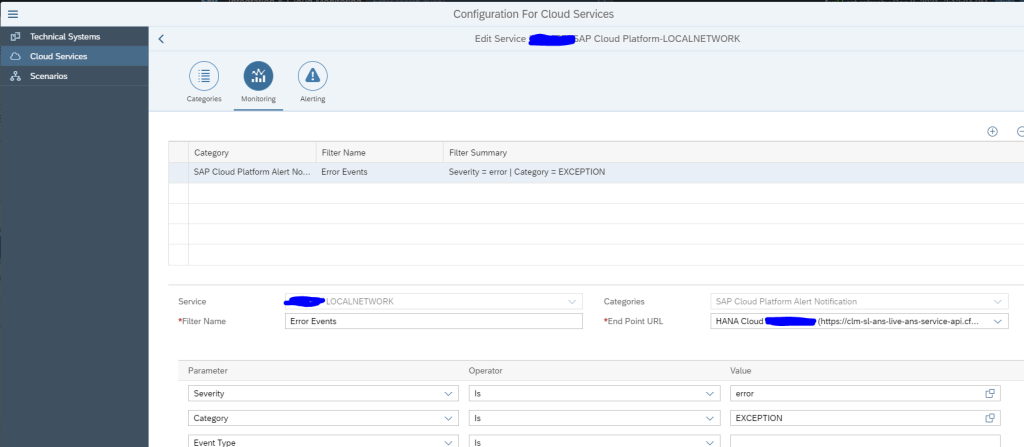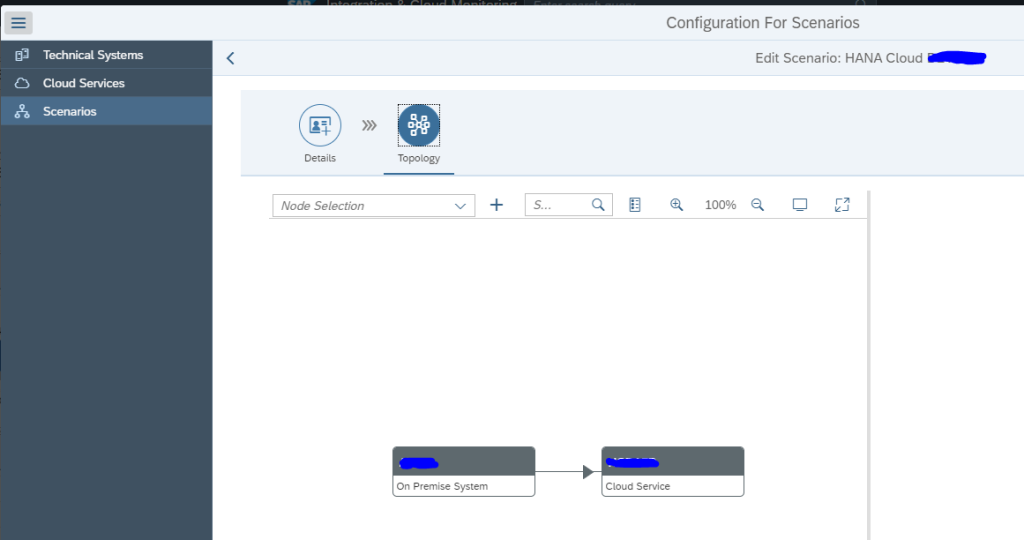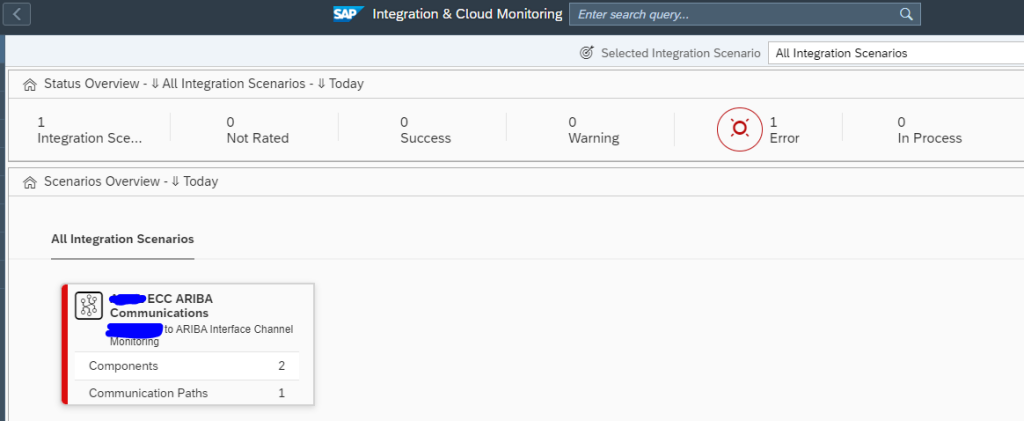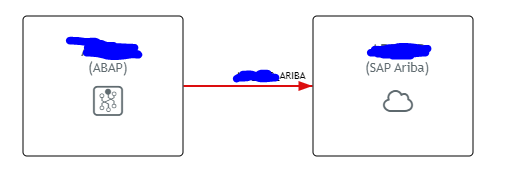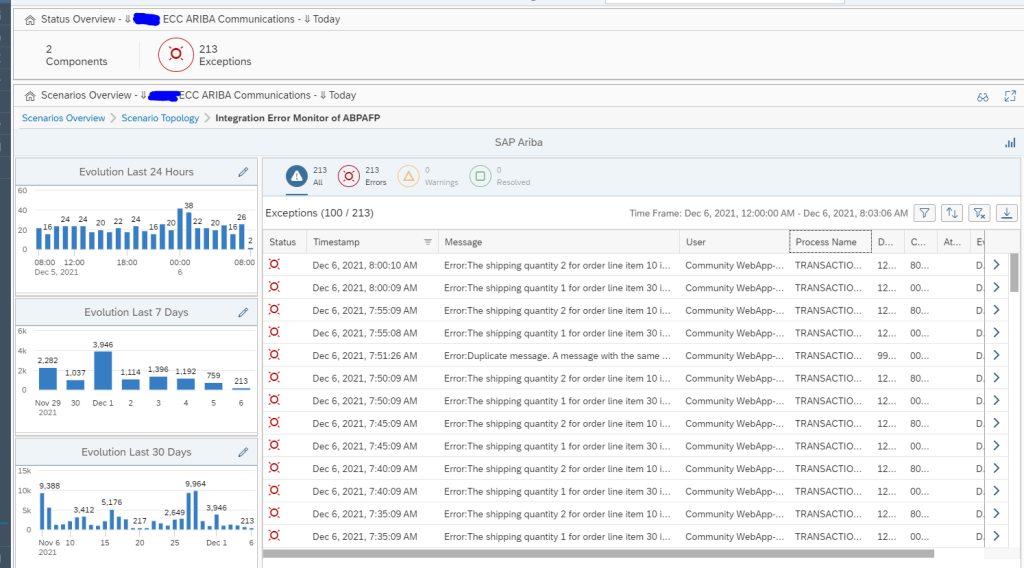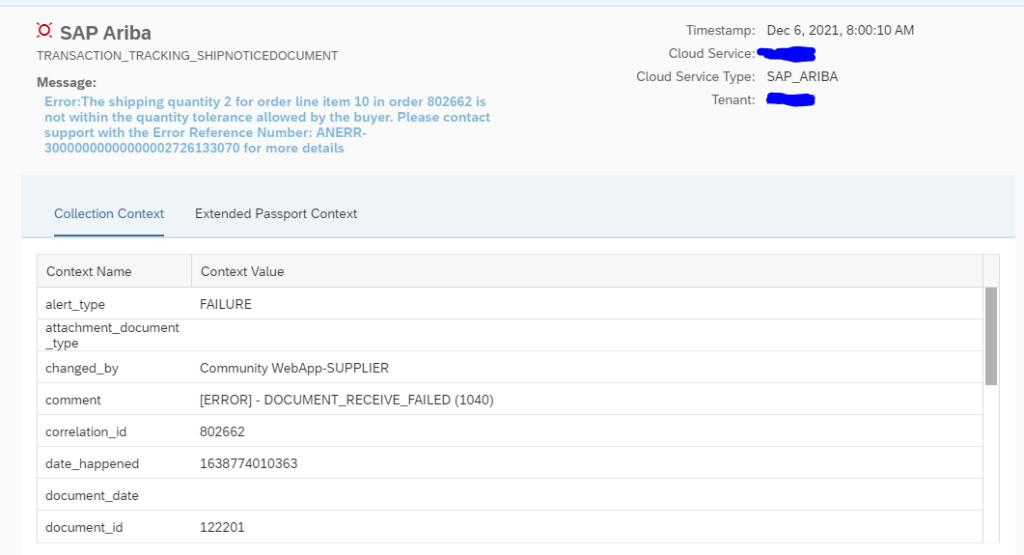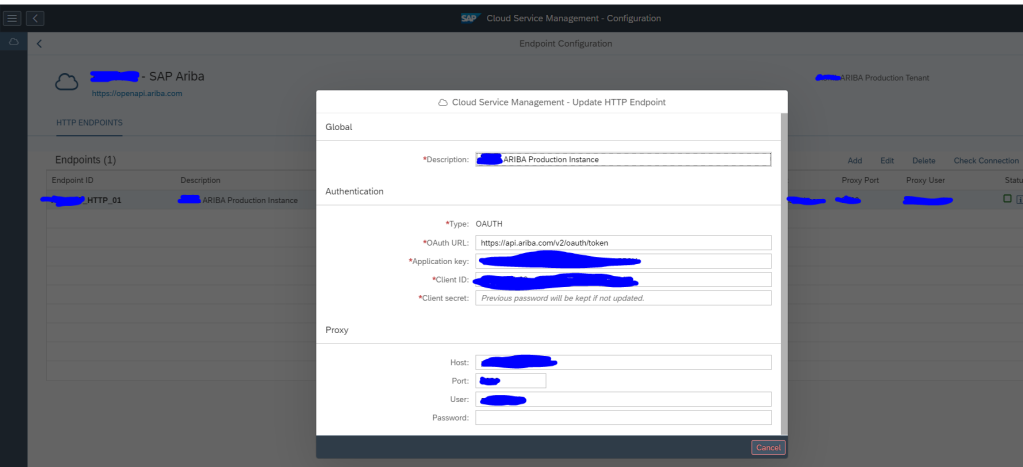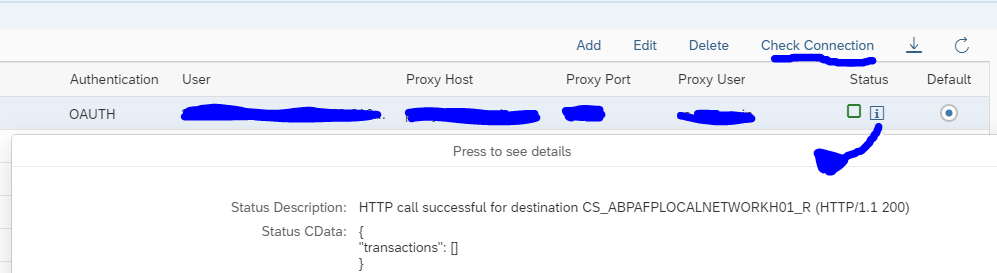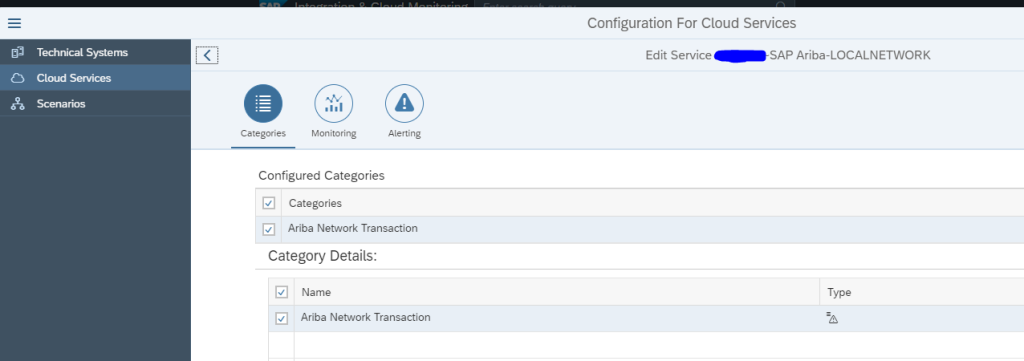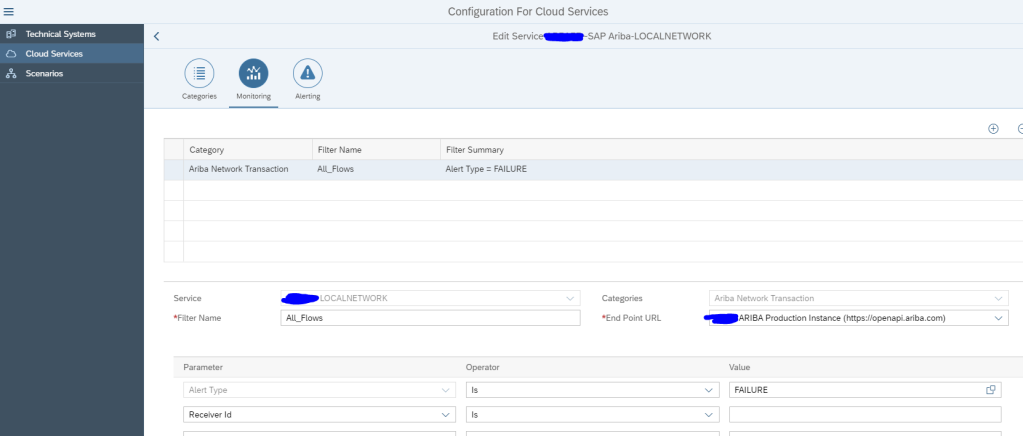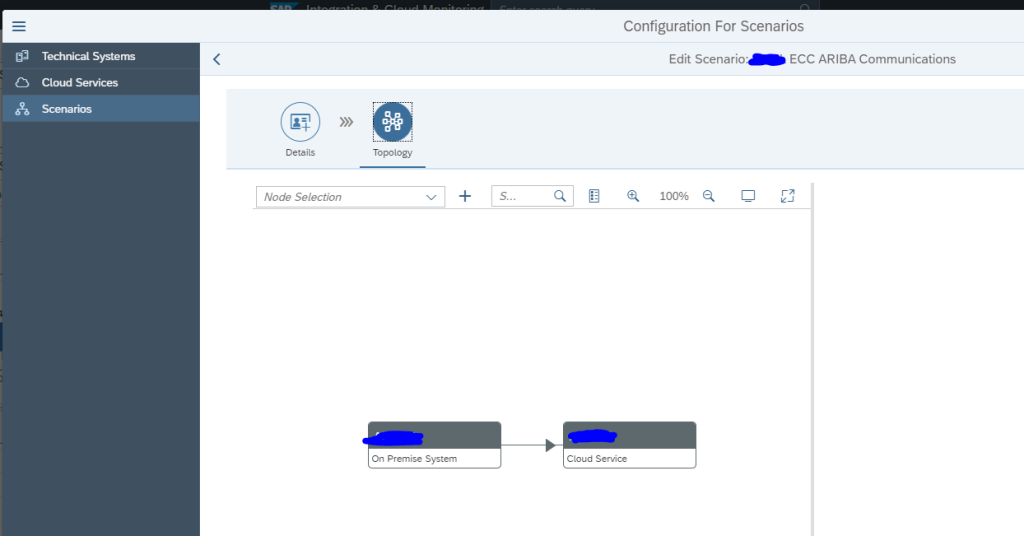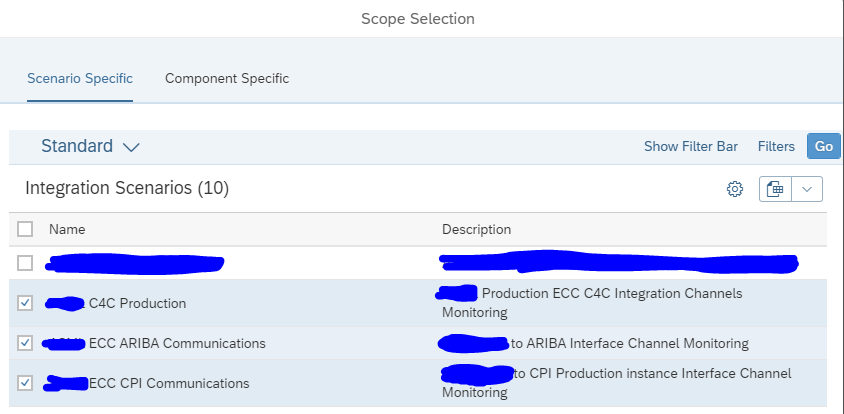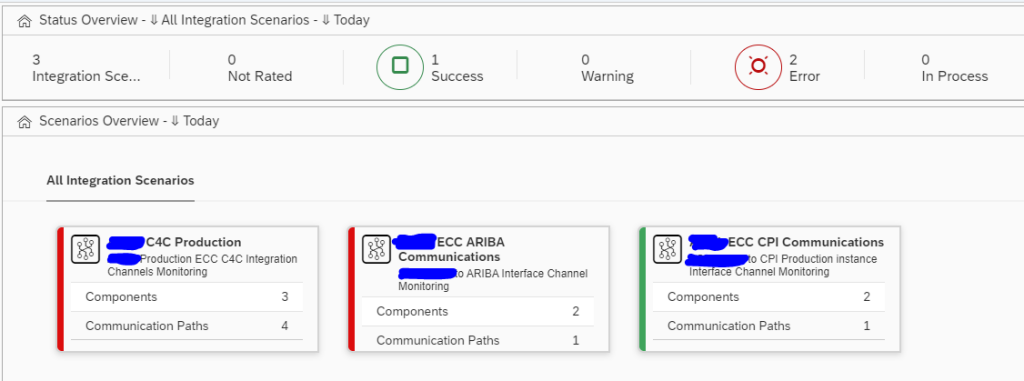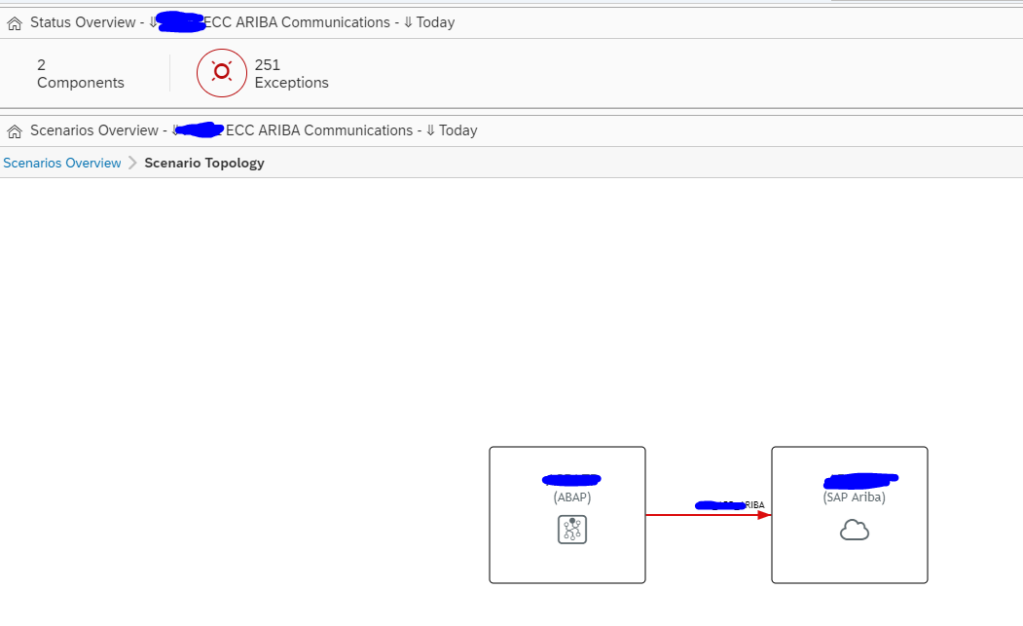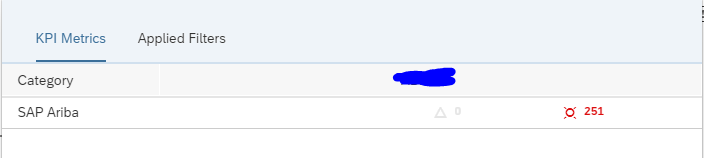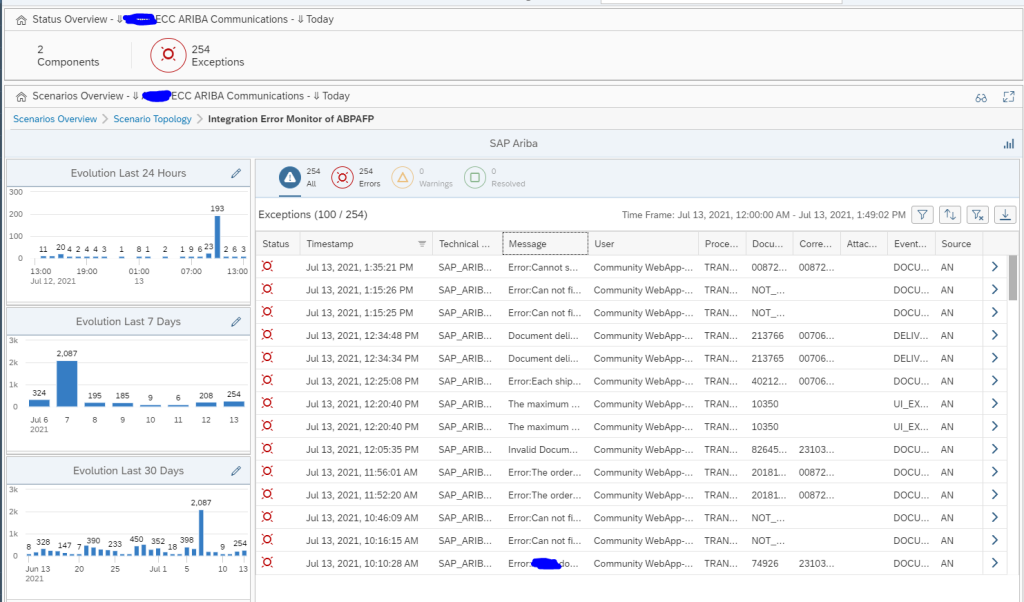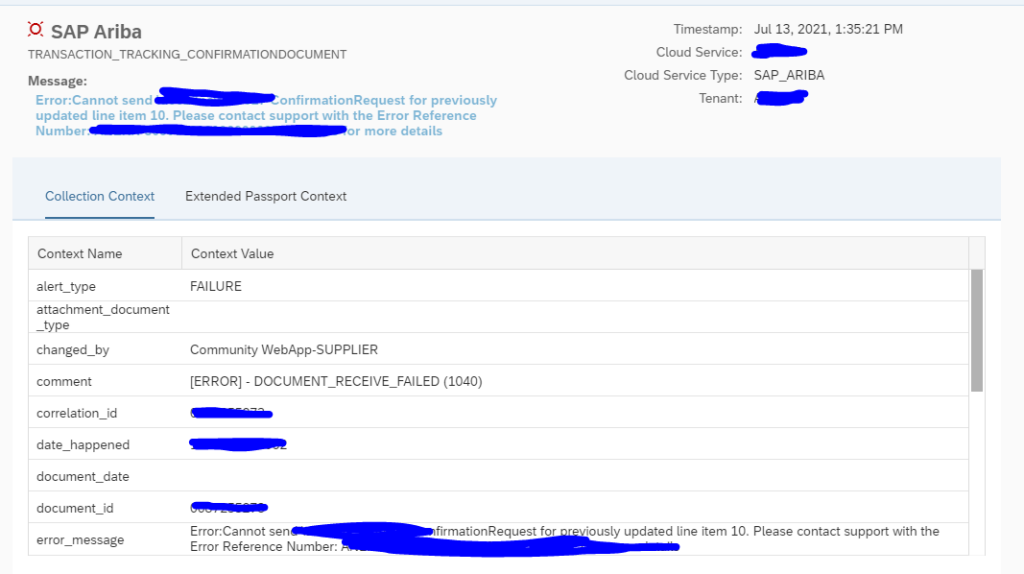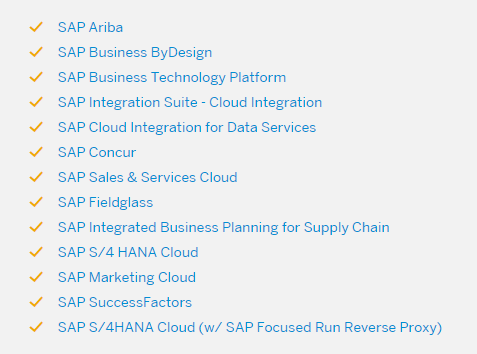This blog will focus on monitoring of Cloud Connector systems.
Monitoring productive cloud connector systems
The Cloud connector is used between on premise systems and Cloud solutions provided by SAP.
Monitoring of cloud connector focuses on availability and connectivity.
The cloud connector template contains all the needed elements out of the box:
If your landscape has only 1 cloud connector that is also used for non-productive systems, you might find a lot of issues in the non-productive system. Like expired certificates, channels not working, many logfile entries. If the cloud connector is very important for your business, it is best to split off the productive cloud connector from the non-productive usage.
This way you can apply sharp rule settings for production: even single issue will lead to alert. While on non-production the developers will be making a lot of issues as part of their developer process.
Monitoring non-productive cloud connector systems
In your landscape you might have a non-productive cloud connector that is used for testing purposes. In the non-productive cloud connectors you might apply a different template with less sensitive settings on certificates, logfiles and amount of tunnels that are failing.