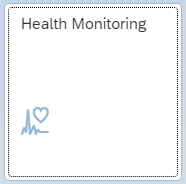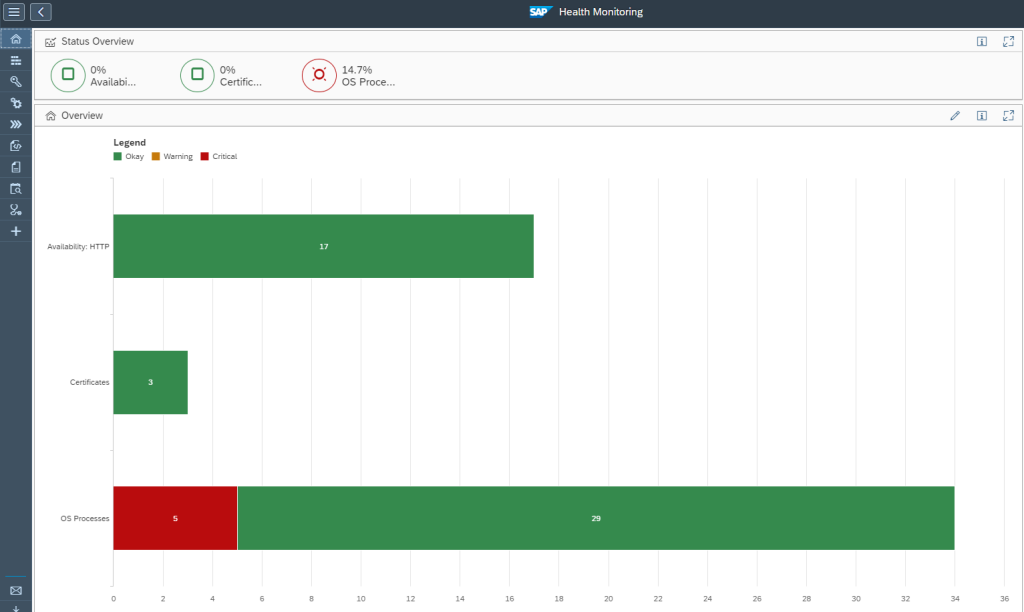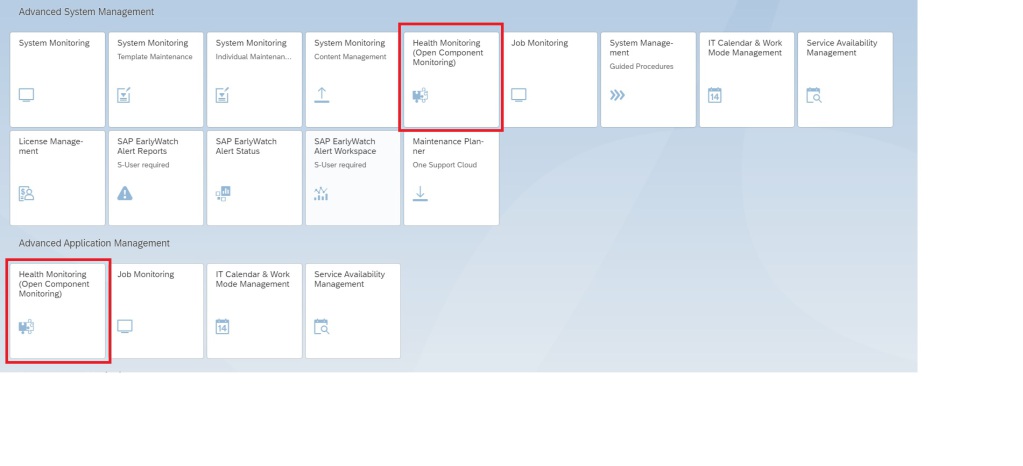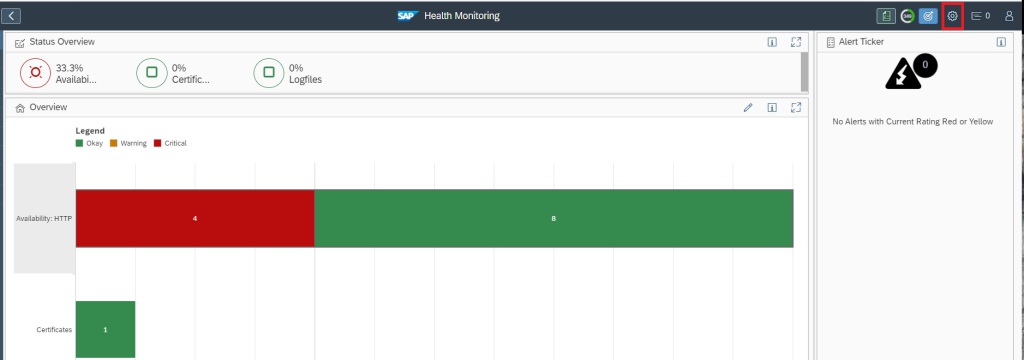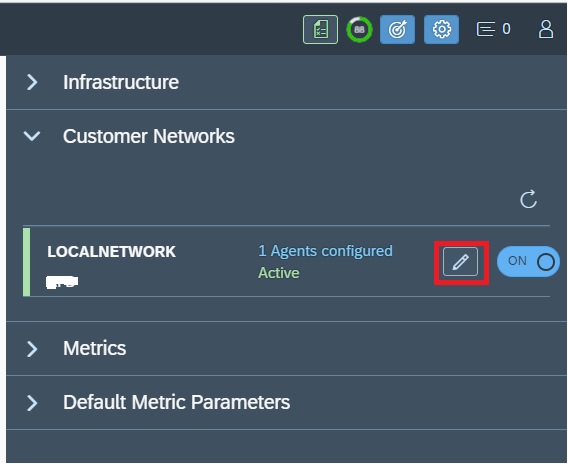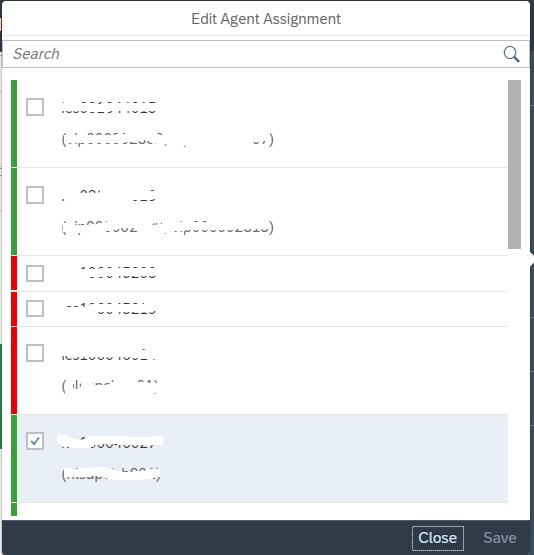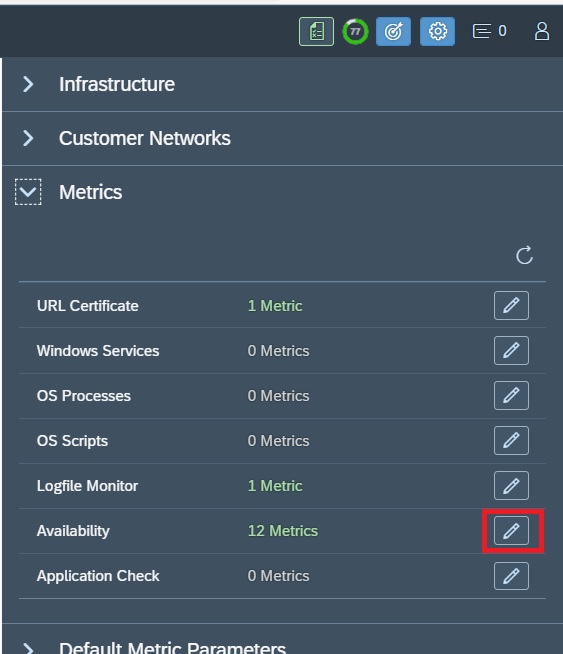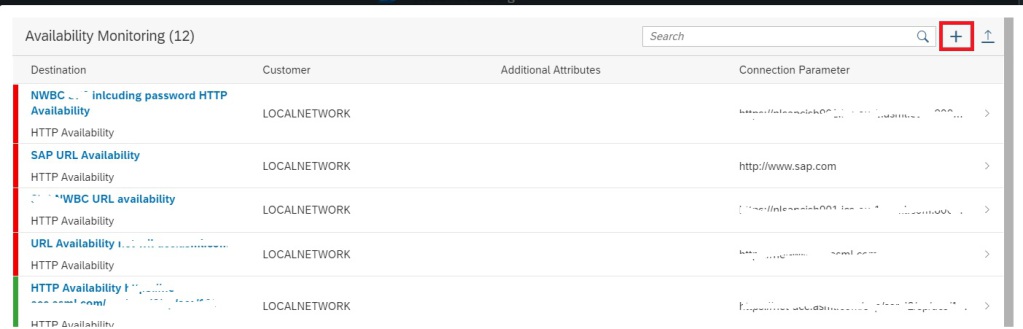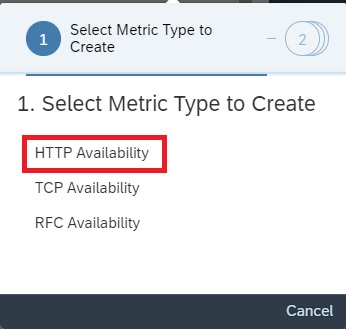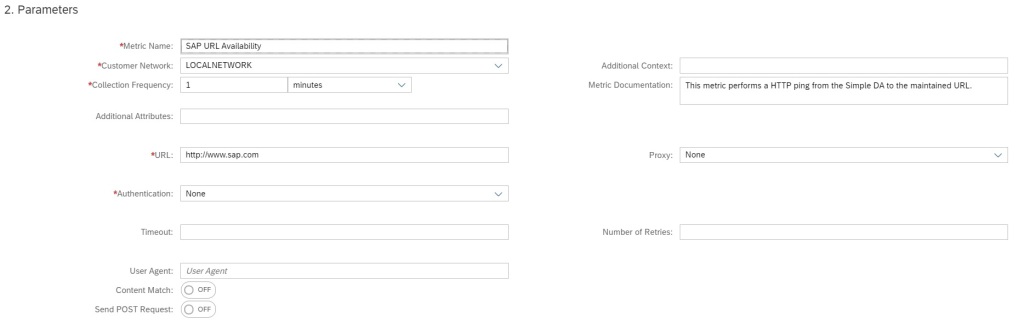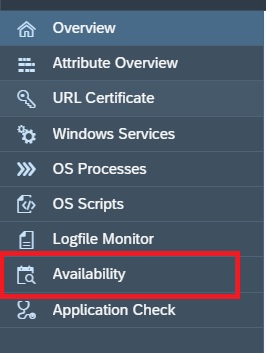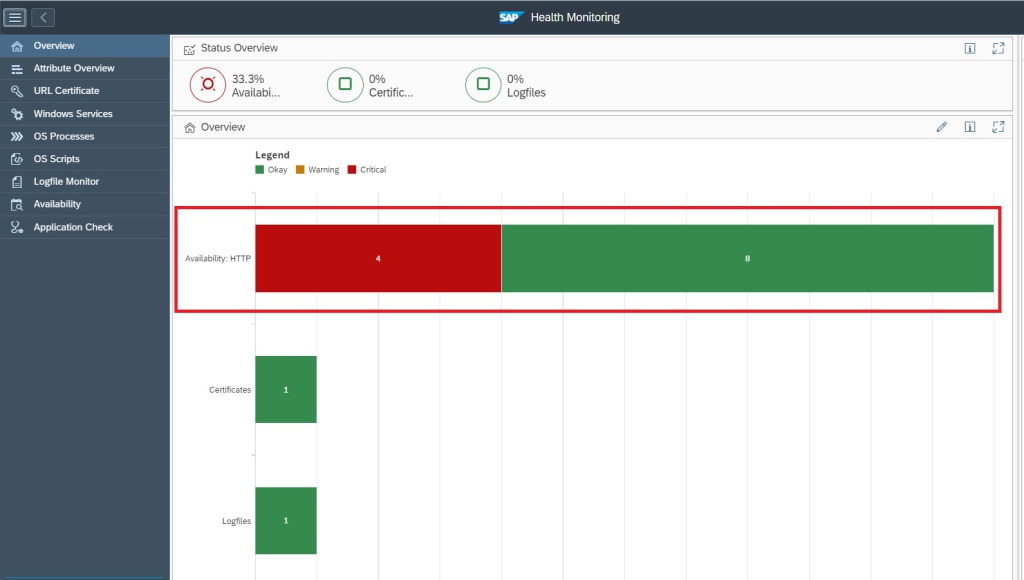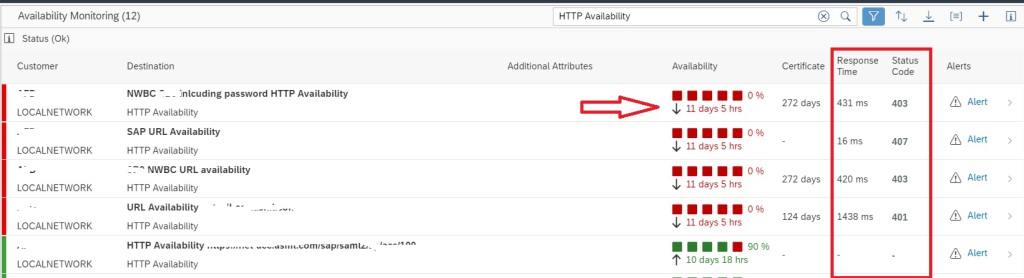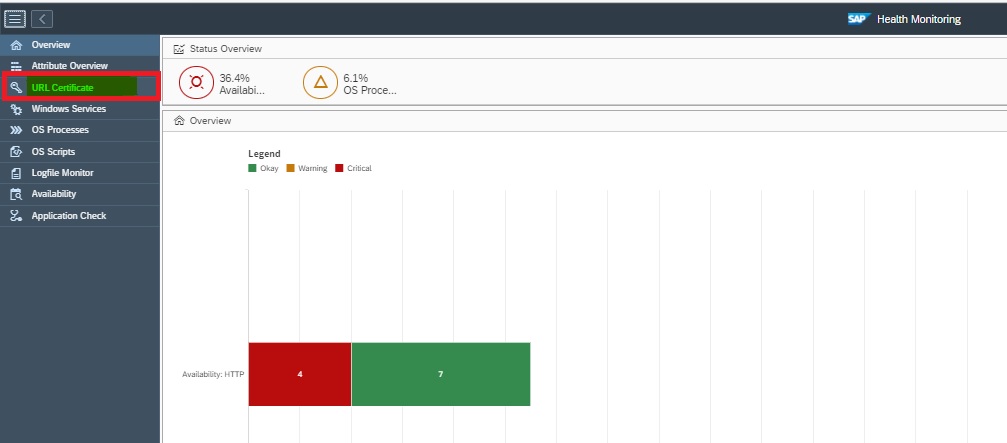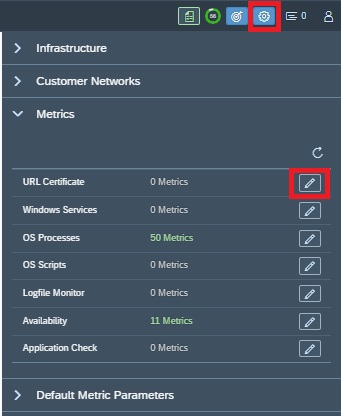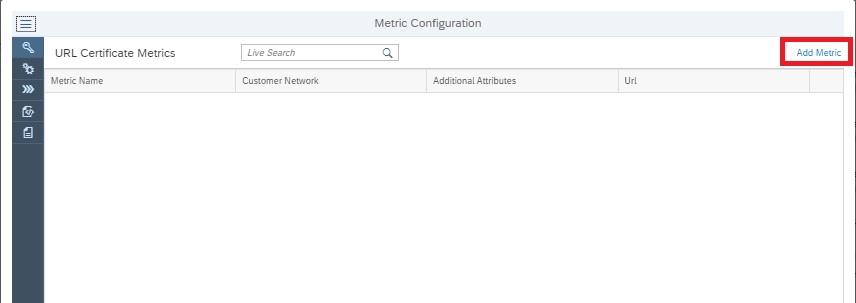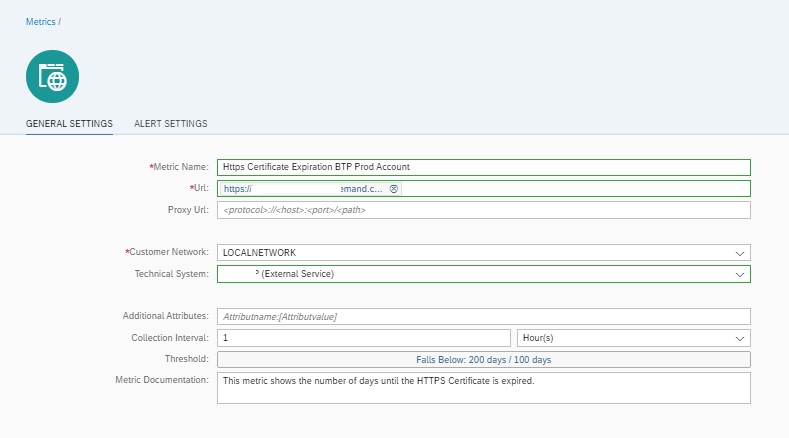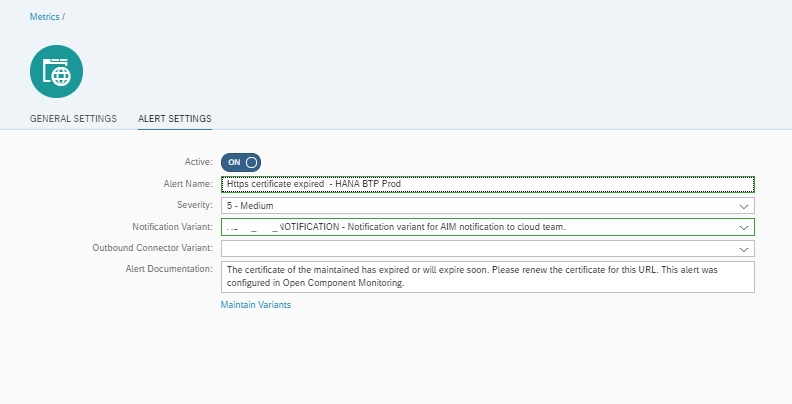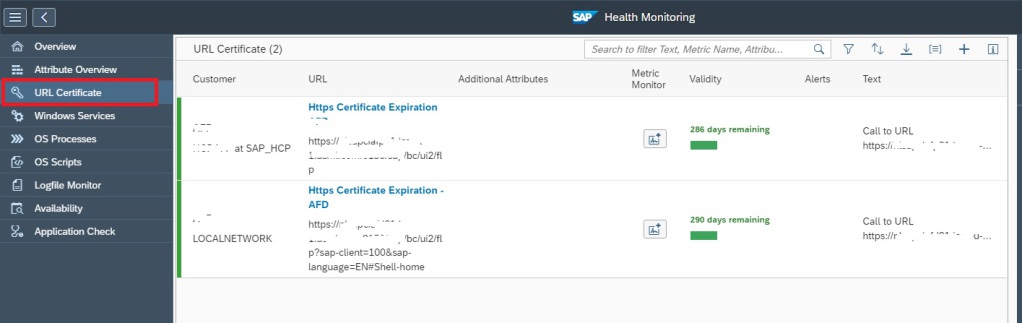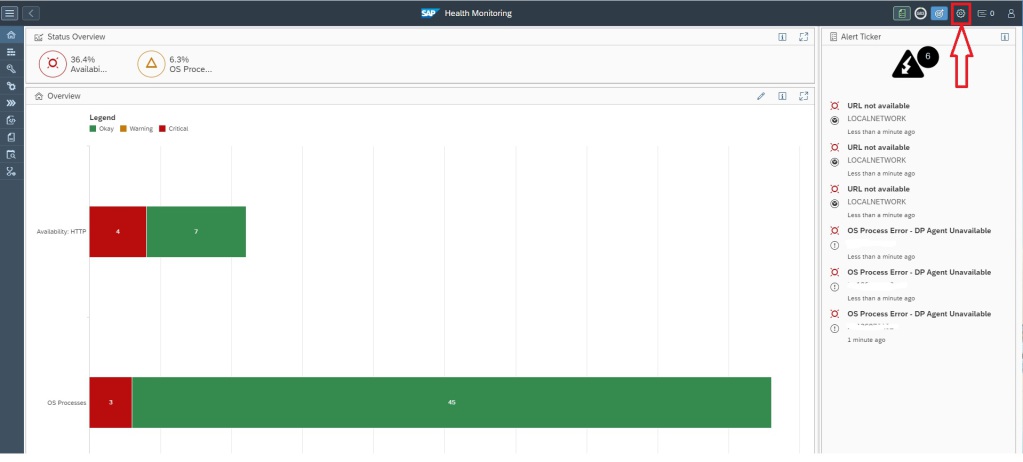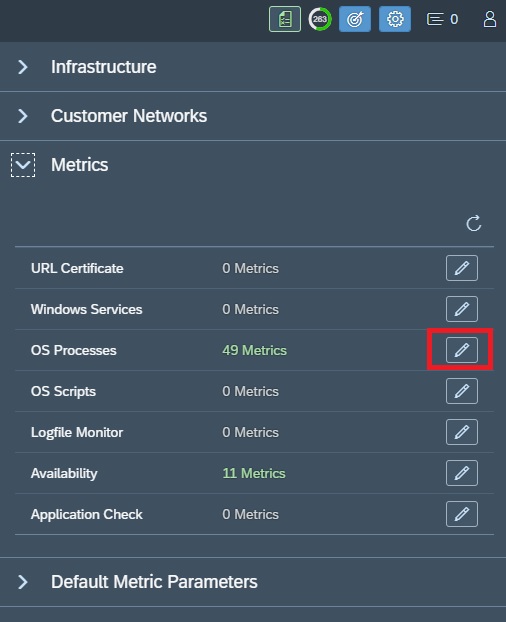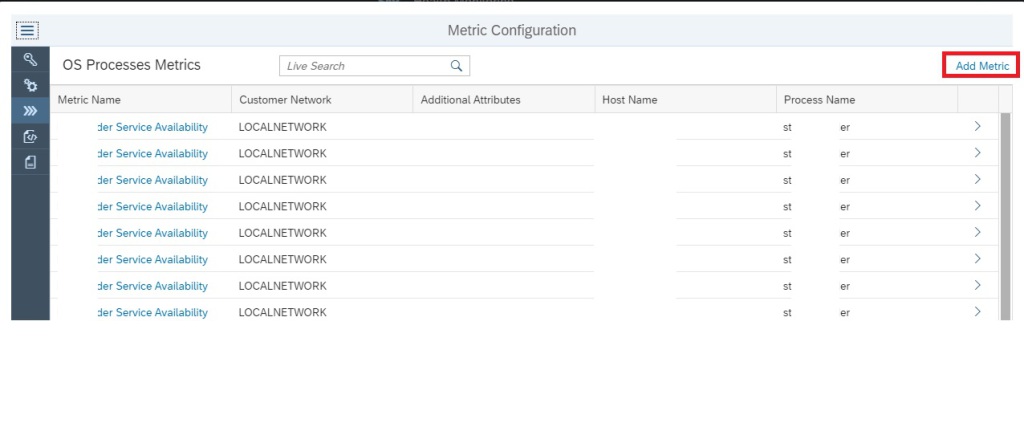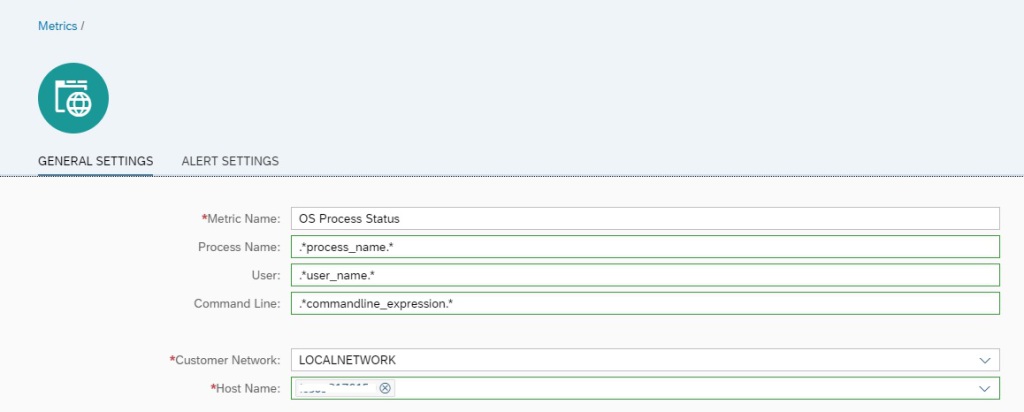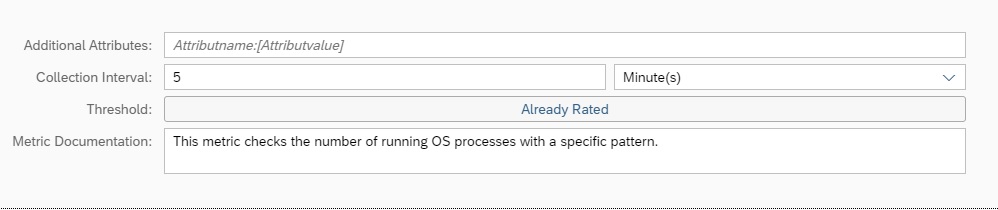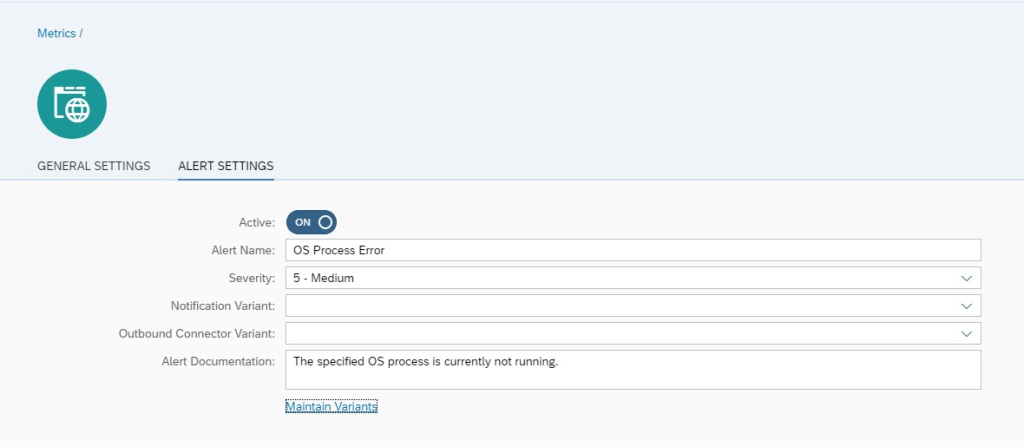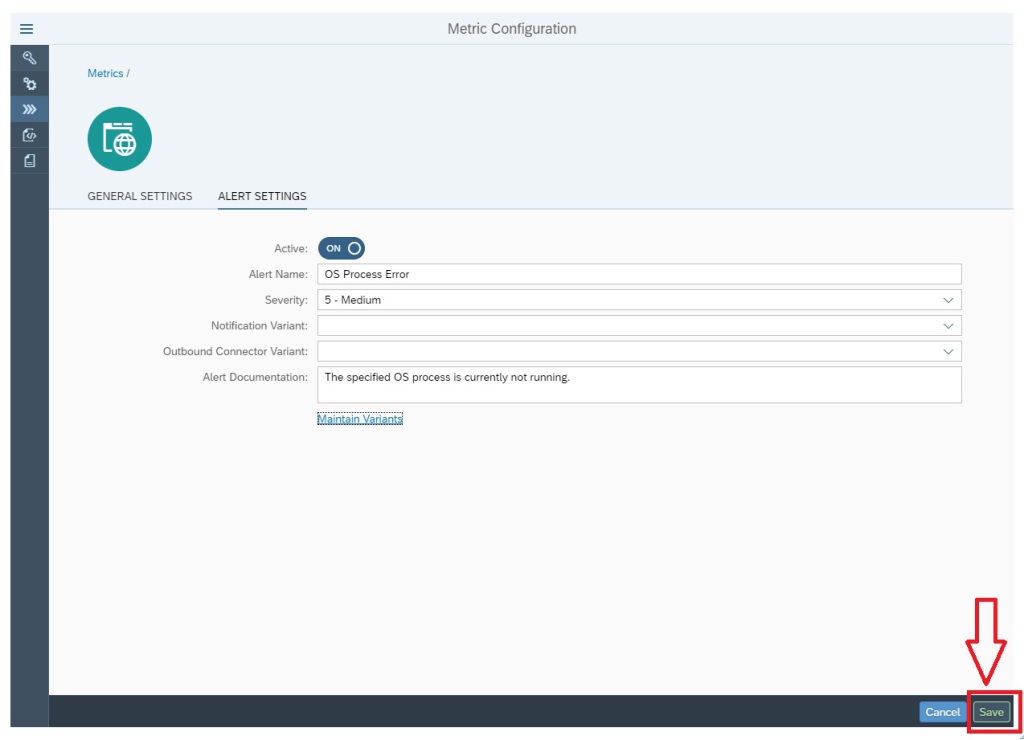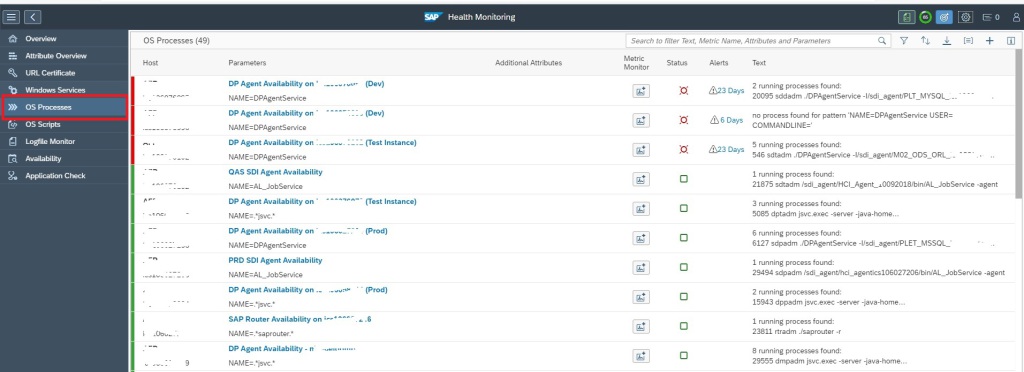Health monitoring can be used to monitor special use cases:
- SLL certificate monitoring
- Windows service monitoring
- OS process monitoring
- OS scripts
- Logfile monitoring
- URL availability monitoring
Health monitoring
Health monitoring can be started with the FIORI tile:
The overview screen opens:
From the overview you can immediately zoom to the error by clicking on the red bar:
Health monitoring content update
For updating content of health monitoring, follow the instructions in OSS note 3360399 – Unable to import the FRUN-CONT package FRUNCONT40003_0-80008241.ZIP.
Configuration and Alerts
Each scenario needs to be configured. For the configuration per scenario read the separate detailed blogs:
Per scenario you can choose to create an alert in case of issues. The alert is then send to the central Alert overview.