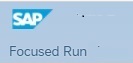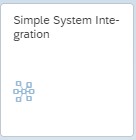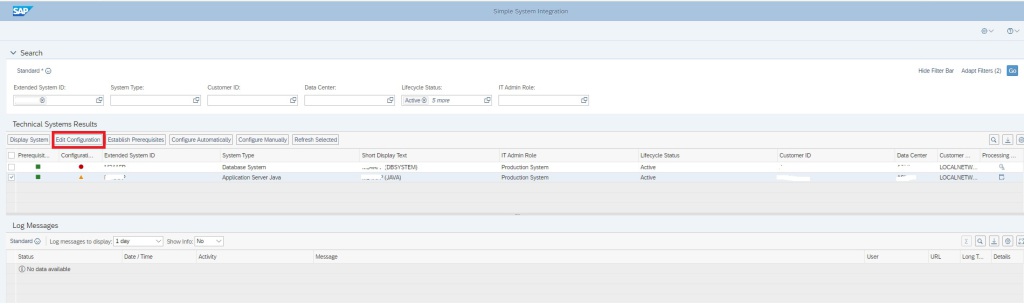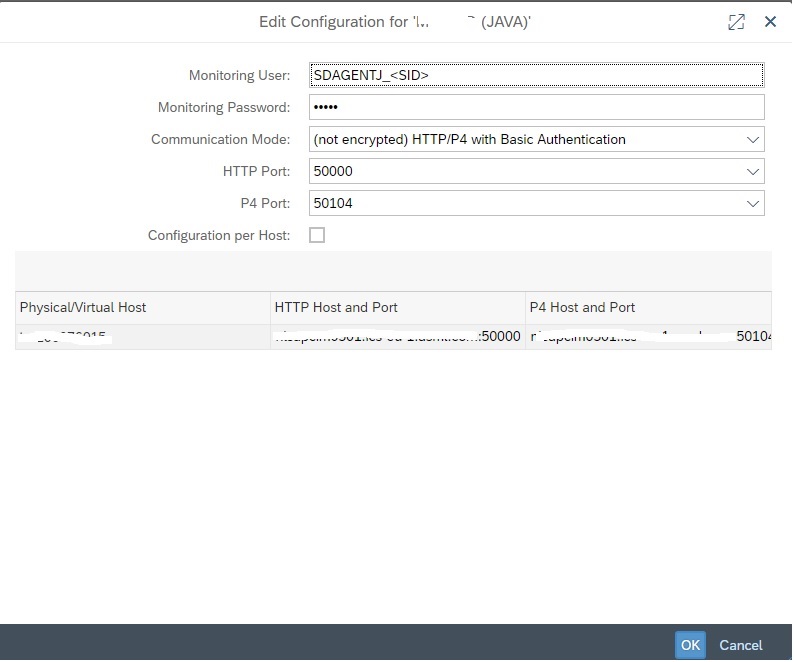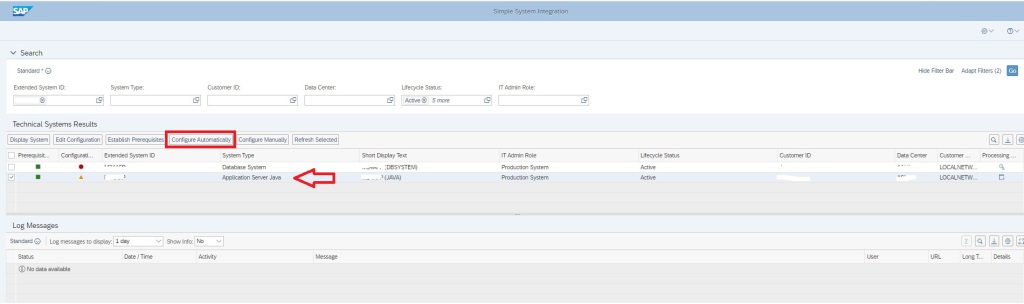SAP Focused Run system collects performance metrics and trace data of the SAP Netweaver Java systems through the CA Wily Introscope Byte Code Injection (BCI) Adapter.
Before you perform SSI for a SAP JAVA system you need to install and configure the BCI Adapter on each instance of the Java stack
Upon installing the BCI Adapter, SAP JAVA system reports performance and trace data to the CA Wily Enterprise Manager (Wily EM) and later on SAP Focused Run monitoring will collect the data from Wily EM for the relevant monitoring metrics.
Unlike SAP Solution Manager, for SAP Focused Run BCI Adapter setup for managed system is a completely manual step. This blog is therefore intended for the technical or SAP BASIS consultants who are responsible for installation and setup of SAP Focused Run system.
The following steps are required to install and configure the Introscope Agent
- Extract the Introscope Agent files
- Configure the Introscope Agent
- Introscope-enable the application code by setting Java VM parameters
Pre-Requisite
The BCI Adapter needs to connect to a Wily Enterprise Manager. You must ensure the Wily Enterprise Manager is already connected and configured for your SAP Focused Run system. In our blog we have explained how to configure Wily EM to connect to a Focused Run system.
You can also refer to this SAP Blog.
Extracting Introscope Agent Files
Extract the agent installer file ISAGNTJ5STD*.zip into the Netweaver CCMS directory, usually: :\usr\sap\ccms.
Upon extracting you will find wily directory in the :\usr\sap\ccms directory
Configuring Introscope Agent Settings
For a SAP JAVA System the agent configuration settings are found by default in the file :\usr\sap\ccms\wily\core\config\IntroscopeAgent.profile.
To configure the Introscope Agent you need to locate the following parameter and set the values.
1. introscope.agent.enterprisemanager.transport.tcp.host.DEFAULT = <IP address or hostname of the Enterprise Manager
2. introscope.agent.enterprisemanager.transport.tcp.port.DEFAULT = <port on which the Enterprise Manager listens for Agent connection. Default is 6001>
3. introscope.autoprobe.directivesFile = < DEFAULT is sap_typical.jar,sap_ep.jar,sap_ep_iviews.jar,sap_xi_typical.jar > . You may need to add further duirective jar files by adding entries to
the property, separated by comma.
Below table shows the various directive file names for various java application types.
| sap_typical.jar | Main instrumentation set for SAP Netweaver. Includes support for generic Netweaver functionality, like database, JCO, Web Services. This jar is always mandatory. |
| sap_sapvm.jar | For SAP Netweaver 7.10 and higher with JDK5 or higher. Specific instrumentation, e.g. memory allocation. Do not activate for Java 1.4! |
| sap_bo_enterprise.jar | SAP Business Objects Enterprise 3.x instrumentation |
| sap_boe_webapp.jar | SAP Business Objects Enterprise 4.x instrumentation |
| sap_ep.jar | SAP Portal specific instrumentation |
| sap_ep_iviews.jar | AP Portal instrumentation: One node per iView – should be preferred for installations with many roles or when collaboration rooms are used. Requires sap_ep.jar |
| sap_ep_iviews_rolename.jar | Re-activate metrics for each iView/rolename combination. Activate only one of these 2: sap_ep_iviews.jar or sap_ep_iviews_rolename.jar! |
| sap_duet.jar | SAP Duet specific instrumentation |
| sap_hybris.jar | Instrumentation for Hybris. |
| sap_smp.jar | Instrumentation for SAP Mobile Platform. |
| sap_omnichannelbanking.jar | SMP instrumentation extension for Omni Channel Banking |
| sap_xi_typical.jar | Default and mandatory instrumentation file for PI |
| sap_xi_adapters.jar | Extended instrumentation for PI adapters. |
| sap_xi_passport.jar | Extended PI instrumentation to detect passport propagation. |
| sap_xi_full.jar | Extended instrumentation for PI. Some of these metrics might have a performance impact |
| sap_smd.jar | Solution Manager self-monitoring |
| sap_mdm.jar | SAP Master Data Management |
| sap_compliance.jar | SAP Compliance (SAP GRC, SAP EC, SAP REACH, …) |
| sap_epm.jar | SAP EPM (SAP SSM, …) instrumentation |
| sap_retail.jar | SAP Retail (SAP POS, SAP Triversity…) |
| sap_hilo.jar | SAP Visual Intelligence instrumentation |
| sap_srm_crm.jar | SAP SRM & SAP CRM (SAP Convergent Charging, SAG Frictionless e-Commerce, …) |
| sap_manufacturing.jar | SAP Manufacturing (SAP SAP Manufacturing Execution, SAP xMII, …) |
| Sap_hadoop.jar | SAP Hadoop instrumentation |
| sap_partner.jar | Instrumentation for SAP partner products. See SAP Note 1852015. |
| sap_tomcat_typical.jar | Default and mandatory instrumentation file for Apache Tomcat |
| sap_tomcat_full.jar | Extended instrumentation for Apache Tomcat |
| sap_websphere_typical.jar | Default and mandatory instrumentation file for IBM WebSphere Application Servers |
| sap_websphere_full.jar | Extended instrumentation for IBM WebSphere Application Servers |
| sap_weblogic_typical.jar | Default and mandatory instrumentation file for Oracle WebLogic Server |
| sap_cem_integration.jar | Instrumentation for integration with CA product CEM (only for SED) |
Activating the Agent: Set Java VM Parameters
You have to add Java VM options to enable the agent. Typically, you will only want to activate the agent on the SAP J2EE server nodes, not on dispatchers.
You need to set the following parameters for the Java VM.
- Run the SAP J2EE Configtool.
- Navigate to Instance/VM Parameters/System and enter the following new parameters
| Name | Value |
| com.wily.introscope.agent.agentName | ${SYSTEM_NAME}${INSTANCE_NAME}$[elem/Name] |
| com.wily.introscope.agentProfile | <drive>:/usr/sap/ccms/wily/core/config/ IntroscopeAgent.profile |
3. Navigate to Instance/VM Parameters/Additional and enter the following new java parameter
-javaagent:/usr/sap/ccms/wily/Agent.jar
4. Save and Repeat steps 1 to 3 for all instances of the SAP JAVA system.
5. Restart the SAP instances.
To verify that Config tool changes were made, open the file: :\usr\sap\\\j2ee\cluster\instance.properties and check for a line beginning with ID.JavaParameters, and see if it contains the lines you entered in the step above.