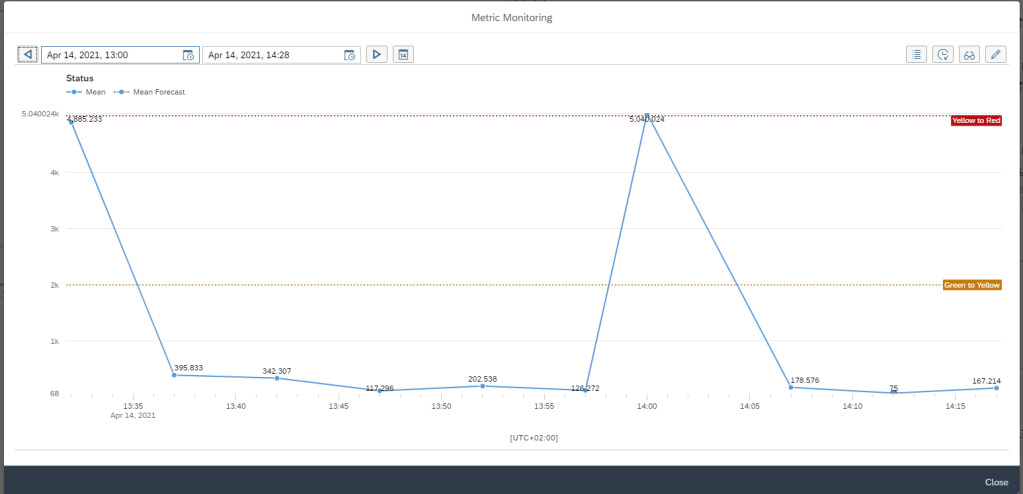When you are working with SAP Focused Run alert management, you might detect that some alerts are triggered too often. This will lead to work checking the alert and finding out it is more or less false alarm.
So a new threshold is needed, but what is a good threshold?
Questions that will be answered in this blog are:
- Which tools can I use to perform fine tuning of alert thresholds?
- Can I perform a forecast based on the data?
- Can I perform a sensitivity analysis?
- Which installation activities are required to enable the forecast and sensitivity functions?
Fine tuning alert threshold
In our example we will look at the Dialog Response Time metric. The current threshold for red alert is set to 5000 ms (5 seconds). The alert is triggered too often. But the question to answer now: what is a good threshold to set based on the historical data?
First click the Open metric in new window icon to enlarge the screen:
The enlarged screen now opens:
As you can see 2 times the red threshold was hit. We want to fine tune now. First select the calendar icon and select last 7 days to get full week overview:
You can use the forecast button to let the system create a forecast:
The forecast will now show mean, mean low and mean high forecast:
In this specific use case the prediction is that the maximum is 3300 ms (3.3 seconds).
Now open the statistics button to see the statistics and the recommended threshold tool button:
By changing the Sensitivity slider, the system will calculate different proposal for the alert threshold. In our case when we move sensitivity to 4 the new recommended threshold value is recalculated:
In this case it is 7669 ms.
So we now have collected following facts:
- Current threshold of 5 seconds is reached too often
- Average forecast based on history has a mean value of 3.3 seconds
- Performing the sensitivity analysis the threshold recommendation is about 7.7 seconds
Based on this data the red threshold is best to increase from 5 to 8 seconds to get a good alert function. It will not reach too soon, hence limiting false alerts, but it will still alert in time in case poor performance happens.
Enabling forecast and sensitivity analysis
The forecast and sensitivity analysis function use the Application Function Library (AFL) and SAP HANA Automated Predictive Library (APL). These must be installed separately. The installation details and post steps for granting permissions are described in the Focused Run master guide in the section “Predictive Analytics Setup – Metric Forecasting”.
After the installation you must activate and assign PFCG role SAP_FRN_APP_PAS_DISP to be able to see the buttons.