For activating SAP Focused RUN monitoring functionalities on an SAP ABAP system you need to perform Simple System Integration of SAP ABAP Systems
Simple System Integration, or shortly known as SSI, is a guided procedure similar to the managed system setup in SAP Solution Manager. SSI is used for integrating a managed system to SAP Focused Run system. Unlike SAP Solution Manager managed system setup, SSI is fully automatic and has no manual steps.
In order to ensure SSI is completed successfully we need to ensure all -prerequisites are met.
Focused Run Prerequisites
Before you can perform SSI for any managed system, you need to ensure the basic framework setup prerequisites are met. For this ensure all activities mentioned in section 5.2.4 Preparing Simple System Integration of the SAP Focused Run master guide.
Managed System Prerequisites
1.) Simple Diagnostics Agent deployed on all hosts of ABAP Managed system.
In this blog we have explained the steps for deploying SDAs on managed systems.
You can also refer the SAP documentation here.
2.) ABAP Managed system is registered in LMDB and Data Supplier Completeness check is green.
In our future blogs we will explain how to register various types of managed systems into LMDB. And for troubleshooting in case Data Supplier Completeness check is not green, you can follow SAP’s documentation here.
3.) Database preparation is complete.
You need to perform certain database specific pre-requisite configurations in order to perform the integration of the underlying database of the managed system. In this SAP documentation SAP has outlined the steps for various types of databases.
4.) A system user is created in the managed system production/main client. This user will be required for RFC connection to the managed system. We refer to this user as FRUN user.
You can refer to this SAP documentation to get the list of roles that needs to be assigned to this FRUN user.
Performing SSI of ABAP managed system
For executing SSI navigate to the SSI app in the Infrastructure Administration section of the Focused Run launchpad.
In the SSI app scope selection area you can enter the managed system extended SID individually or you can select a more generic filter to list multiple systems.
SSI is performed in 2 steps for ABAP systems.
Step 1: Edit Configuration
For ABAP systems in this step you need to enter the details of the FRUN user that you created as a prerequisite.
For this select the row for the ABAP system and click on the Edit Configuration button as shown in below screenshot. Next in the pop-up enter the credentials of the FRUN user.
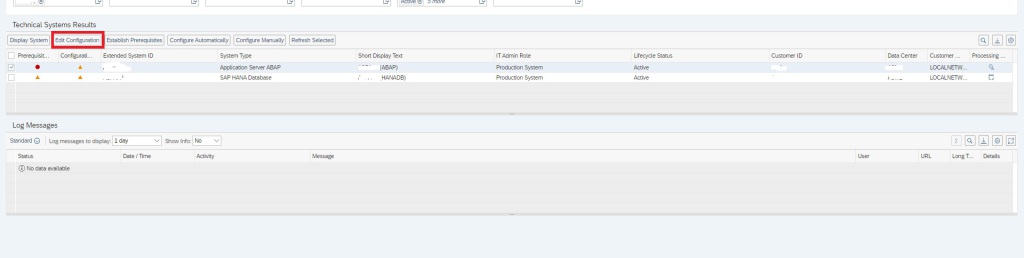
Step 2: Configure Automatically
In this step, select the ABAP managed system for which you want to perform the SSI and click on the button Configure Automatically.
Note: When you perform SSI for the main technical system , it will automatically perform the SSI for all the underlying components in the system hierarchy. That is, if you perform SSI for Application Server ABAP, it will also perform the SSI for the system’s database. However the if you perform first the SSI of the system’s database it will not automatically perform the SSI of the main technical system and you will again have to perform the SSI for the technical system again separately.
Mass SSI
Focused Run also provides even higher level of automation by allowing to perform SSI at a time for multiple systems. Mass update is explained in this blog.
Once the SSI automatic activities finish, you can check the logs of the SSI automation steps in the Log Messages area.
In our future blog we will explain details of each step in the Configure Automatically guided procedure of SSI and how to troubleshoot in case of error.
In our future blogs we will also explain how to perform SSI for various system types.
OSS notes
Relevant OSS notes to check.
Notes for the managed system: