The integration and cloud monitoring function of SAP Focused Run consists of 2 main functions:
- Interface monitoring between SAP systems
- Cloud monitoring between on premise and cloud SAP products (read more on cloud monitoring in this blog)
This blog will give an overview of the interface monitoring between SAP systems.
Questions that will be answered in this blog are:
- How does the interface monitoring in SAP Focused Run look like?
- How much details and history can I see in SAP Focused Run interface monitoring?
- Can I link an interface monitoring event to and alert?
Interface monitoring
To start the interface monitoring click on the FIORI tile:
In the next screen you now select one or multiple integration scenario’s:
Then you reach the scenario overview screen:
You can immediately see with the red colored scenario’s that there is an issue.
Click on the red scenario to open the details of the scenario topology:
The topology indicates most of the interfaces are correct. To see the detailed issue, click on the red line:
Click on the red error for the details:
On the right side of the you can click on the Dashboard icon to get an historical overview:
Link with alert management
If wanted, the interface errors can be triggering an alert in the Alert Management function.
Interfaces that can be monitored
Full list of interfaces that can be monitored is published on the Focused Run expert portal.
Short list:
- RFC
- Idoc
- qRFC
- Netweaver gateway errors
Technical scenario setup
The technical configuration of the interface monitoring setup is explained in this blog. We will also explain how to model non-SAP systems that are interfaced to and from.
Specific topics:
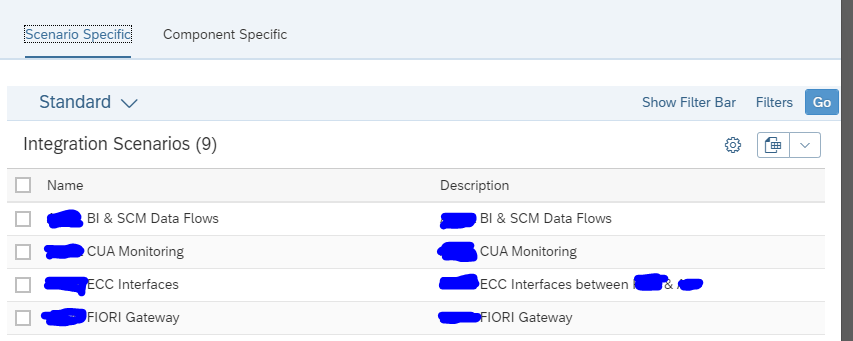
One thought on “Interface monitoring overview…”