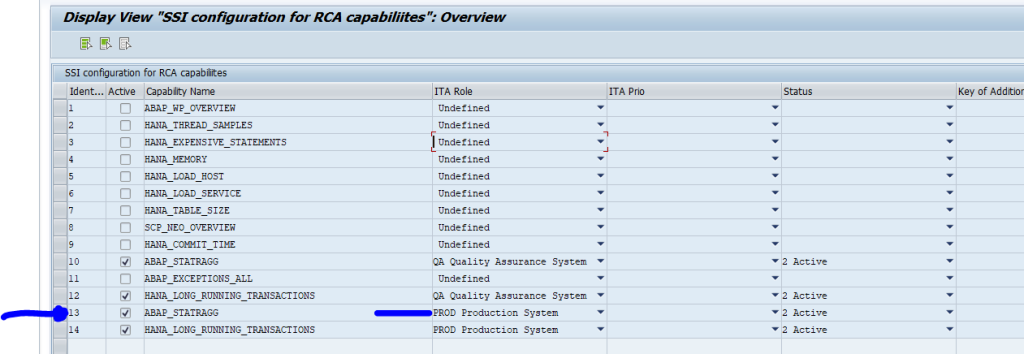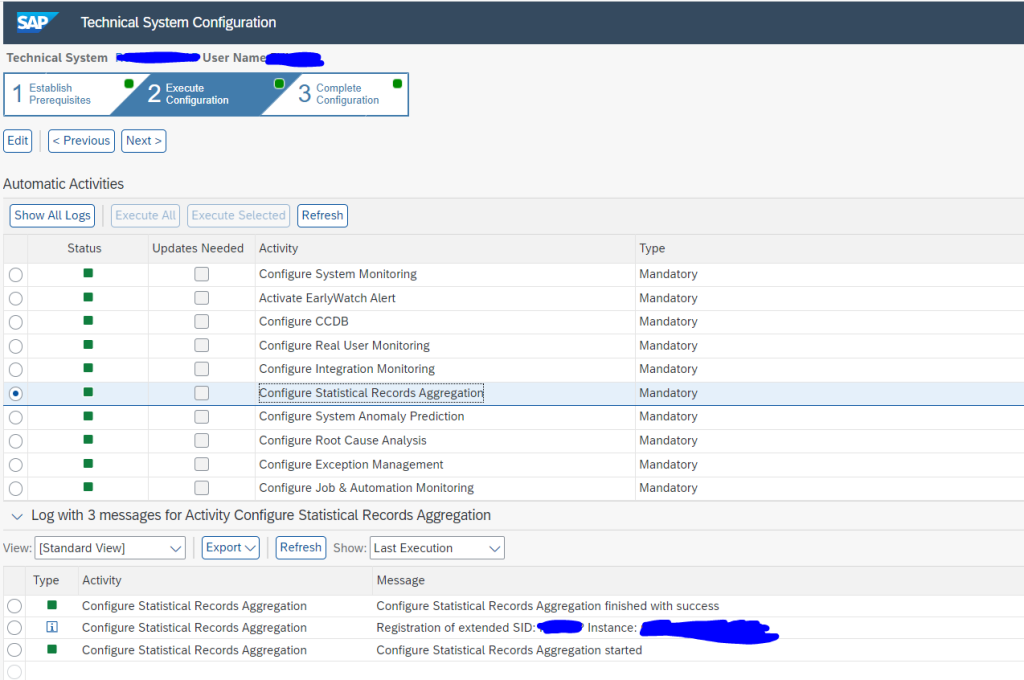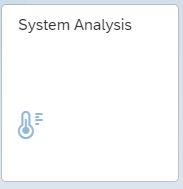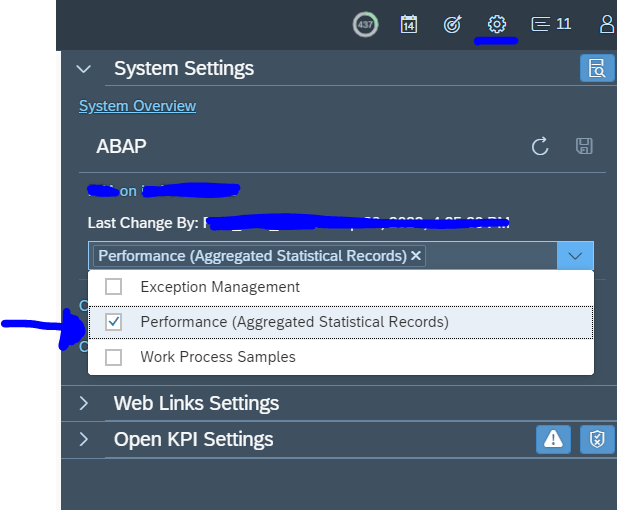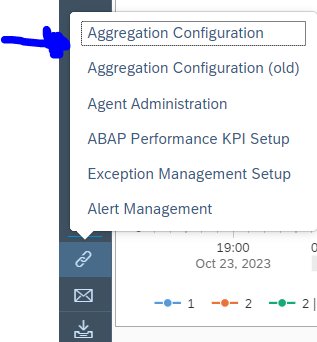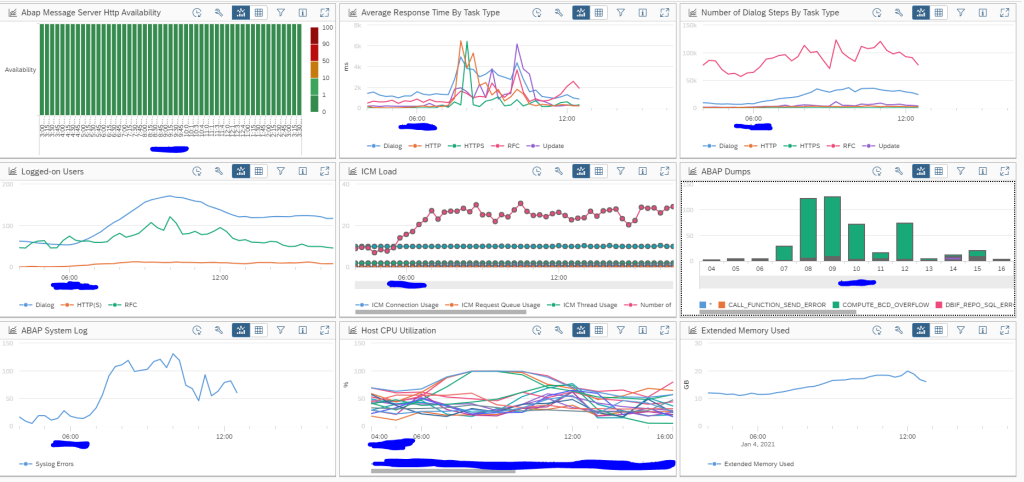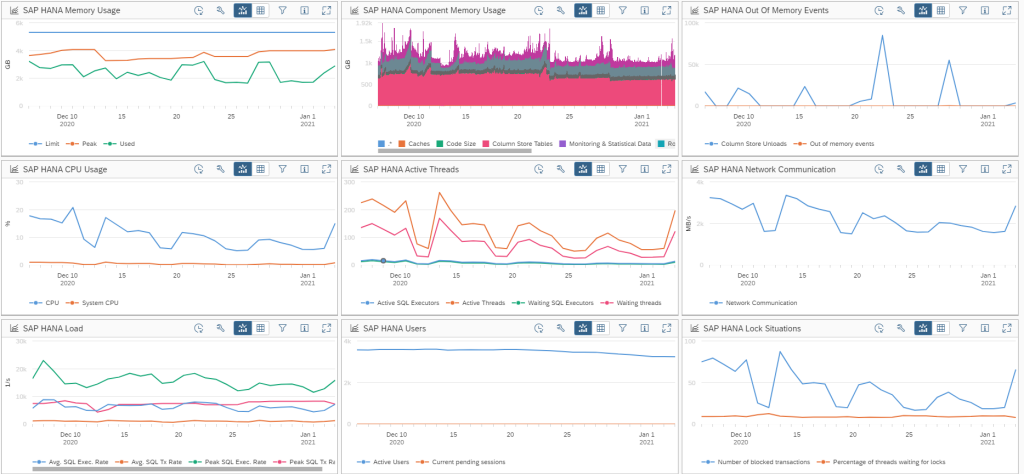Focused Run has functions to fetch ST03N data from ABAP backend systems and use the data for analysis in SAP Focused Run System Analysis functions.
System analysis SSI activation
First step is to switch on the general functions for system analysis during SSI activation. Full help link from SAP can be found here.
In Focused Run start SM30 for table RCA_SSI_CONF and add entry for activation:
Repeat SSI
For the system that you want to have ST03N data collected, you need to repeat the SSI.
Check the detailed step in the SSI for the Statistical records aggregation:
Activate per system in System Analysis
Next step is to activate it per system in System Analysis:
Go to the settings per system and make sure Performance (aggregated statistical records) is activated:
Overview of all systems
In System Analysis, go to the bottom left tool section to open the Aggregation Configuration tool:
The overview page opens:
Now you can see both configuration and data collection is ok.