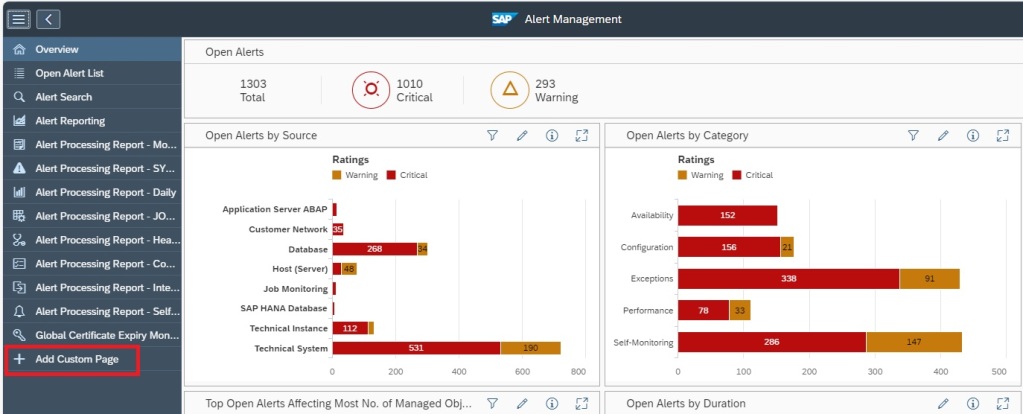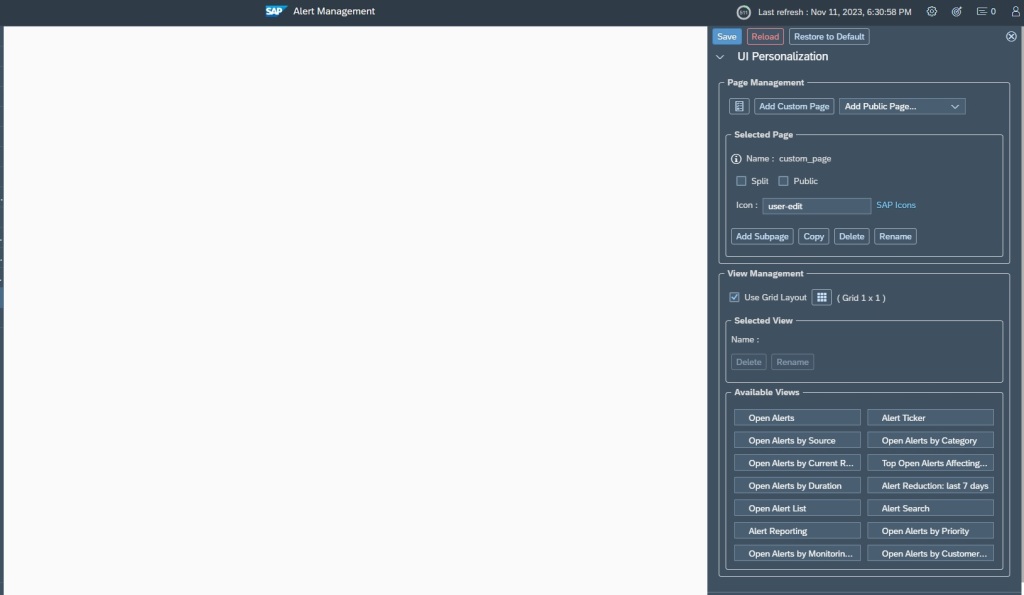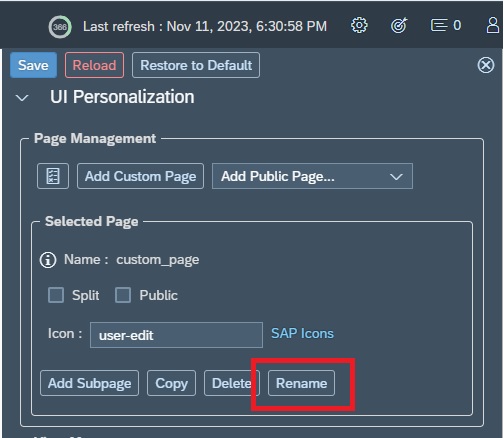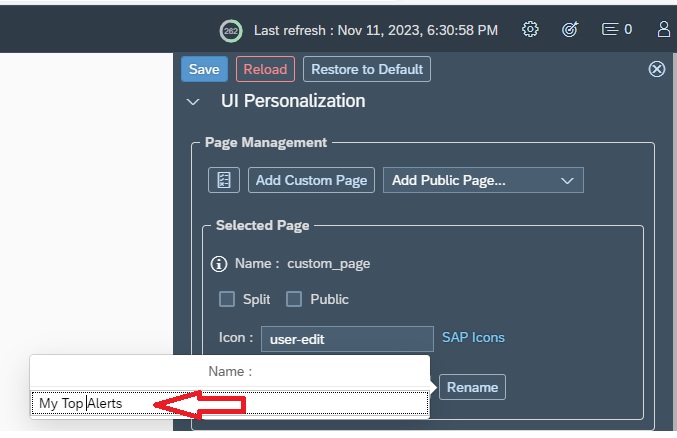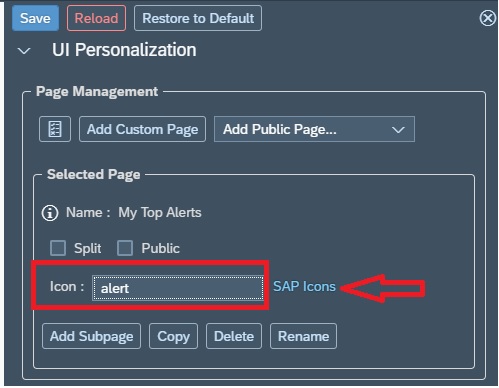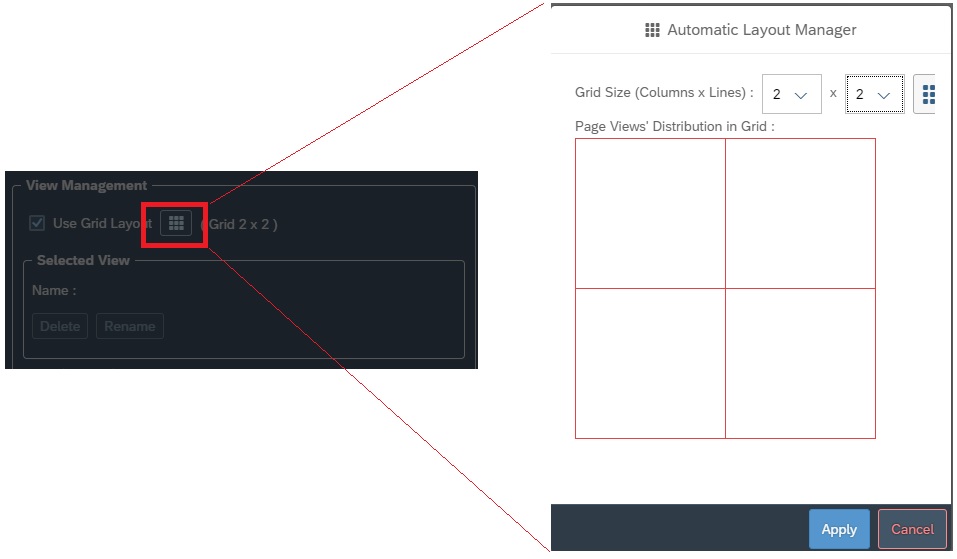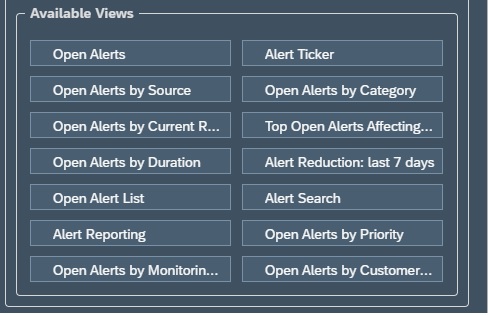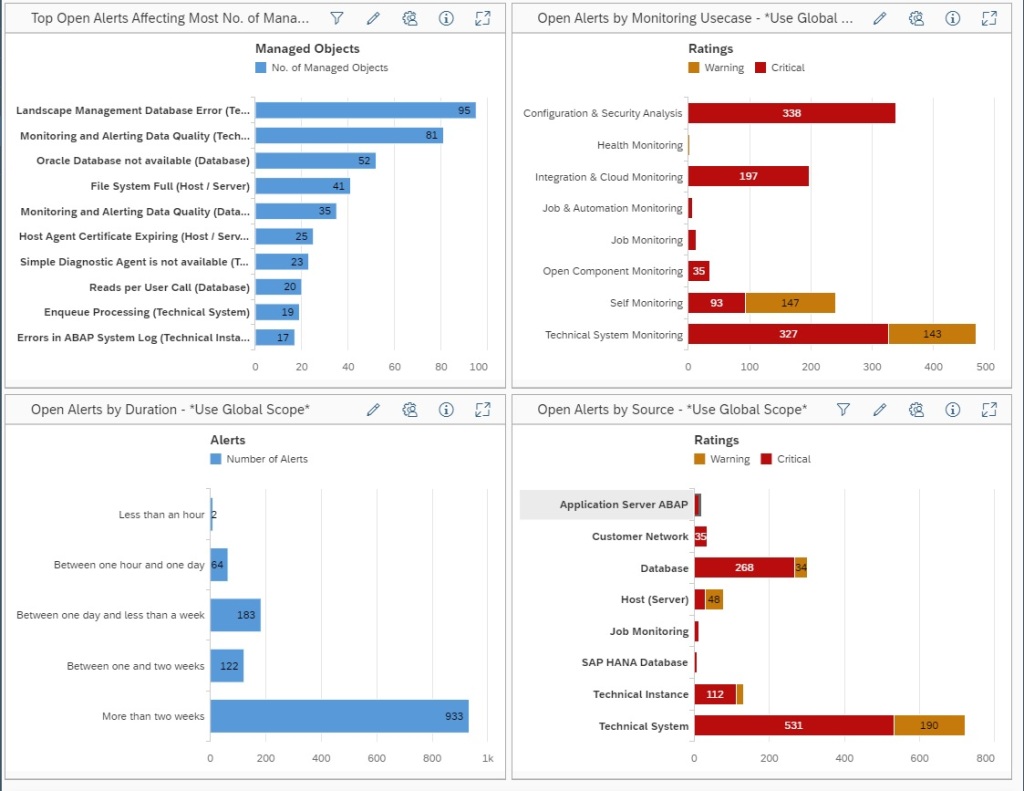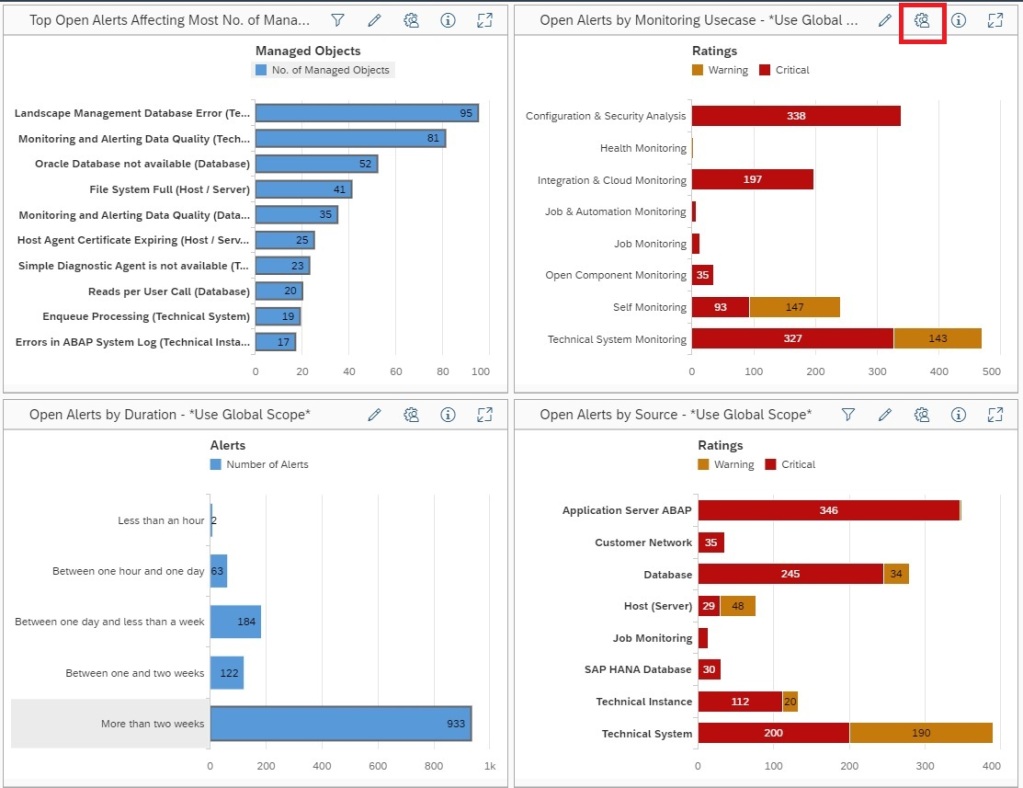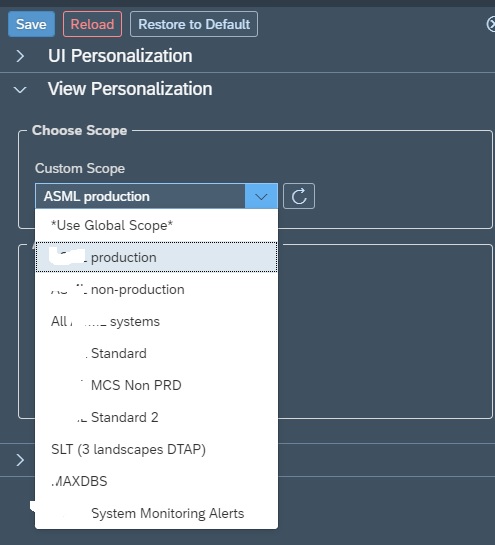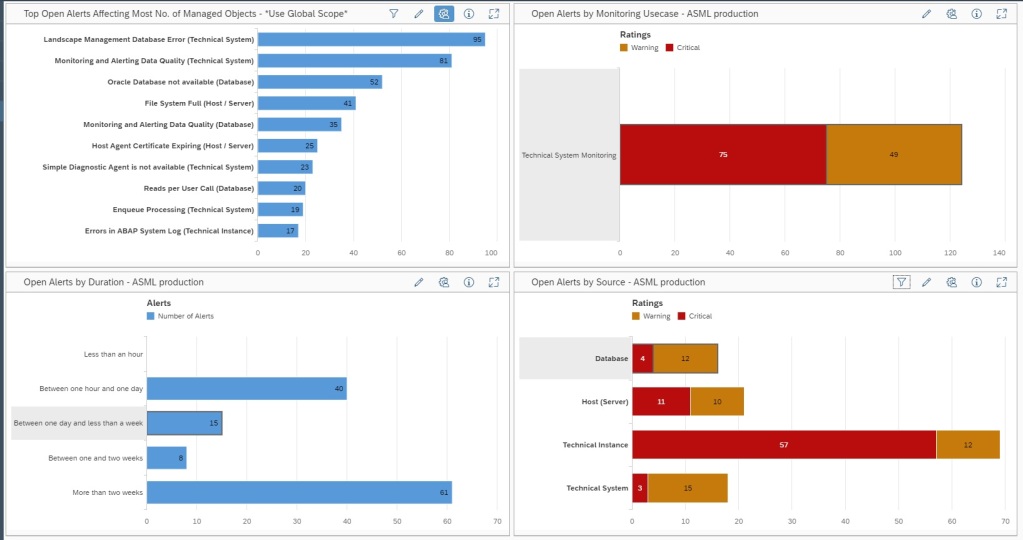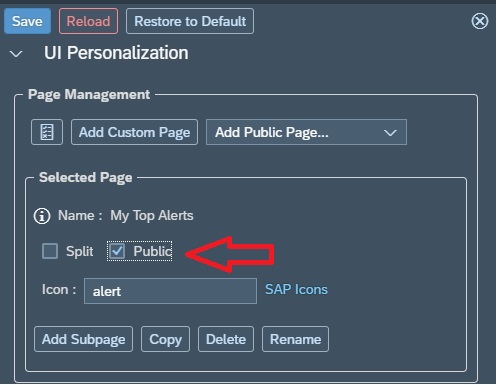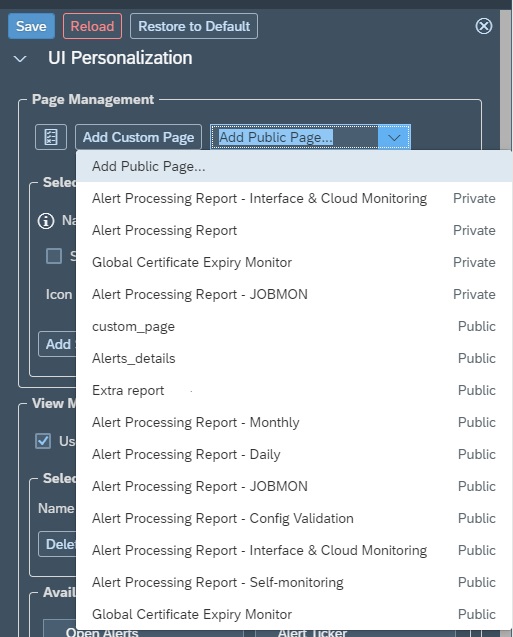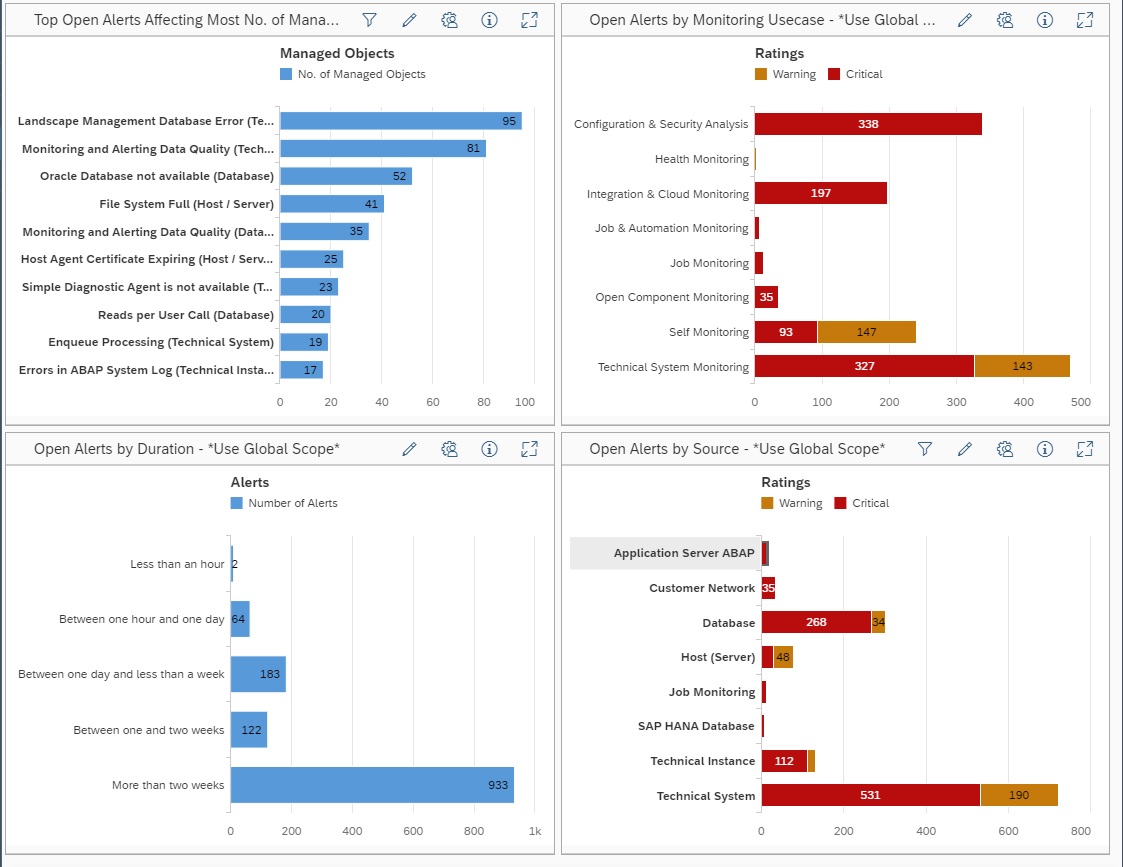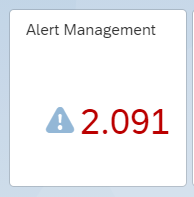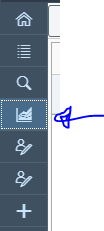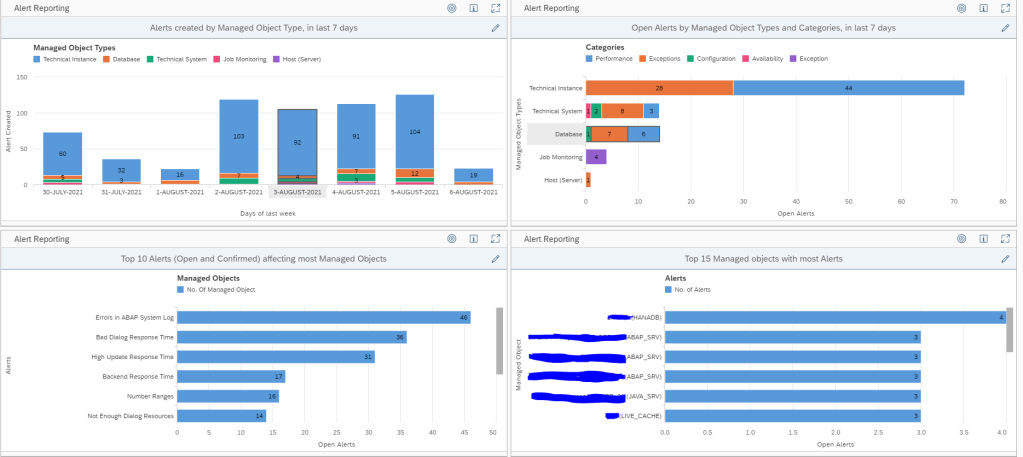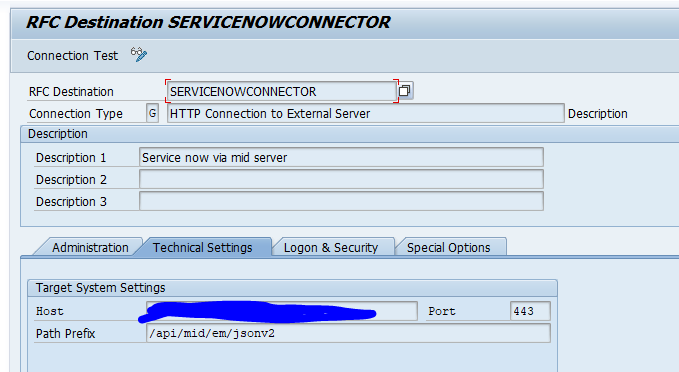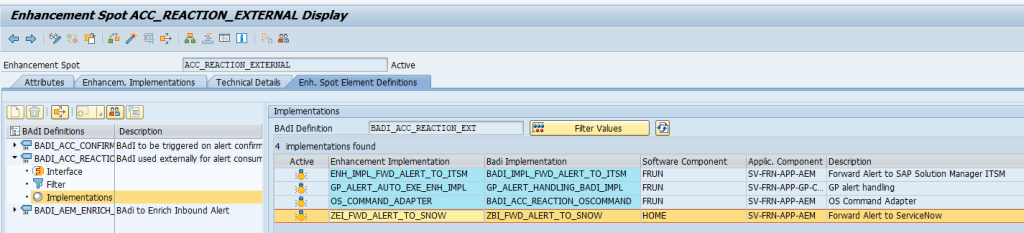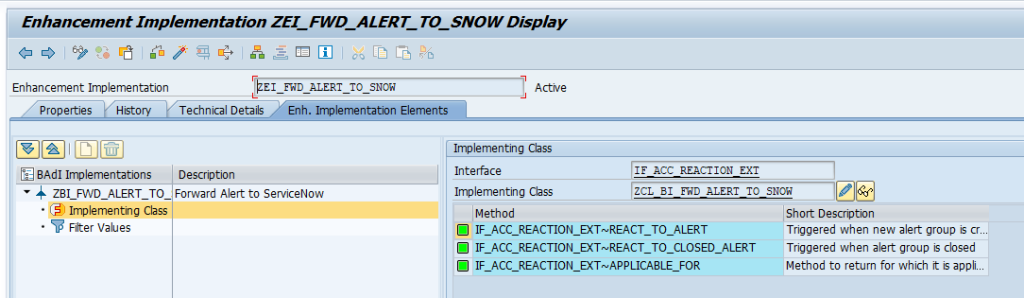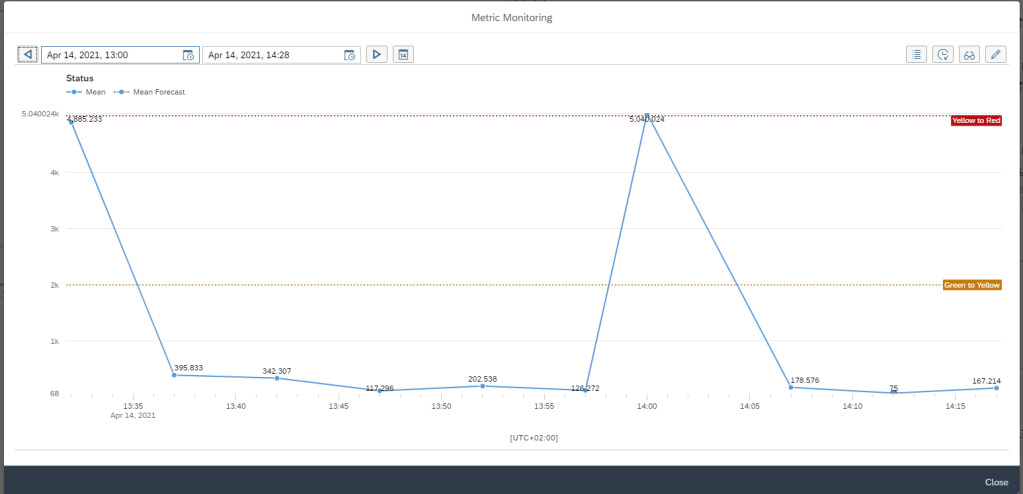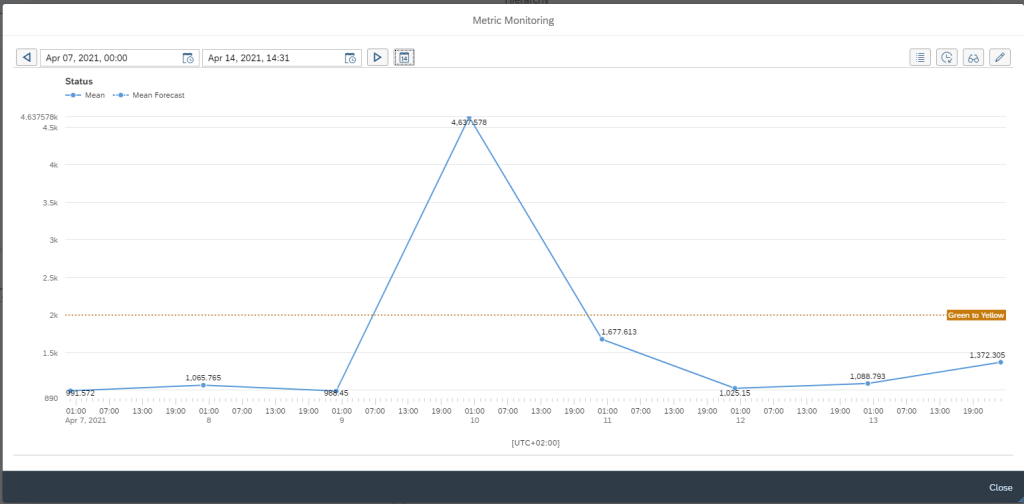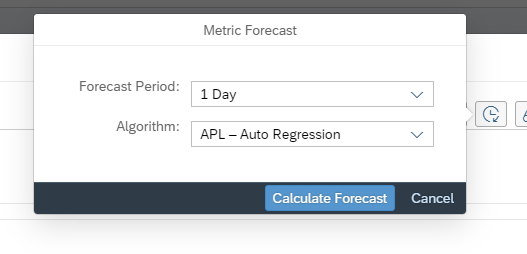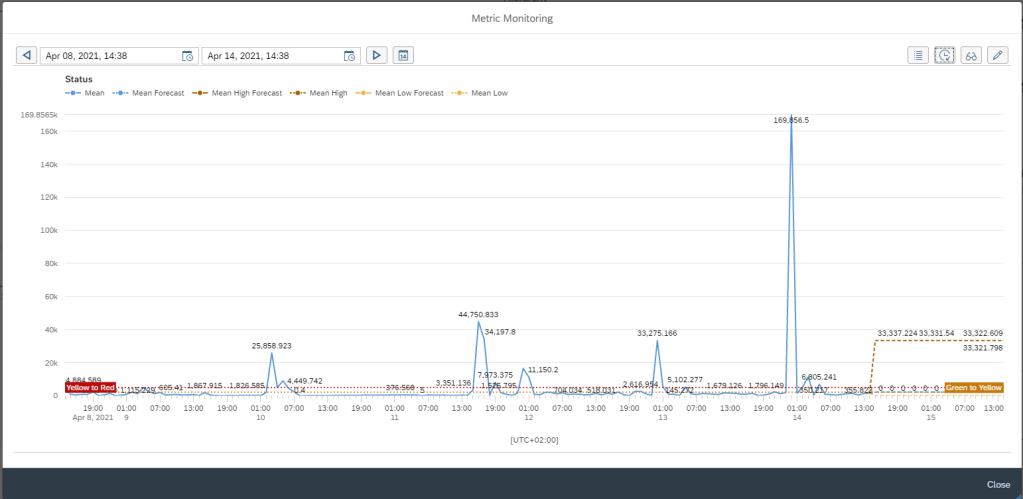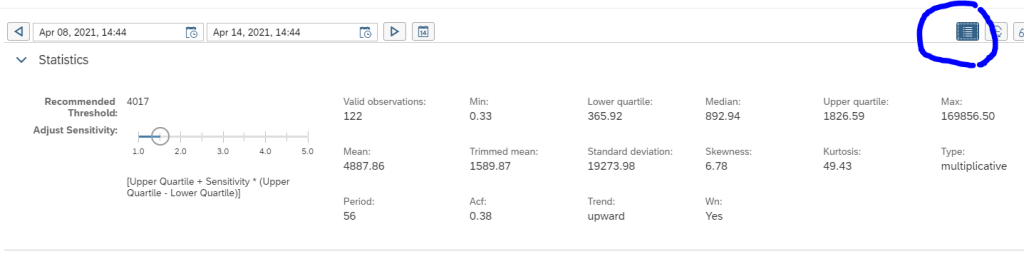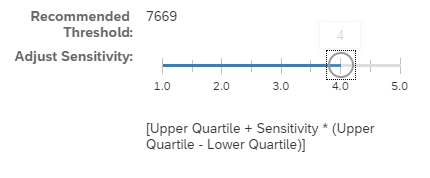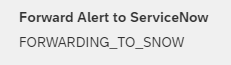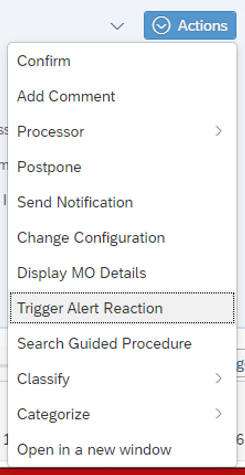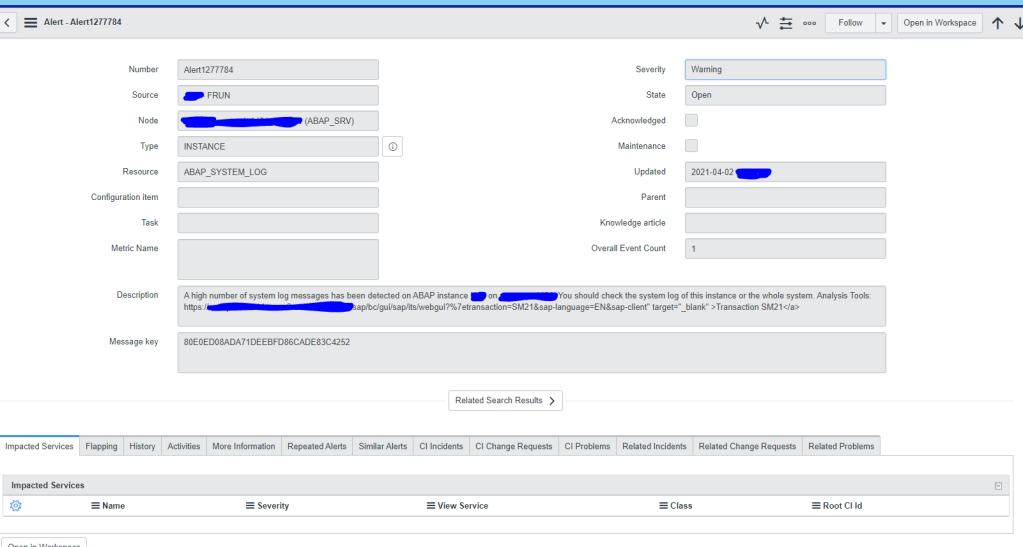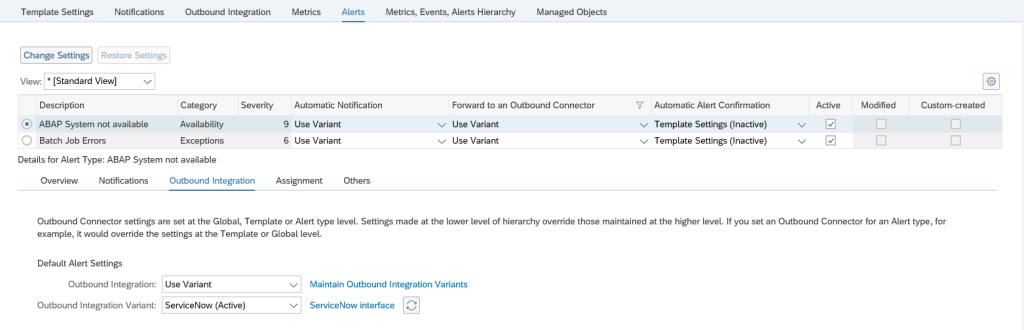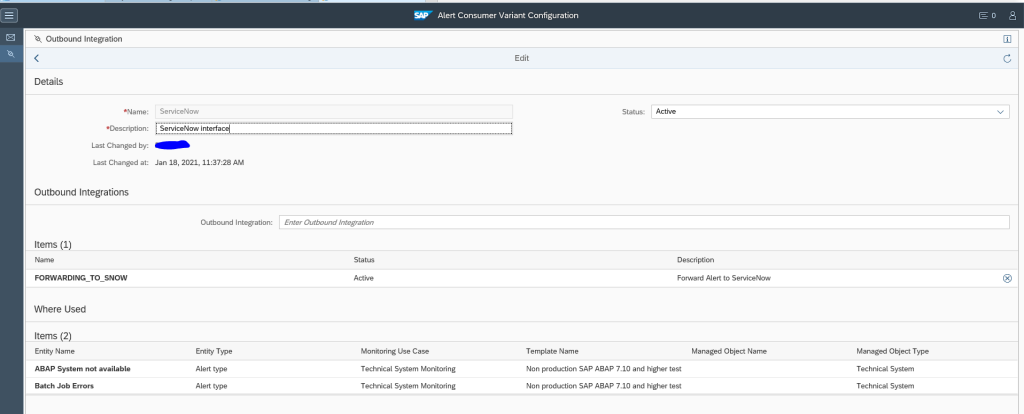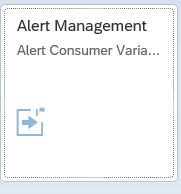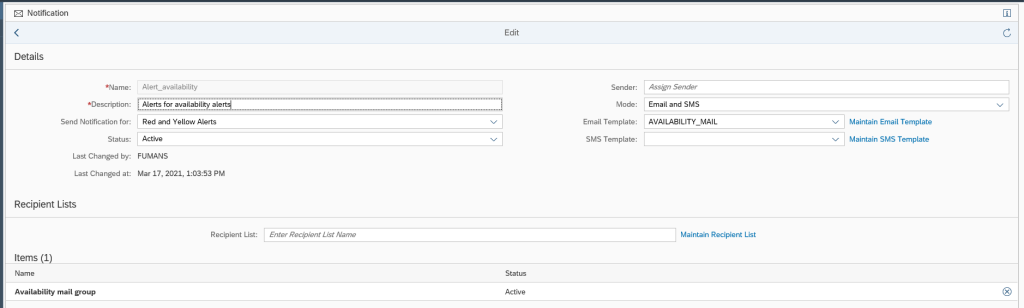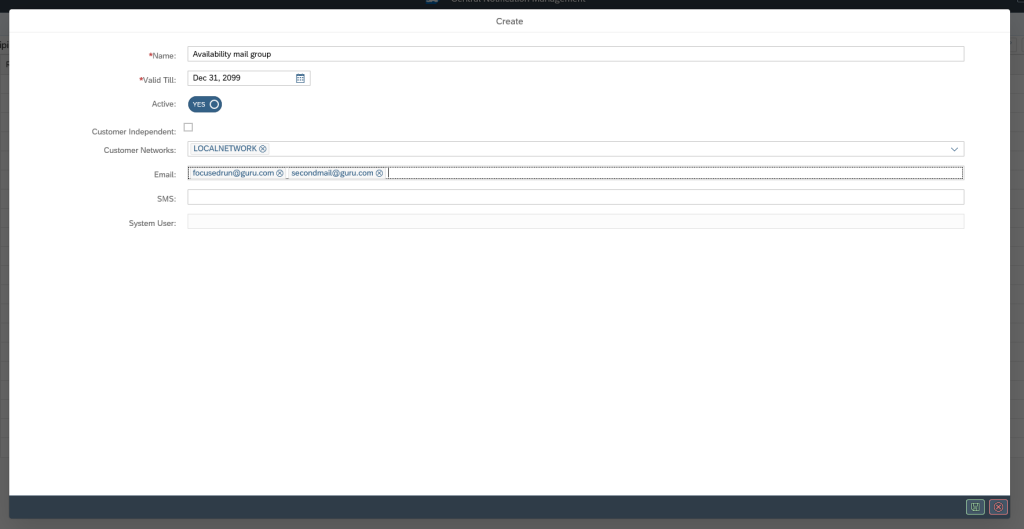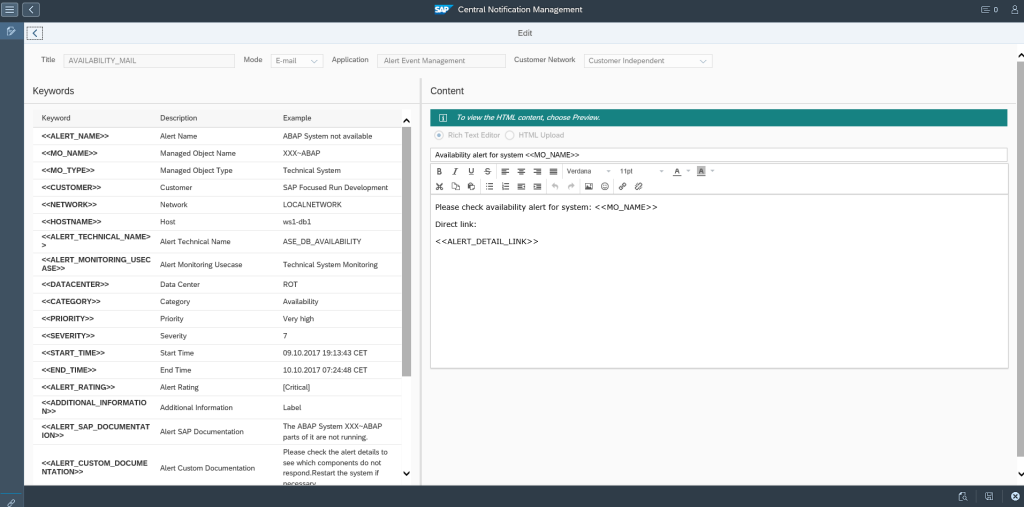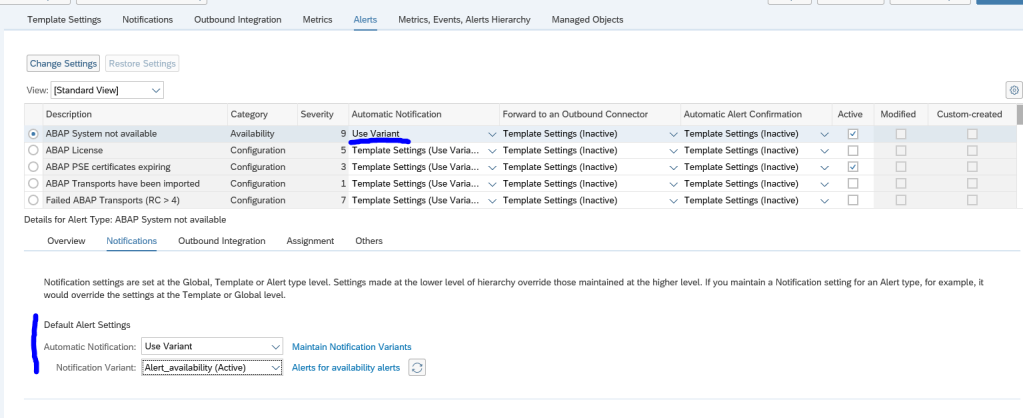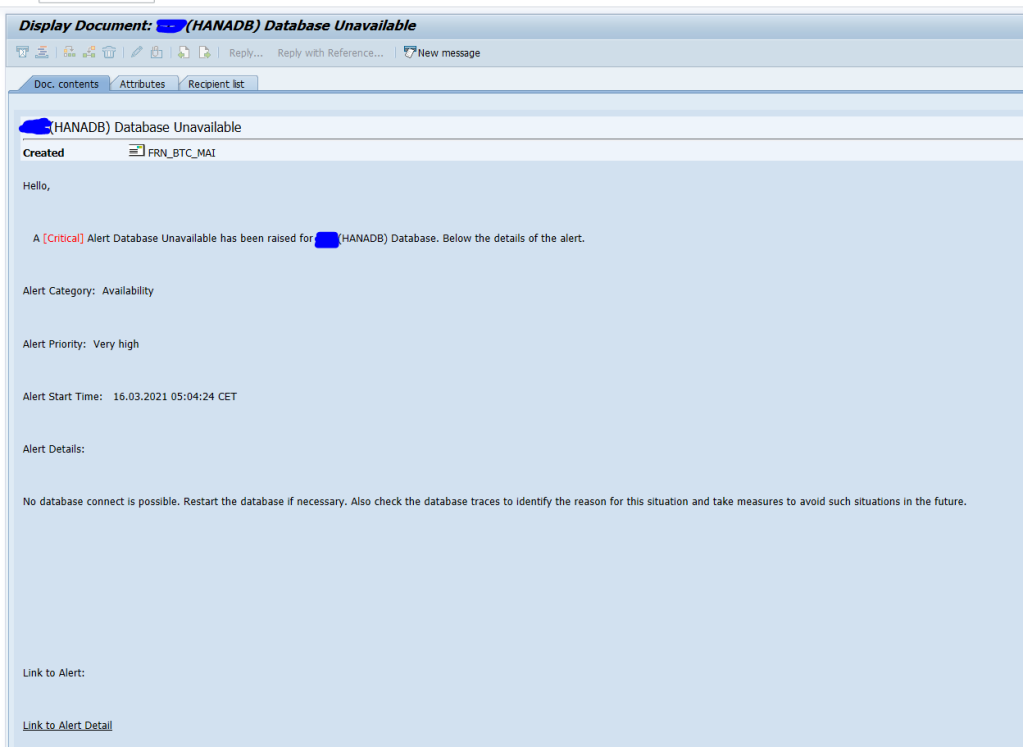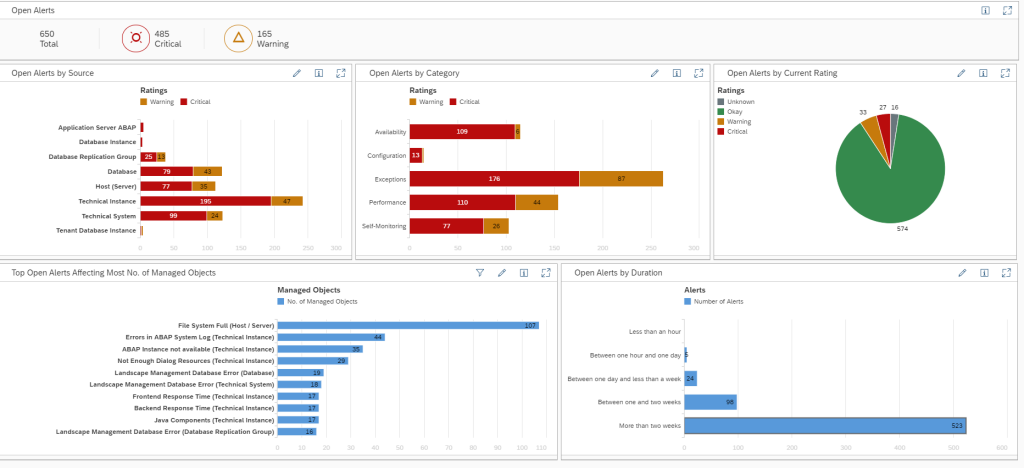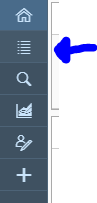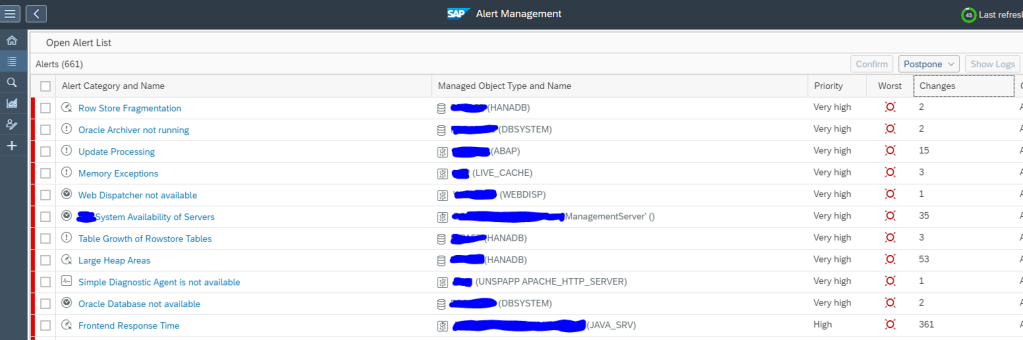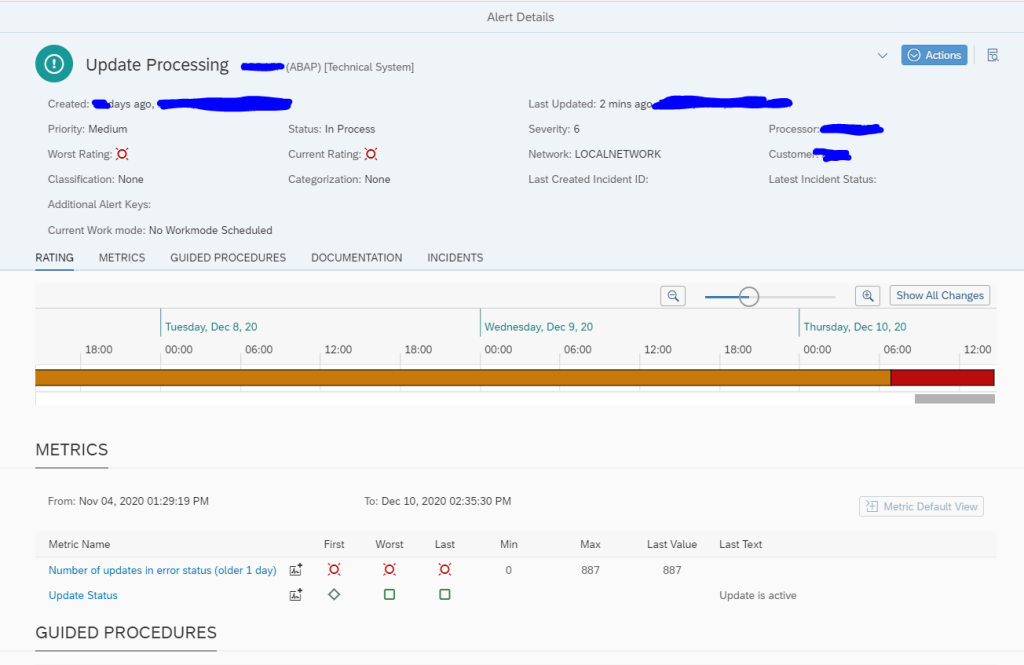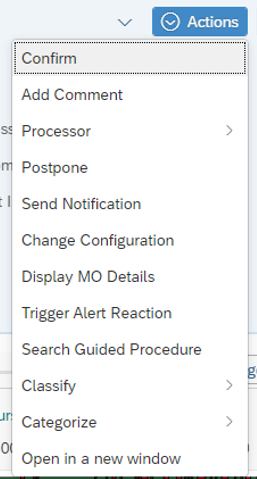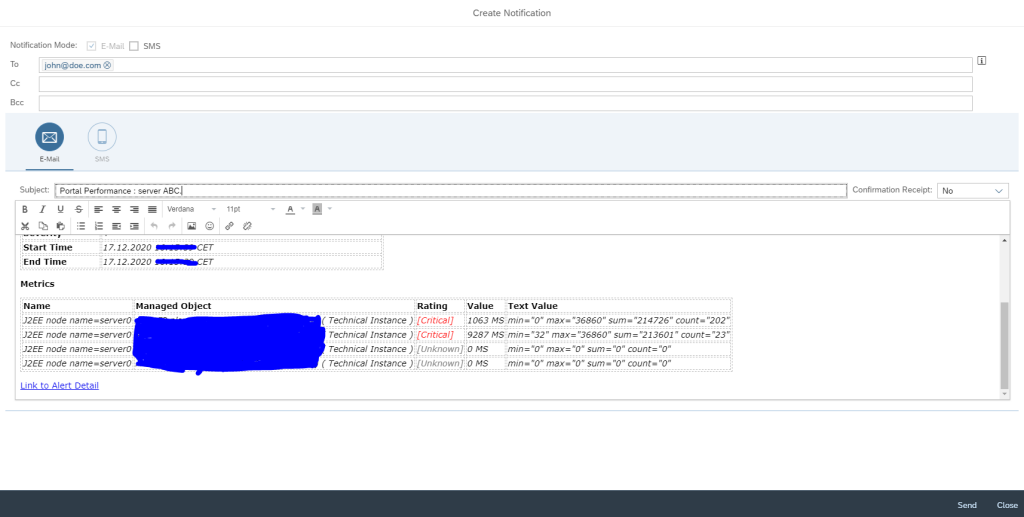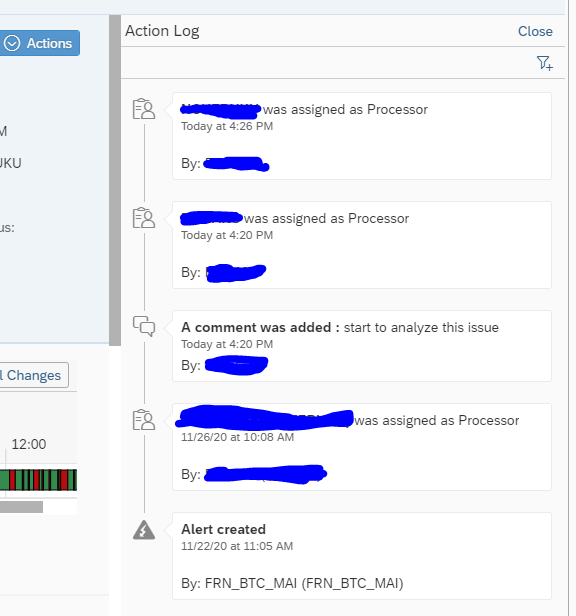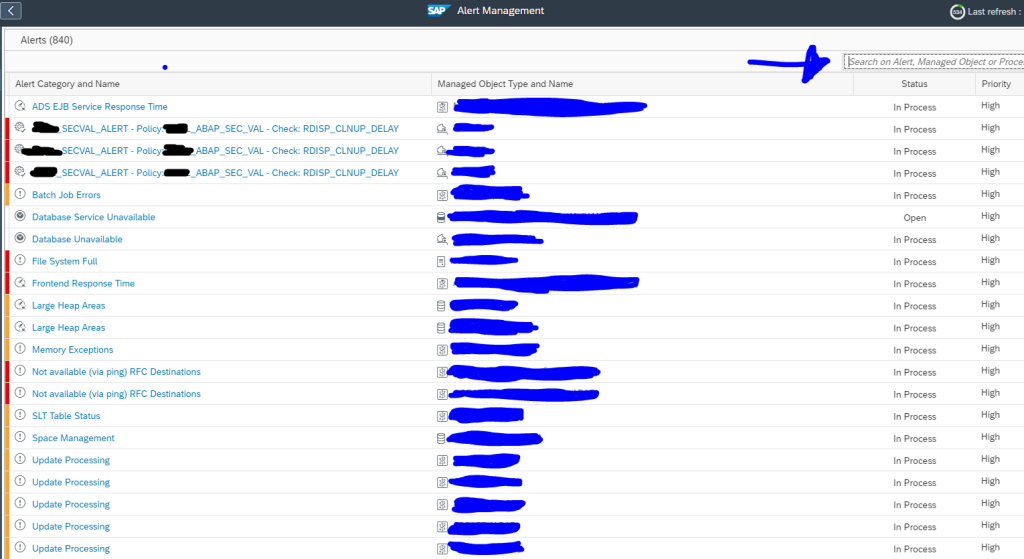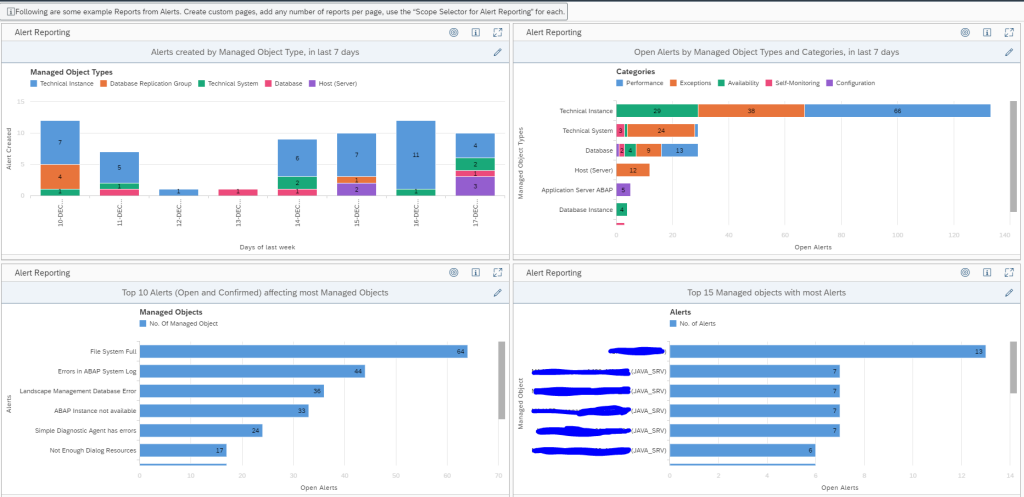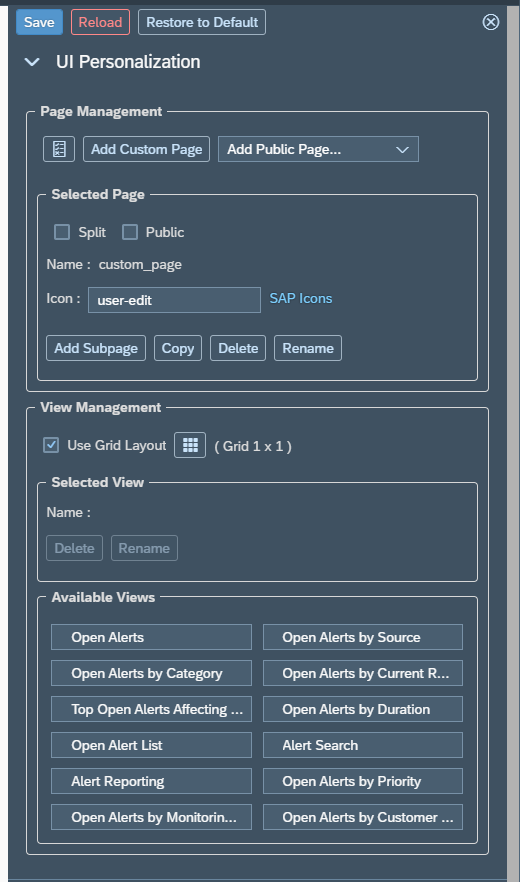In the previous blog on the ServiceNow outbound integration connection we deomonstrated the of the connection. This blog will explain the technical ABAP implementation.
The implementation below is based on the Restful implementation using the ServiceNow midserver concept. At the end the basic steps are explained if you want to use the ServiceNow webservice implementation.
Questions that will be answered in this blog are:
- How do I connect from the ABAP stack towards the midserver?
- Which BADI do I need to activate for the outbound integration?
- How do I call the midserver connection from the BADI?
- How do I deal with the differences in severity definition between ServiceNow and SAP Focused Run?
- If I want to set up the connection via web services, what do I need to do?
- How can I include application logging in such a way that I can monitor the calls and issues in SLG1?
Set up the RFC destination
In SM59 setup the RFC connection towards the MID server as type H RFC connection:
Activation of the enhancement spot and BADI
The details of the enhancement spot and BADI implementation are in the SAP document published on the SAP Focused Run Expert Portal.
Use transaction SE18 or SE80 to activate enhancement spot ACC_REACTION_EXTERNAL and then activate BADI BADI_ACC_REACTION_EXT.
The result looks as follows:
Double click on the implementation:
Double click on the REACT_TO_ALERT interface to go to the code. The code we implemented looks as below:
METHOD if_acc_reaction_ext~react_to_alert.
IF is_alert-ref->get_type( ) <> 'ALERT'.
RETURN.
ENDIF.
" Init. the application log.
me->zgo_logger = NEW zcl_snow_bi_logger( ).
" Add info message to notify reaction was triggered
me->zgo_logger->bal_log_add_message(
EXPORTING
ziv_msgty = zif_snow_constants=>zgc_message_types-info
ziv_msgno = '002'
).
" Send message to service now
NEW zcl_snow_bi_common( )->zif_snow_bi_common~send_message_to_snow(
EXPORTING
zii_logger = me->zgo_logger
zii_snow_message = NEW zcl_snow_event_message( zii_alert = is_alert-ref )
ziv_resolution_state = zif_snow_constants=>zgc_resolution_state-new
).
" Save the application log
me->zgo_logger->bal_log_save( ).
ENDMETHOD.
What do we do in the code:
- We only react on type ALERT
- We make an entry in the application log (so we can check later on in SLG1)
- We call the actual interface which we have implemented in class ZCL_SNOW_BI_COMMON class
The implementation code
The sending code in method ZIF_SNOW_BI_COMMON~SEND_MESSAGE_TO_SNOW that was just called looks as follows:
METHOD zif_snow_bi_common~send_message_to_snow.
" Retrieve JSON body for the request
DATA(zlv_snow_event_json) = zii_snow_message->get_json( ziv_resolution_state ).
me->add_json_to_bal_log( EXPORTING zii_logger = zii_logger
ziv_json = zlv_snow_event_json ).
TRY.
" Execute HTTP Post, send data to the MiD API
DATA(zlv_http_status_code) = NEW zcl_snow_mid_api( )->post( ziv_event_messages = zlv_snow_event_json ).
" Add HTTP response code to the log..
IF zlv_http_status_code-code >= 200 AND zlv_http_status_code-code < 300.
DATA(zlv_msgty) = zif_snow_constants=>zgc_message_types-success.
ELSE.
zlv_msgty = zif_snow_constants=>zgc_message_types-error.
ENDIF.
zii_logger->bal_log_add_message(
EXPORTING
ziv_msgty = zlv_msgty
ziv_msgno = '001'
ziv_msgv1 = |{ zlv_http_status_code-code } { zlv_http_status_code-reason }|
).
CATCH zcx_snow_mid_api INTO DATA(zlo_exception).
"Add exception to the application log
zii_logger->bal_log_add_message(
EXPORTING
ziv_msgid = zlo_exception->if_t100_message~t100key-msgid
ziv_msgno = zlo_exception->if_t100_message~t100key-msgno
ziv_msgv1 = CONV #( zlo_exception->if_t100_message~t100key-attr1 )
ziv_msgv2 = CONV #( zlo_exception->if_t100_message~t100key-attr2 )
ziv_msgv3 = CONV #( zlo_exception->if_t100_message~t100key-attr3 )
ziv_msgv4 = CONV #( zlo_exception->if_t100_message~t100key-attr4 )
).
ENDTRY.
ENDMETHOD.
What happens here:
- Data object is build in the data definition (details follow below)
- This is logged
- The actual call is performed by calling class ZCL_SNOW_MID_API (details follow below)
- The result is checked (200 is http code for Ok)
- Error result is logged in case of issues
The code for the message content
For the message content, we first define the message event type:
INTERFACE zif_snow_message
PUBLIC .
TYPES:
BEGIN OF zgts_event,
"! Source
source TYPE string,
"! Name of the object
node TYPE string,
"! Type of object, host, instance
type TYPE string,
"! Severity
severity TYPE string,
"! Date/Time(YYYY-MM-DD HH:MM:SS)
time_of_event TYPE string,
"! Alert description/name
description TYPE string,
"! SAP System ID
event_class TYPE string,
"! Unique ID
message_key TYPE string,
"! Alert state
resolution_state TYPE string,
"! Resource
resource TYPE string,
END OF zgts_event.
METHODS get_json IMPORTING ziv_resoultion_state TYPE string
RETURNING VALUE(zrv_json) TYPE /ui2/cl_json=>json.
ENDINTERFACE.
This event is used in the actual message build code:
METHOD zif_snow_message~get_json.
DATA zlv_events TYPE /ui2/cl_json=>json.
" Get current time stamp
GET TIME STAMP FIELD DATA(zlv_time_stamp_now).
DATA(zlv_event_json) = /ui2/cl_json=>serialize(
EXPORTING
data = VALUE zif_snow_message~zgts_event(
source = |{ syst-sysid } - FRUN |
node = zgi_alert->get_managed_object_name( )
type = zgi_alert->get_managed_object_type( )
severity = me->convert_severity( zgi_alert->get_severity( ) )
time_of_event = me->convert_alert_timestamp( ziv_timestamp = zlv_time_stamp_now )
description = COND #( LET custom_description = me->remove_html_tags( zgi_alert->get_custom_description( ) ) IN
WHEN strlen( custom_description ) > 0 THEN custom_description
ELSE me->remove_html_tags( zgi_alert->get_sap_description( ) ) )
event_class = substring( val = zgi_alert->get_managed_object_name( ) off = 0 len = 3 )
message_key = zgi_alert->get_type_id( )
resolution_state = ziv_resoultion_state
resource = zgi_alert->get_name( )
)
pretty_name = /ui2/cl_json=>pretty_mode-low_case
).
IF zlv_events IS INITIAL.
zlv_events = zlv_event_json.
ELSE.
zlv_events = zlv_events && ',' && zlv_event_json.
ENDIF.
IF zlv_events IS NOT INITIAL.
zrv_json = '{ "records": [' && zlv_events && '] }'.
ENDIF.
ENDMETHOD.
Simple method codes:
METHOD if_acc_mea~get_managed_object_name.
rv_managed_object_name = ms_mea-context_name.
ENDMETHOD.
METHOD if_acc_mea~get_managed_object_type.
rv_managed_object_type = ms_mea-context_type.
ENDMETHOD.
METHOD if_acc_mea~get_severity.
rv_severity = ms_mea-severity.
ENDMETHOD.
METHOD convert_alert_timestamp.
" Convert the timestamp
CONVERT TIME STAMP ziv_timestamp TIME ZONE 'UTC'
INTO DATE DATA(zlv_date) TIME DATA(zlv_time)
DAYLIGHT SAVING TIME DATA(zlv_dls_time).
zrv_date_time = |{ zlv_date+0(4) }-{ zlv_date+4(2) }-{ zlv_date+6(2) } { zlv_time+0(2) }:{ zlv_time+2(2) }:{ zlv_time+4(2) }|.
ENDMETHOD.
METHOD if_acc_mea~get_name.
rv_name = ms_mea-name.
ENDMETHOD.
METHOD if_acc_mea~get_type_id.
rv_type_id = ms_mea-type_id.
ENDMETHOD.
Helper method to remove HTML tags:
METHOD remove_html_tags.
IF ziv_description IS INITIAL.
RETURN.
ENDIF.
DATA(zlv_description) = ziv_description.
DATA(zlv_newline) = cl_abap_char_utilities=>newline.
REPLACE ALL OCCURRENCES OF '<h2>' IN zlv_description WITH '' IGNORING CASE.
REPLACE ALL OCCURRENCES OF '</h2>' IN zlv_description WITH '' IGNORING CASE.
REPLACE ALL OCCURRENCES OF '<strong>' IN zlv_description WITH '' IGNORING CASE.
REPLACE ALL OCCURRENCES OF '</strong>' IN zlv_description WITH '' IGNORING CASE.
REPLACE ALL OCCURRENCES OF '<p>' IN zlv_description WITH '' IGNORING CASE.
REPLACE ALL OCCURRENCES OF '</p>' IN zlv_description WITH zlv_newline IGNORING CASE.
REPLACE ALL OCCURRENCES OF '<b>' IN zlv_description WITH '' IGNORING CASE.
REPLACE ALL OCCURRENCES OF '</b>' IN zlv_description WITH '' IGNORING CASE.
REPLACE ALL OCCURRENCES OF '<u>' IN zlv_description WITH '' IGNORING CASE.
REPLACE ALL OCCURRENCES OF '</u>' IN zlv_description WITH '' IGNORING CASE.
REPLACE ALL OCCURRENCES OF '<i>' IN zlv_description WITH '' IGNORING CASE.
REPLACE ALL OCCURRENCES OF '</i>' IN zlv_description WITH '' IGNORING CASE.
REPLACE ALL OCCURRENCES OF '<ul>' IN zlv_description WITH '' IGNORING CASE.
REPLACE ALL OCCURRENCES OF '</ul>' IN zlv_description WITH '' IGNORING CASE.
REPLACE ALL OCCURRENCES OF '<li>' IN zlv_description WITH '' IGNORING CASE.
REPLACE ALL OCCURRENCES OF '</li>' IN zlv_description WITH zlv_newline IGNORING CASE.
REPLACE ALL OCCURRENCES OF '<a href="' IN zlv_description WITH '' IGNORING CASE.
REPLACE ALL OCCURRENCES OF REGEX '">[A-Za-z0-9_\~\-+=&[:space:]]*</a>' IN zlv_description WITH '' IGNORING CASE.
REPLACE ALL OCCURRENCES OF ' ' IN zlv_description WITH '_' IGNORING CASE.
REPLACE ALL OCCURRENCES OF ':' IN zlv_description WITH ':' IGNORING CASE.
zrv_desription = zlv_description.
ENDMETHOD.
Method to convert severity:
METHOD convert_severity.
CASE ziv_sm_severity.
WHEN 1 OR 2 OR 3 OR 4.
zrv_sn_severity = 5. " Info
WHEN 5.
zrv_sn_severity = 4. " Warning
WHEN 6.
zrv_sn_severity = 3. " Minor
WHEN 7.
zrv_sn_severity = 2. " Major
WHEN 8 OR 9.
zrv_sn_severity = 1. " Critical
WHEN OTHERS.
zrv_sn_severity = 0. " Clear
ENDCASE.
ENDMETHOD.
This method convert the SAP Focused Run severity code from 1 to 9 towards the codes in ServiceNow. Adjusts the codes per your requirement.
The sending code
The sending code is as follows (for more details on ABAP REST calls, read this blog):
METHOD post.
" Initialize the HTTP client
me->init_http_client( ).
" Set header
me->zgo_http_client->request->set_method( method = me->zgo_http_client->request->co_request_method_post ).
me->zgo_http_client->request->set_content_type( content_type = zgc_content_type ).
" Set body
me->zgo_http_client->request->set_cdata( EXPORTING data = ziv_event_messages ).
" Send the data (POST)
me->send( ).
" Receive the response; needed to get the http status code
me->receive( ).
" Get the status code
me->zgo_http_client->response->get_status(
IMPORTING
code = zrs_status-code " HTTP status code
reason = zrs_status-reason " HTTP status description
).
ENDMETHOD.
Subimplementations of the methods:
METHOD init_http_client.
cl_http_client=>create_by_destination(
EXPORTING
destination = zgc_destination " Logical destination (specified in function call)
IMPORTING
client = me->zgo_http_client " HTTP Client Abstraction
EXCEPTIONS
argument_not_found = 1
destination_not_found = 2
destination_no_authority = 3
plugin_not_active = 4
internal_error = 5
OTHERS = 6
).
IF sy-subrc NE 0.
me->raise_exception_for_sys_msg( ).
ENDIF.
ENDMETHOD.
METHOD send.
me->zgo_http_client->send(
EXCEPTIONS
http_communication_failure = 1
http_invalid_state = 2
http_processing_failed = 3
http_invalid_timeout = 4
OTHERS = 5
).
IF sy-subrc NE 0.
me->raise_exception_for_sys_msg( ).
ENDIF.
ENDMETHOD.
METHOD receive.
me->zgo_http_client->receive(
EXCEPTIONS
http_communication_failure = 1
http_invalid_state = 2
http_processing_failed = 3
OTHERS = 4
).
IF sy-subrc NE 0.
me->raise_exception_for_sys_msg( ).
ENDIF.
ENDMETHOD.
METHOD raise_exception_for_sys_msg.
RAISE EXCEPTION TYPE zcx_snow_mid_api
EXPORTING
textid = VALUE scx_t100key(
msgid = syst-msgid
msgno = syst-msgno
attr1 = syst-msgv1
attr2 = syst-msgv2
attr3 = syst-msgv3
attr4 = syst-msgv4
).
ENDMETHOD.
What is important here is that in the constant ZGC_DESTINATION is the definition of the H type RFC destination towards the midserver.
Helper code: zcl_snow_event_message
Method ZIF_SNOW_MESSAGE~GET_JSON with input ZIV_RESOULTION_STATE type STRING and returning ZRV_JSON type /UI2/CL_JSON=>JSON, code:
METHOD zif_snow_message~get_json.
DATA zlv_events TYPE /ui2/cl_json=>json.
" Get current time stamp
GET TIME STAMP FIELD DATA(zlv_time_stamp_now).
DATA(zlv_event_json) = /ui2/cl_json=>serialize(
EXPORTING
data = VALUE zif_snow_message~zgts_event(
source = |{ syst-sysid } - FRUN |
node = zgi_alert->get_managed_object_name( )
type = zgi_alert->get_managed_object_type( )
severity = me->convert_severity( zgi_alert->get_severity( ) )
time_of_event = me->convert_alert_timestamp( ziv_timestamp = zlv_time_stamp_now )
description = COND #( LET custom_description = me->remove_html_tags( zgi_alert->get_custom_description( ) ) IN
WHEN strlen( custom_description ) > 0 THEN custom_description
ELSE me->remove_html_tags( zgi_alert->get_sap_description( ) ) )
event_class = substring( val = zgi_alert->get_managed_object_name( ) off = 0 len = 3 )
message_key = zgi_alert->get_type_id( )
resolution_state = ziv_resoultion_state
resource = zgi_alert->get_name( )
)
pretty_name = /ui2/cl_json=>pretty_mode-low_case
).
IF zlv_events IS INITIAL.
zlv_events = zlv_event_json.
ELSE.
zlv_events = zlv_events && ',' && zlv_event_json.
ENDIF.
IF zlv_events IS NOT INITIAL.
zrv_json = '{ "records": [' && zlv_events && '] }'.
ENDIF.
ENDMETHOD.
Method Constructor with input ZII_ALERT type IF_ACC_MEA, code:
METHOD constructor.
me->zgi_alert = zii_alert.
ENDMETHOD.
Method CONVERT_ALERT_TIMESTAMP input ZIV_TIMESTAMP type TIMESTAMP, returning ZRV_DATE_TIME type STRING. Code:
METHOD convert_alert_timestamp.
" Convert the timestamp
CONVERT TIME STAMP ziv_timestamp TIME ZONE 'UTC'
INTO DATE DATA(zlv_date) TIME DATA(zlv_time)
DAYLIGHT SAVING TIME DATA(zlv_dls_time).
zrv_date_time = |{ zlv_date+0(4) }-{ zlv_date+4(2) }-{ zlv_date+6(2) } { zlv_time+0(2) }:{ zlv_time+2(2) }:{ zlv_time+4(2) }|.
ENDMETHOD.
Method CONVERT_SEVERITY input ZIV_SM_SEVERITY type AC_SEVERITY, returning ZRV_SN_SEVERITY type INT4. Code:
METHOD convert_severity.
CASE ziv_sm_severity.
WHEN 1 OR 2 OR 3 OR 4.
zrv_sn_severity = 5. " Info
WHEN 5.
zrv_sn_severity = 4. " Warning
WHEN 6.
zrv_sn_severity = 3. " Minor
WHEN 7.
zrv_sn_severity = 2. " Major
WHEN 8 OR 9.
zrv_sn_severity = 1. " Critical
WHEN OTHERS.
zrv_sn_severity = 0. " Clear
ENDCASE.
ENDMETHOD.
Method REMOVE_HTML_TAGS, input ZIV_DESCRIPTION type STRING, returning ZRV_DESRIPTION type STRING. Code:
METHOD remove_html_tags.
IF ziv_description IS INITIAL.
RETURN.
ENDIF.
DATA(zlv_description) = ziv_description.
DATA(zlv_newline) = cl_abap_char_utilities=>newline.
REPLACE ALL OCCURRENCES OF '<h2>' IN zlv_description WITH '' IGNORING CASE.
REPLACE ALL OCCURRENCES OF '</h2>' IN zlv_description WITH '' IGNORING CASE.
REPLACE ALL OCCURRENCES OF '<strong>' IN zlv_description WITH '' IGNORING CASE.
REPLACE ALL OCCURRENCES OF '</strong>' IN zlv_description WITH '' IGNORING CASE.
REPLACE ALL OCCURRENCES OF '<p>' IN zlv_description WITH '' IGNORING CASE.
REPLACE ALL OCCURRENCES OF '</p>' IN zlv_description WITH zlv_newline IGNORING CASE.
REPLACE ALL OCCURRENCES OF '<b>' IN zlv_description WITH '' IGNORING CASE.
REPLACE ALL OCCURRENCES OF '</b>' IN zlv_description WITH '' IGNORING CASE.
REPLACE ALL OCCURRENCES OF '<u>' IN zlv_description WITH '' IGNORING CASE.
REPLACE ALL OCCURRENCES OF '</u>' IN zlv_description WITH '' IGNORING CASE.
REPLACE ALL OCCURRENCES OF '<i>' IN zlv_description WITH '' IGNORING CASE.
REPLACE ALL OCCURRENCES OF '</i>' IN zlv_description WITH '' IGNORING CASE.
REPLACE ALL OCCURRENCES OF '<ul>' IN zlv_description WITH '' IGNORING CASE.
REPLACE ALL OCCURRENCES OF '</ul>' IN zlv_description WITH '' IGNORING CASE.
REPLACE ALL OCCURRENCES OF '<li>' IN zlv_description WITH '' IGNORING CASE.
REPLACE ALL OCCURRENCES OF '</li>' IN zlv_description WITH zlv_newline IGNORING CASE.
REPLACE ALL OCCURRENCES OF '<a href="' IN zlv_description WITH '' IGNORING CASE.
REPLACE ALL OCCURRENCES OF REGEX '">[A-Za-z0-9_\~\-+=&[:space:]]*</a>' IN zlv_description WITH '' IGNORING CASE.
REPLACE ALL OCCURRENCES OF ' ' IN zlv_description WITH '_' IGNORING CASE.
REPLACE ALL OCCURRENCES OF ':' IN zlv_description WITH ':' IGNORING CASE.
zrv_desription = zlv_description.
ENDMETHOD.
Helper code: zcl_snow_bi_logger
Exception class ZCX_SNOW_MID_API as redefinition of CX_ROOT with re-implementation of constructor; inputs TEXTID type F_T100_MESSAGE=>T100KEY and PREVIOUS type PREVIOUS.
Code:
METHOD constructor ##ADT_SUPPRESS_GENERATION.
CALL METHOD super->constructor
EXPORTING
previous = previous.
CLEAR me->textid.
IF textid IS INITIAL.
if_t100_message~t100key = if_t100_message=>default_textid.
ELSE.
if_t100_message~t100key = textid.
ENDIF.
ENDMETHOD.
Helper class zcl_snow_bi_logger.
Method: ZIF_SNOW_BI_LOGGER~BAL_LOG_SAVE:
METHOD zif_snow_bi_logger~bal_log_save.
IF me->zgo_bal_log IS BOUND.
me->zgo_bal_log->save( ziv_commit = abap_true ).
ENDIF.
ENDMETHOD.
Method: ZIF_SNOW_BI_LOGGER~BAL_LOG_ADD_EXCEPTION
Import parameter: ZIX_SNOW_EXCEPTION type ref to ZCX_SNOW_MID_API
Code:
METHOD zif_snow_bi_logger~bal_log_add_message.
IF me->zgo_bal_log IS BOUND.
me->zgo_bal_log->add_message(
EXPORTING
ziv_msgty = ziv_msgty
ziv_msgid = ziv_msgid
ziv_msgno = ziv_msgno
ziv_msgv1 = ziv_msgv1
ziv_msgv2 = ziv_msgv2
ziv_msgv3 = ziv_msgv3
ziv_msgv4 = ziv_msgv4
).
ENDIF.
ENDMETHOD.
Method: ZIF_SNOW_BI_LOGGER~BAL_LOG_ADD_FREE_TEXT
Inputs ZIV_MSGTY type SYMSGTY and ZIV_TEXT type ZCL_BC_BAL_LOG=>ZGTV_FREE_TEXT “(which is TYPES zgtv_free_text TYPE c LENGTH 200) .
Source:
METHOD zif_snow_bi_logger~bal_log_add_free_text.
IF me->zgo_bal_log IS BOUND.
me->zgo_bal_log->add_free_text(
EXPORTING
ziv_msgty = ziv_msgty
ziv_text = ziv_text
).
ENDIF.
ENDMETHOD.
Constructor code:
METHOD constructor.
me->zgo_bal_log = zcl_bc_bal_log=>factory(
ziv_object = zif_snow_constants=>zgc_bal_log-object
ziv_sub_object = zif_snow_constants=>zgc_bal_log-sub_object
).
ENDMETHOD.
Using the ServiceNow web services
The ServiceNow webservices including instructions on how to download the WSDL are published on the ServiceNow help web pages.
Download the WSDL file and follow the instructions from this blog to import the WSDL file inso SE80 and generate the ABAP web service proxy object. In SOAMANAGER setup the logical port towards your ServiceNow installation and make sure the connection is working.
Then implement the ABAP code as above.
In stead of calling the REST service, you now call the ABAP proxy generated:
* Data Declarations
DATA: zcl_proxy TYPE REF TO zco_zbapidemowebservice, " Proxy Class
zdata_in TYPE zzbapidemo, " Proxy Input
zdata_out TYPE zzbapidemoresponse, " Proxy Output
zfault TYPE REF TO cx_root. " Generic Fault
* Instantiate the proxy class providing the Logical port name
CREATE OBJECT zcl_proxy EXPORTING logical_port_name = 'ZDEMOWS'.
* Set Fixed Values
zdata_in-zimport = '1'.
TRY .
zcl_proxy->zbapidemo( EXPORTING input = zdata_in
IMPORTING output = zdata_out ).
WRITE: / zdata_out-zexport.
CATCH cx_root INTO zfault.
* here is the place for error handling
ENDTRY.
Off course you will use the generated in and out data from the generated service.