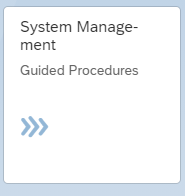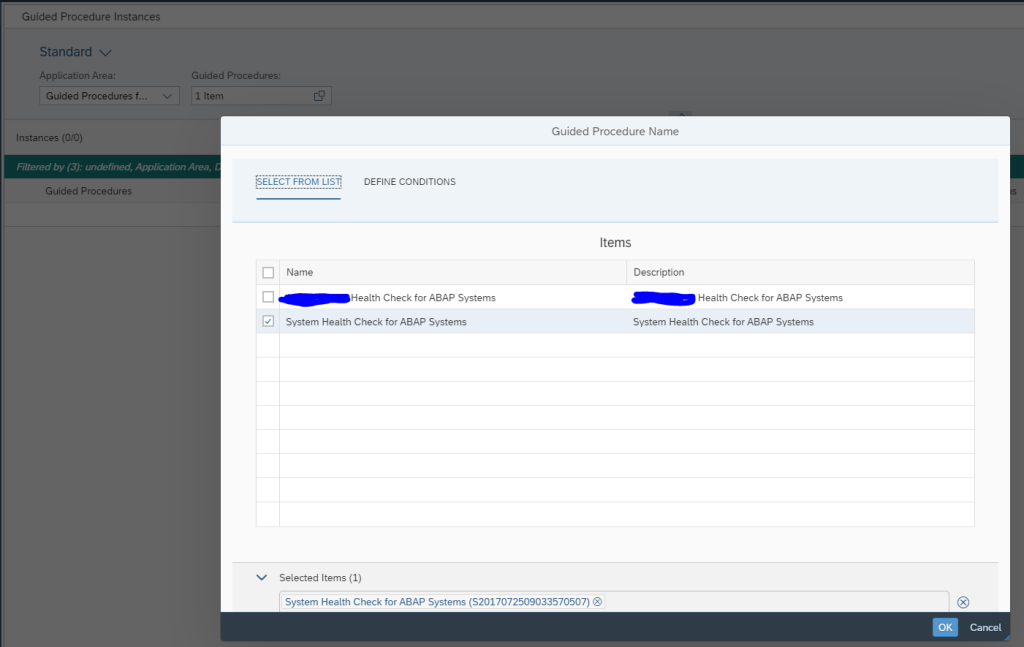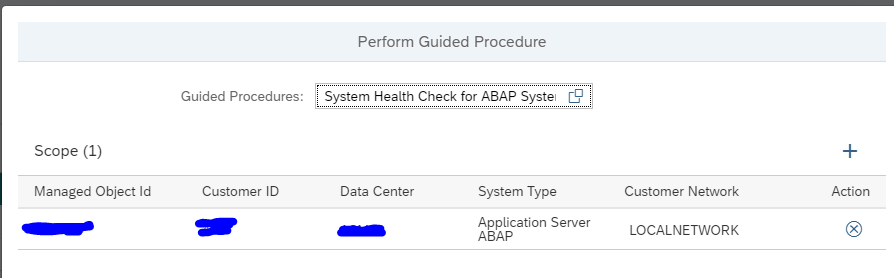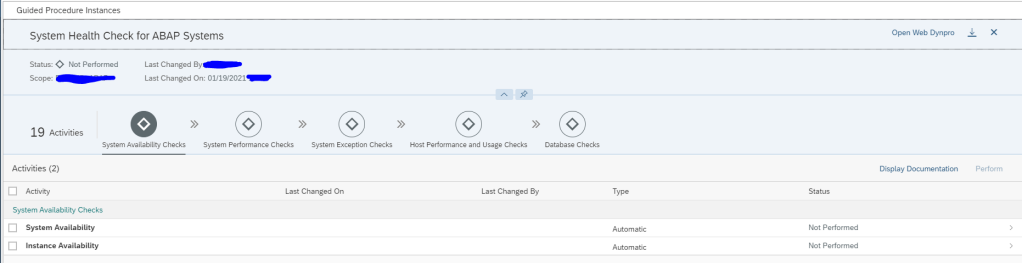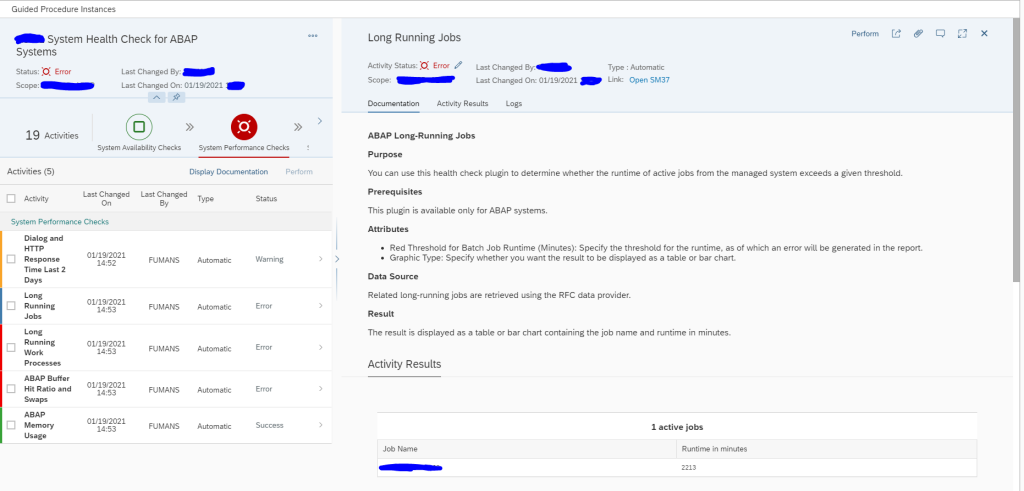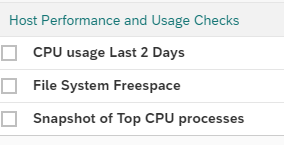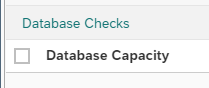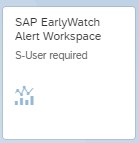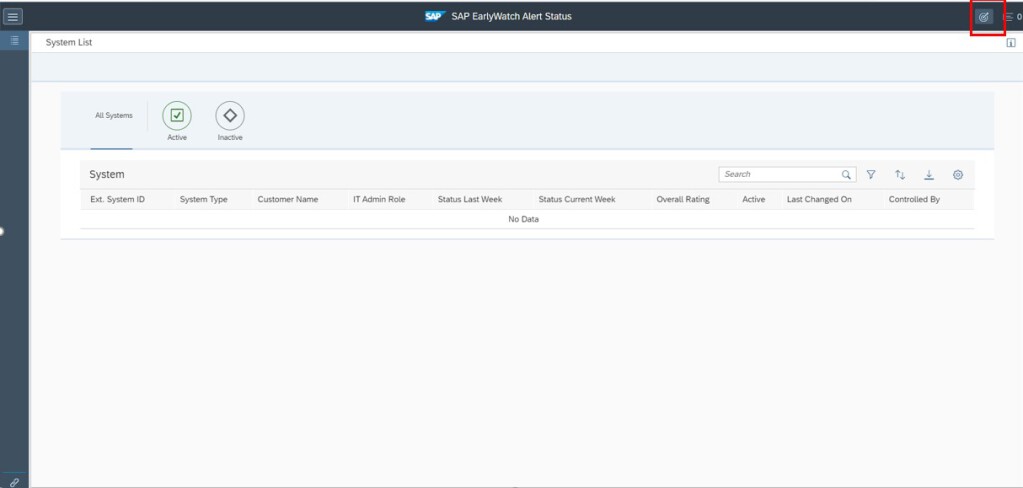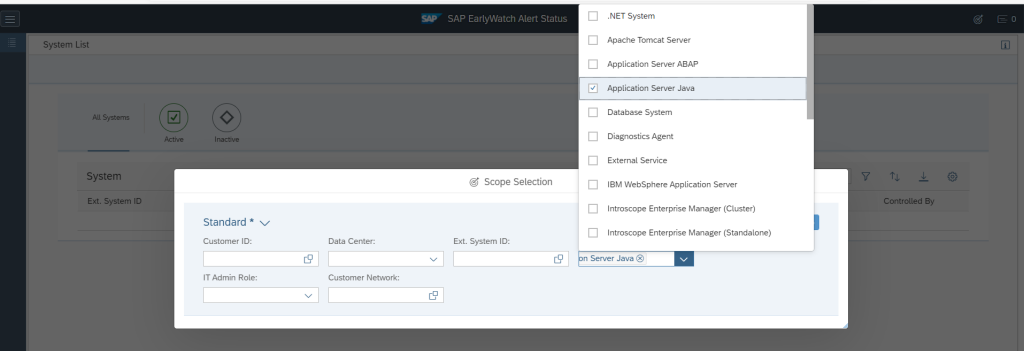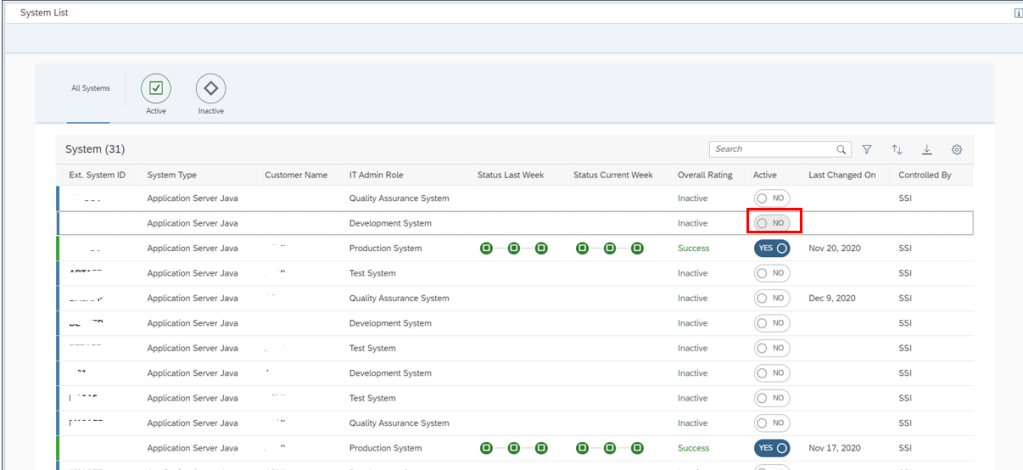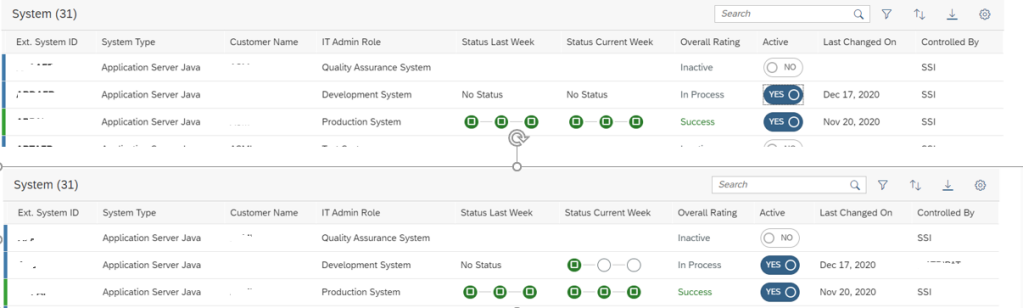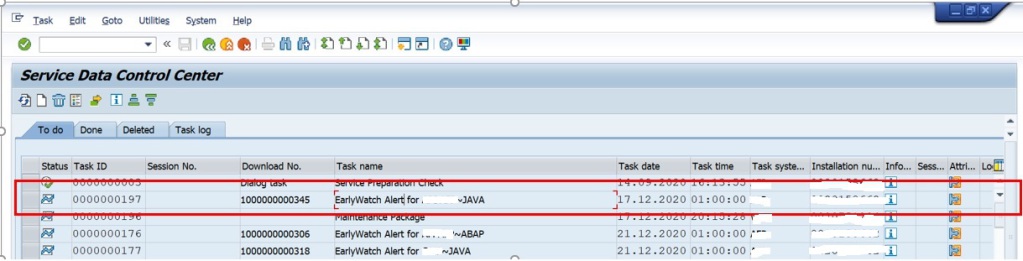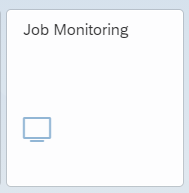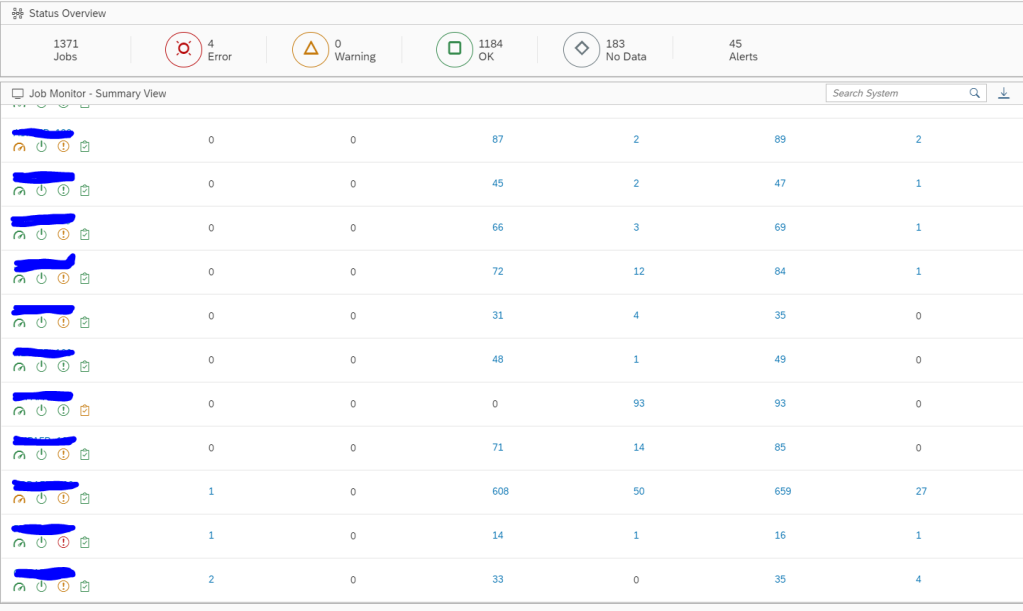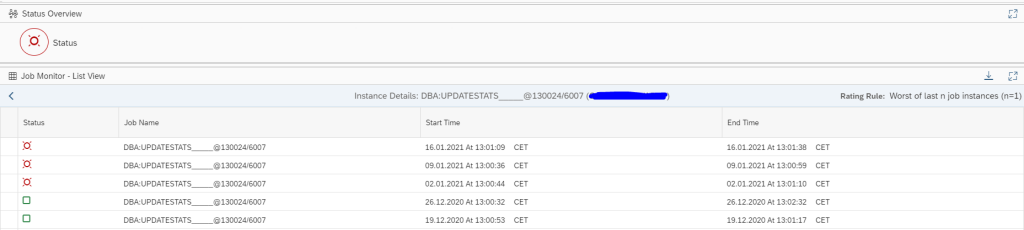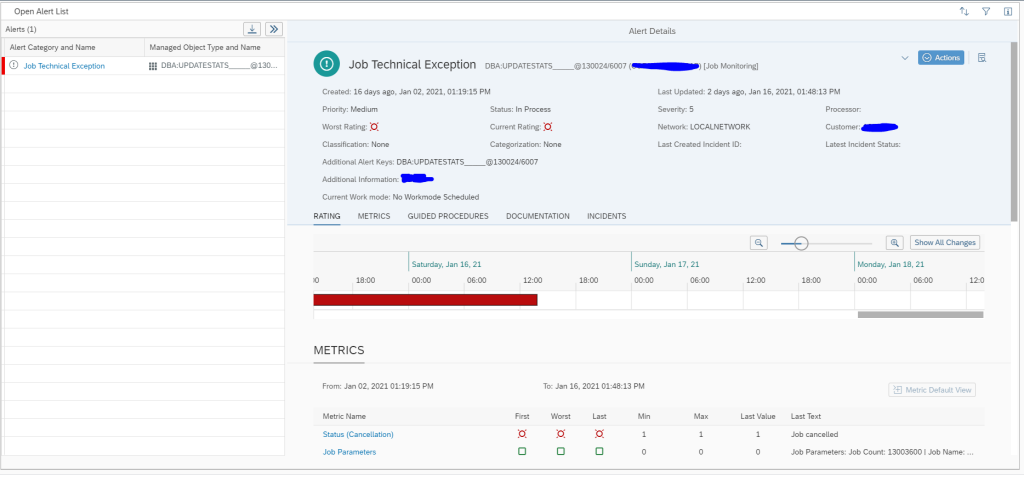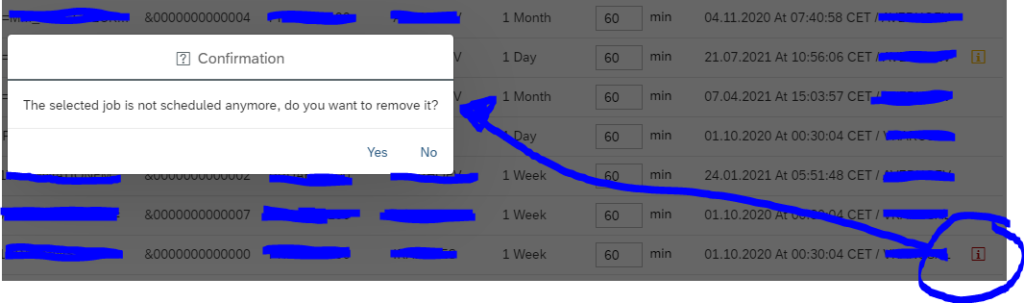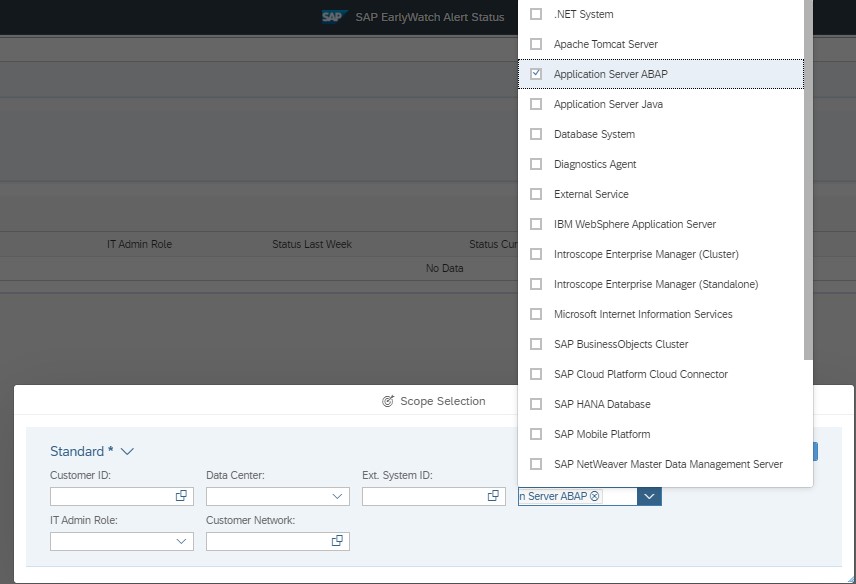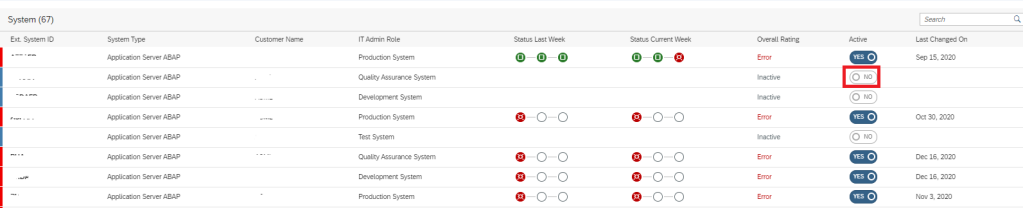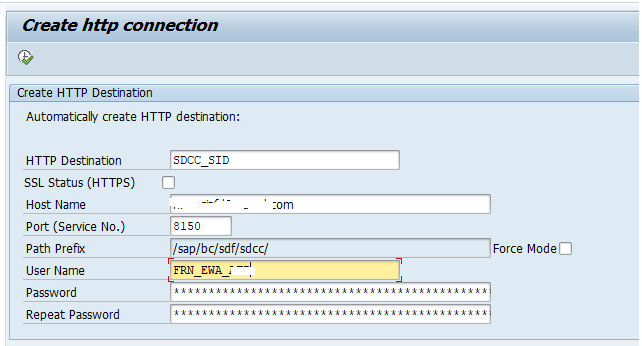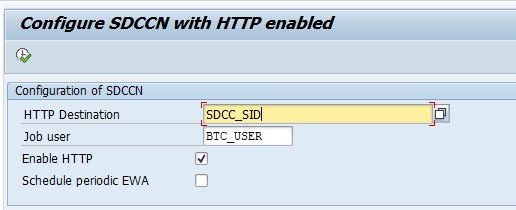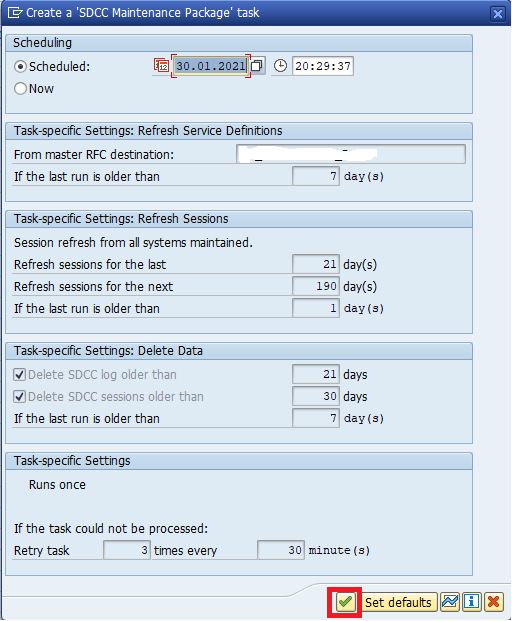SAP Focused Run has a guided procedure to quickly check the system health of an ABAP system.
Questions that will be answered in this blog are:
- How to run the guided procedure for ABAP health check?
- When to run the guided procedure for ABAP health check?
Running the ABAP health check guided procedure
To start the guided procedure for system health check, open the Guided Procedures FIORI tile:
Now select from the guided procedure for advanced system monitoring the System health check for ABAP systems:
Select the Plus icon to execute a new guided procedure:
Add the scope of systems to the guided procedure:
Then press the Execute Manually button to start.
The guided road map will now open:
Select the checks and press Perform to execute the checks. After the checks are done, you can zoom in the detailed results:
The next checks are shown below:
When to run this ABAP system health check guided procedure?
The ABAP system health check guided procedure can be run:
- In case of reported system issues with performance: to quickly find potential root cause
- For example monthly or quarterly to check how system is doing
You can also automate the guided procedure and run it on scheduled basis and mail the results to you. This you can for example setup for your primary ECC production system on daily basis. For the instruction of automation, read this dedicated blog.