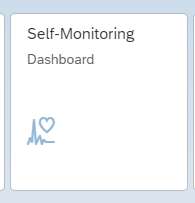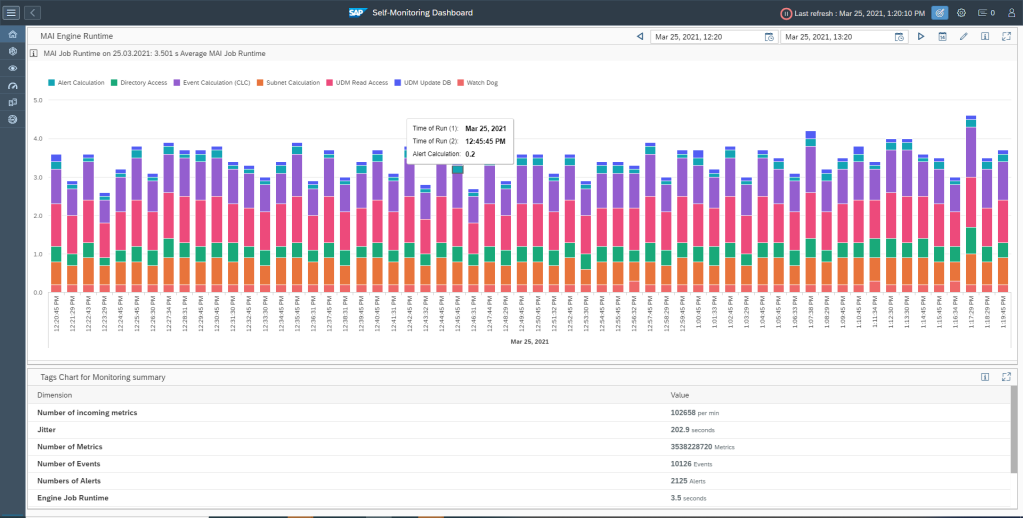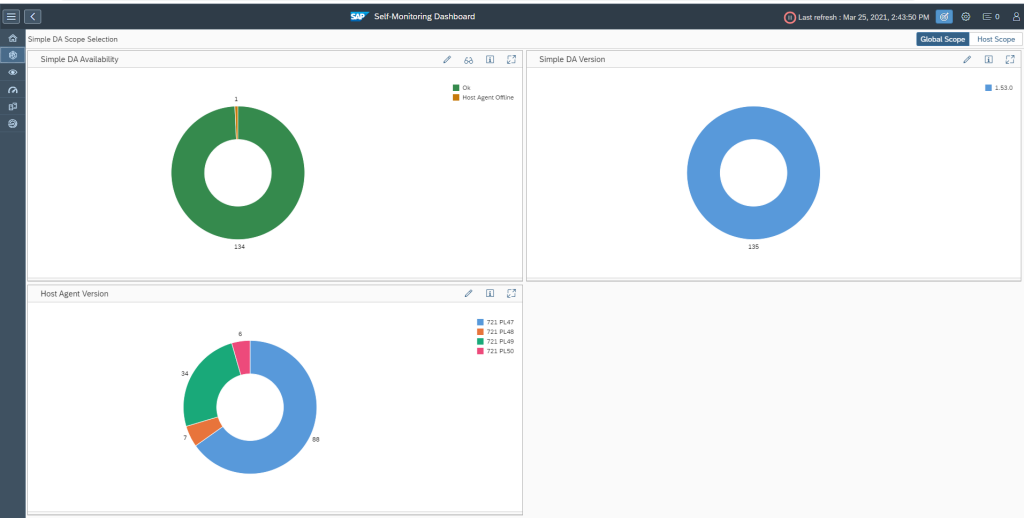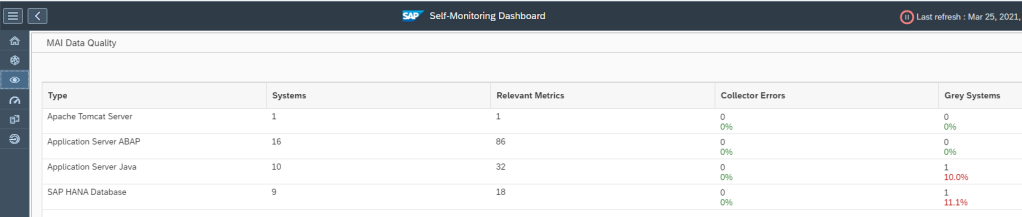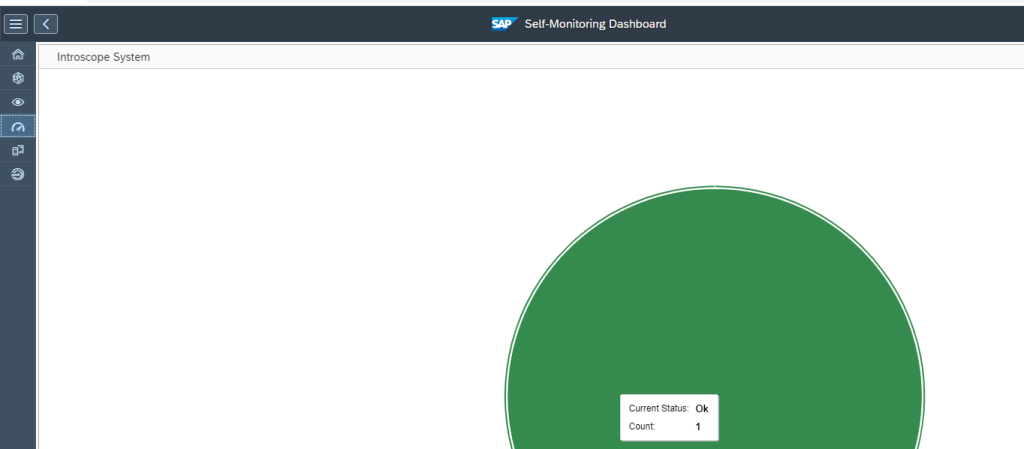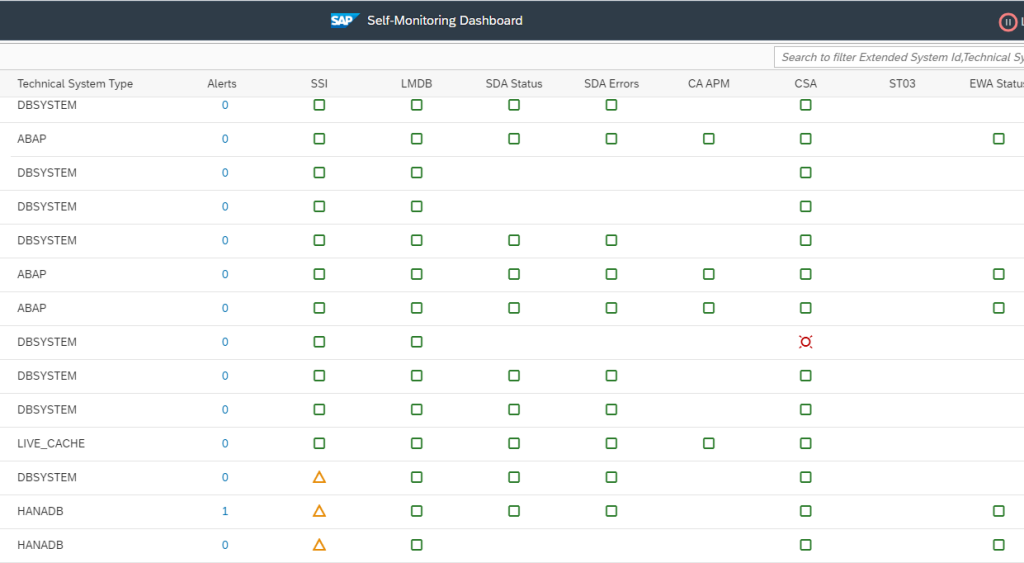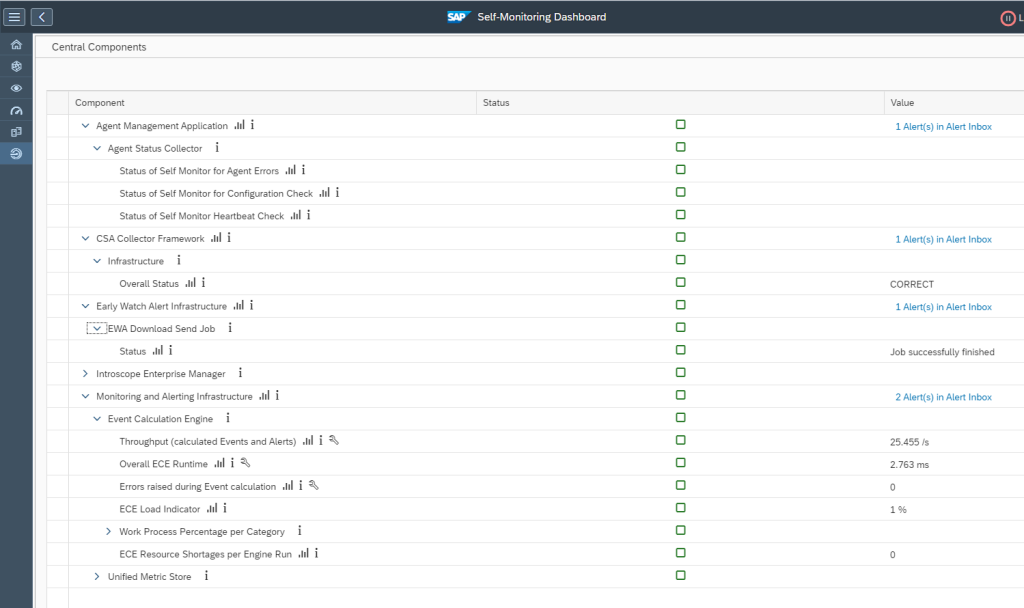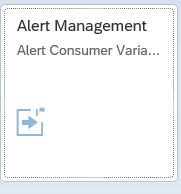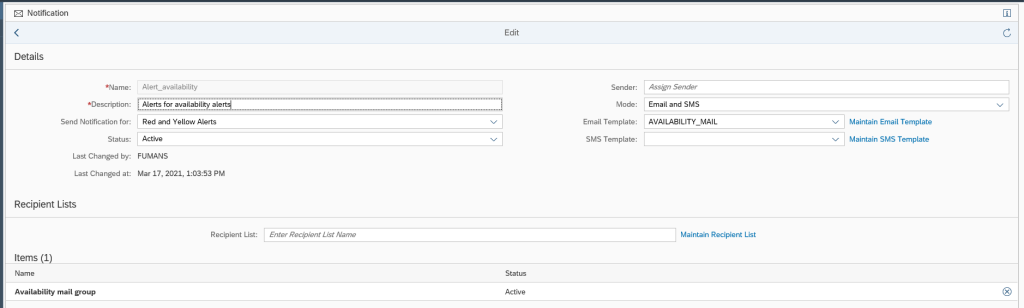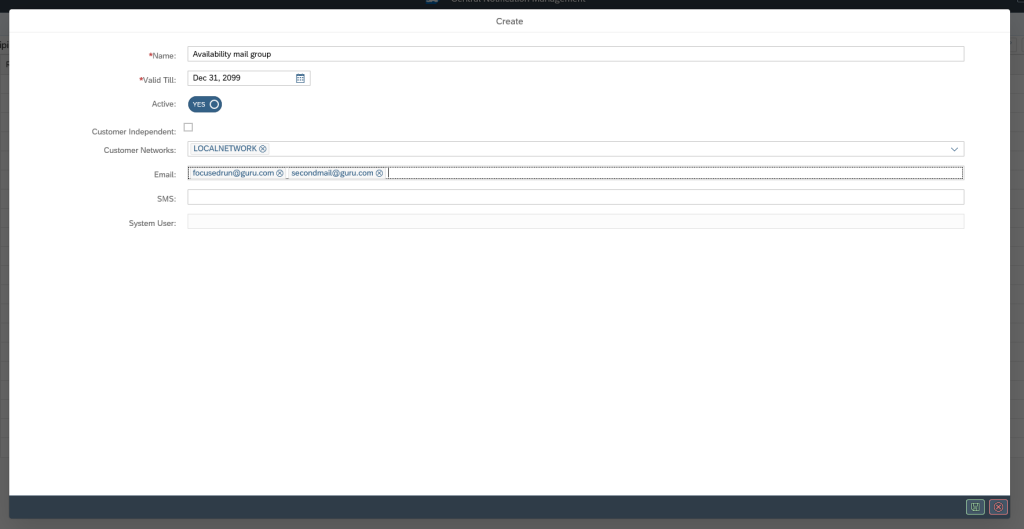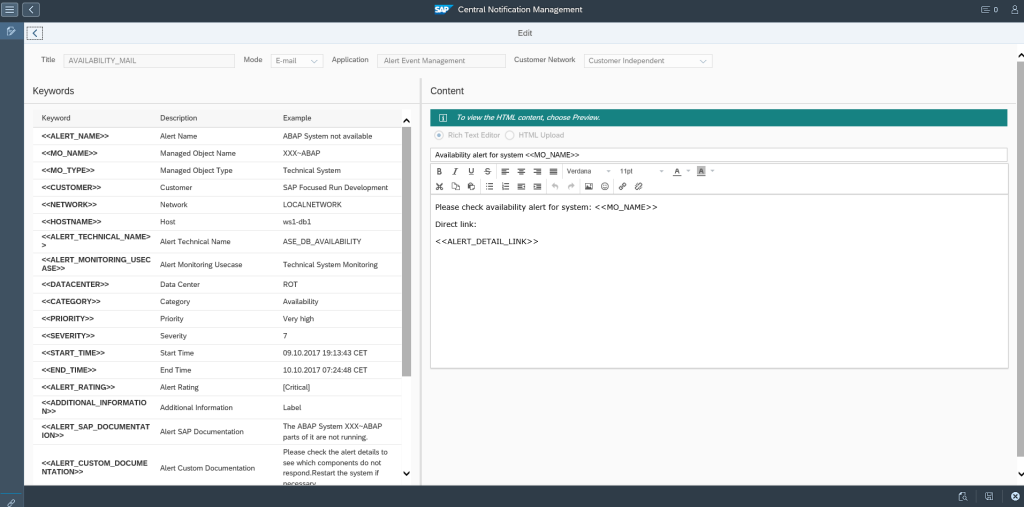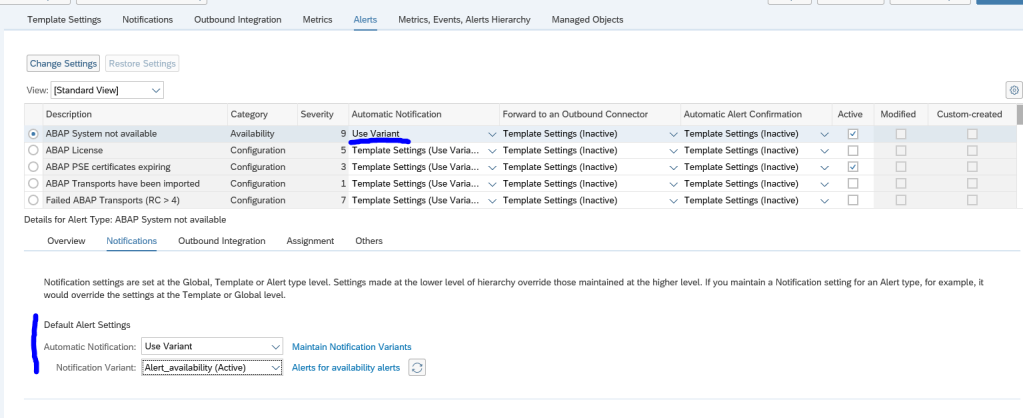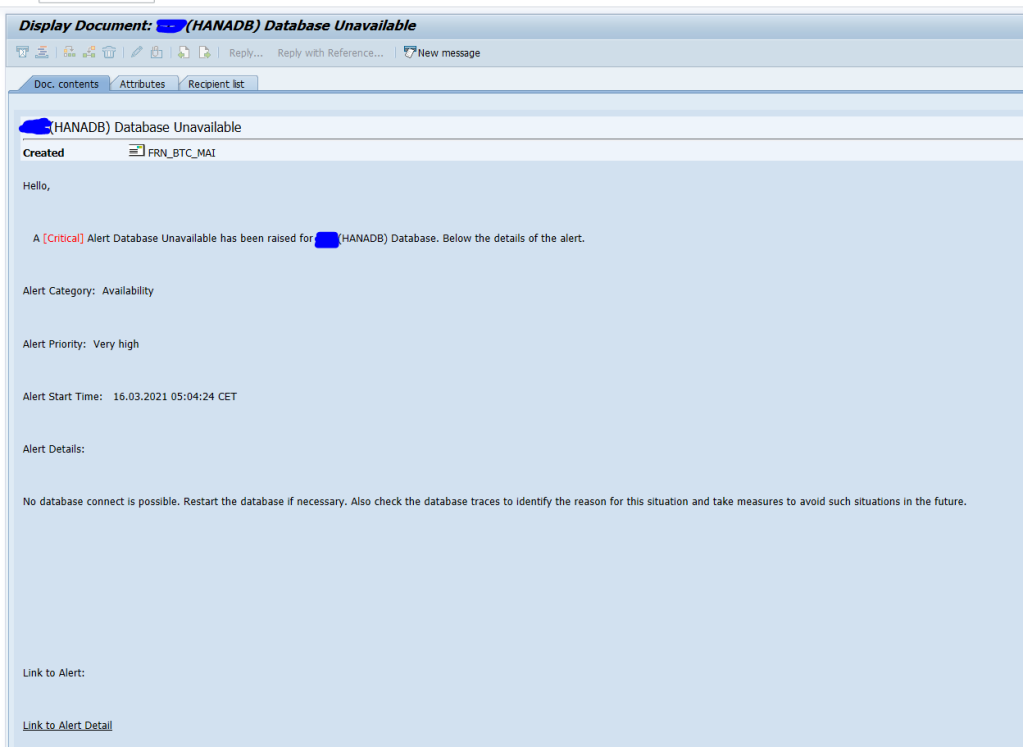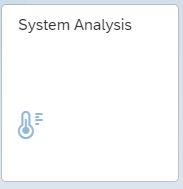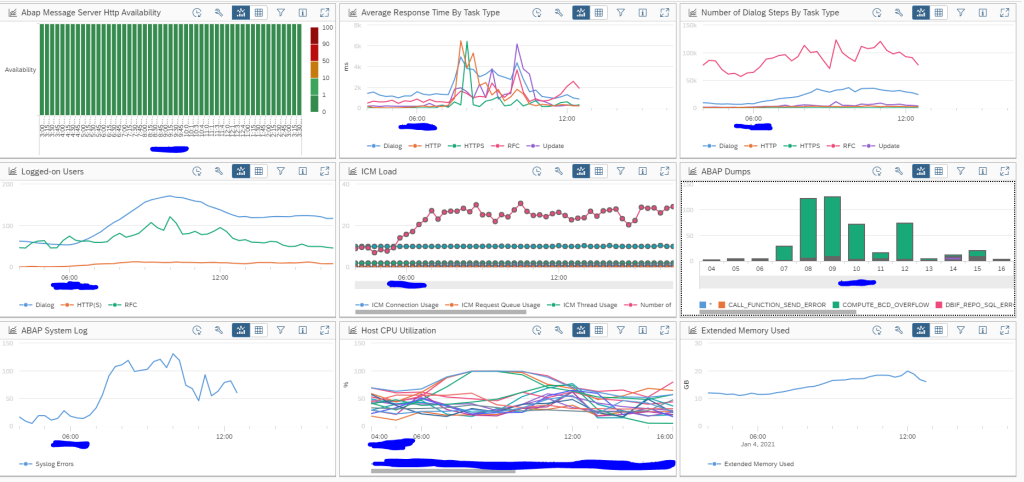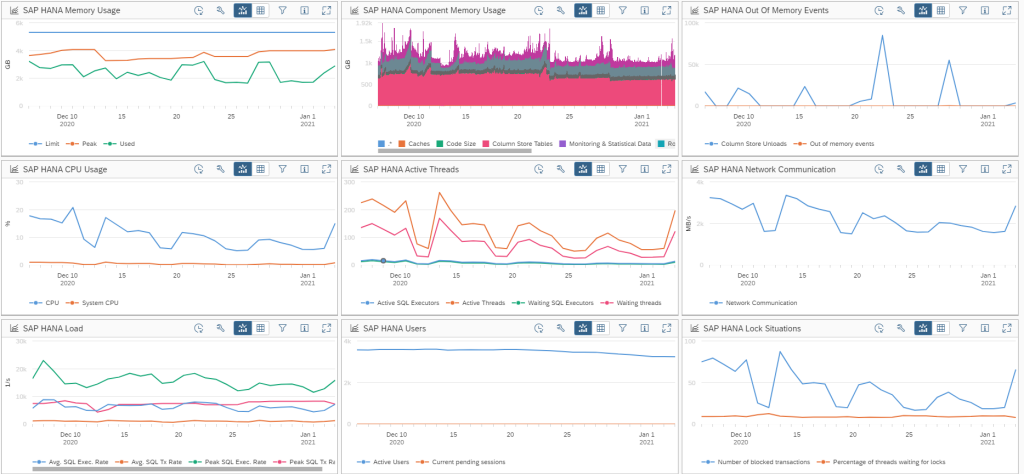When using Focused Run you monitor systems. But how about the health and stability of the monitoring tool itself? Here is where self monitoring plays an important role.
Questions that will be answered are:
- What to check in self monitoring?
- How much metrics are collected and stored in my Focused Run installation?
Self monitoring
Self monitoring can be started with the Self Monitoring FIORI tile:
If you click the tile the overview page comes:
The interesting part is unfortunately hidden in the below screen (you need to scroll), which is the CPU utilisation.
The other interesting part is the amount of data collected and stored. This is not so interesting for yourself, but more interesting for your manager to show how much data HANA can handle, or to show how much work is really automated.
Simple diagnostics agent
On the top left icons, click on the Simple DA agent button to get the agent overview screen:
Important here:
- Check that all agents are up
- Check that all agent versions are not too old
Monitoring and Alerting Infrastructure
The next option is to check the MAI (monitoring and alerting infrastructure) data collection:
Important here is to fix the systems in error.
Wiley Introscope
The Wiley option will show if your Wiley Introscope connected to Focused Run is ok. Wiley is used for special use cases like JAVA and Business Objects products.
Managed system overview
The managed system overview gives the overview of the diverse systems and application status:
Any red or yellow item can mean a setup issue. But it can also be because of missing authorizations and privileges of the Focused Run technical user in the connected managed system.
Central component monitoring
The central component monitoring shows the overview of the central components: