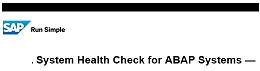
In our previous blog we have shown how you can use Focused Run Guided Procedure to perform System Health Check for ABAP systems.
This blog explains how you can setup periodic email notification to report the result of System Health Check of ABAP systems.
SAP Focused Run provides a mechanism to periodically schedule automatic execution of guided procedures. With this you can optionally enable email notification. This way we can schedule periodic run of System Health Check guided procedure. From each automatic execution of the guided procedure, an email will be sent with the status of the system health check.
Scheduling Guided Procedures
You can schedule guided procedures using the Guided Procedures app in Focused Run launch pad .
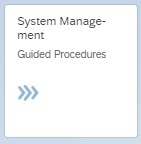
In the Guided Procedures app navigation block click on Guided Procedure Planning.
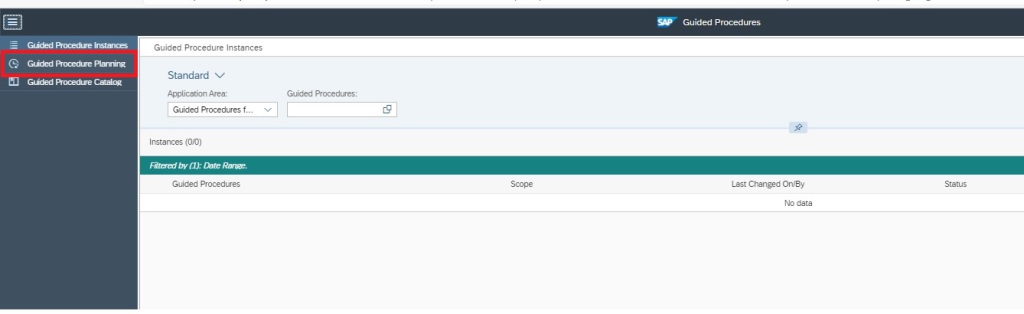
In the Guided Procedure Planning area, click on the “+” sign to create a new Plan and follow the steps to create a plan.
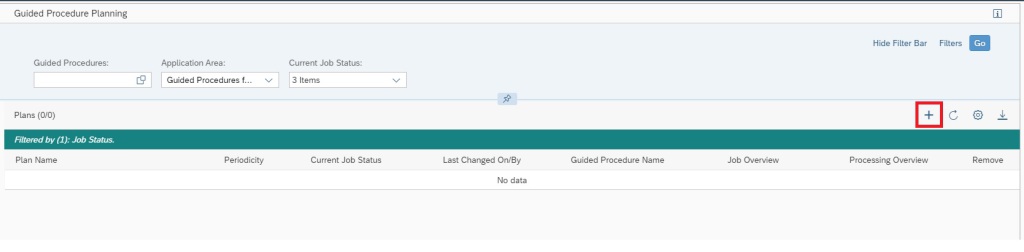
Step 1: Select guided procedure System Health Check for ABAP Systems.
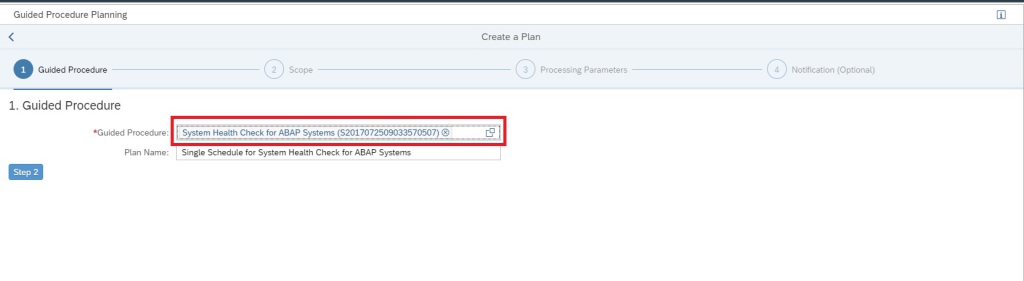
Step 2: Scope Selection: Select the systems (Ext. System ID) for which you want to run the system health check.
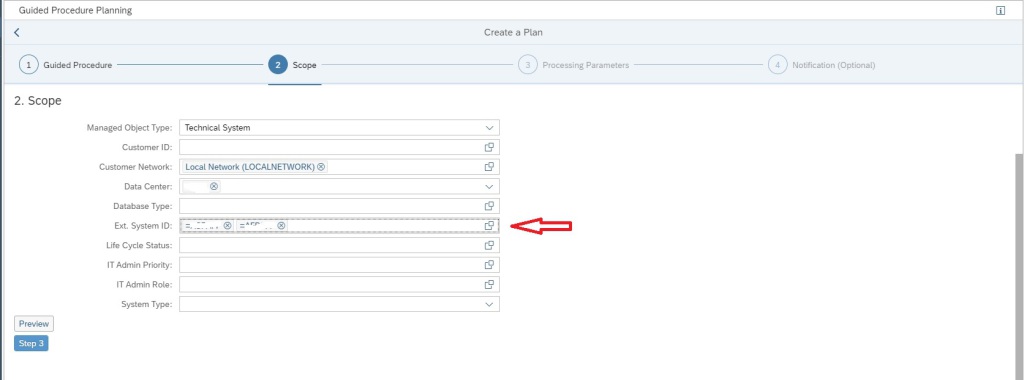
Step 3: Processing Parameters: Select for one time execution or periodic execution.
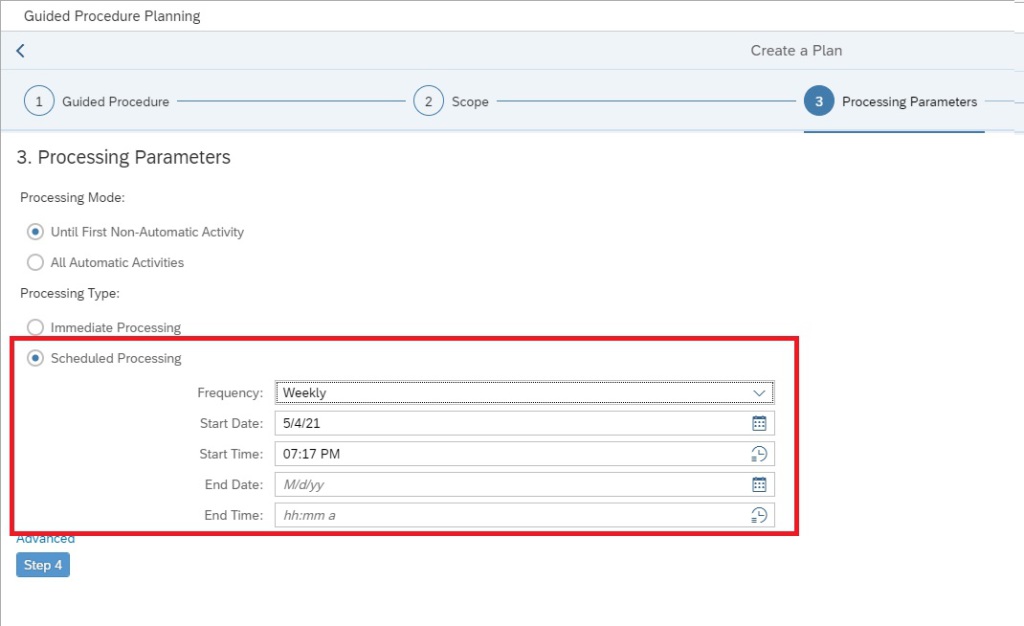
Step 4: Notification Settings: In this step provide the following details for setting up the email layout for sending the email notification for the guided procedure execution result.
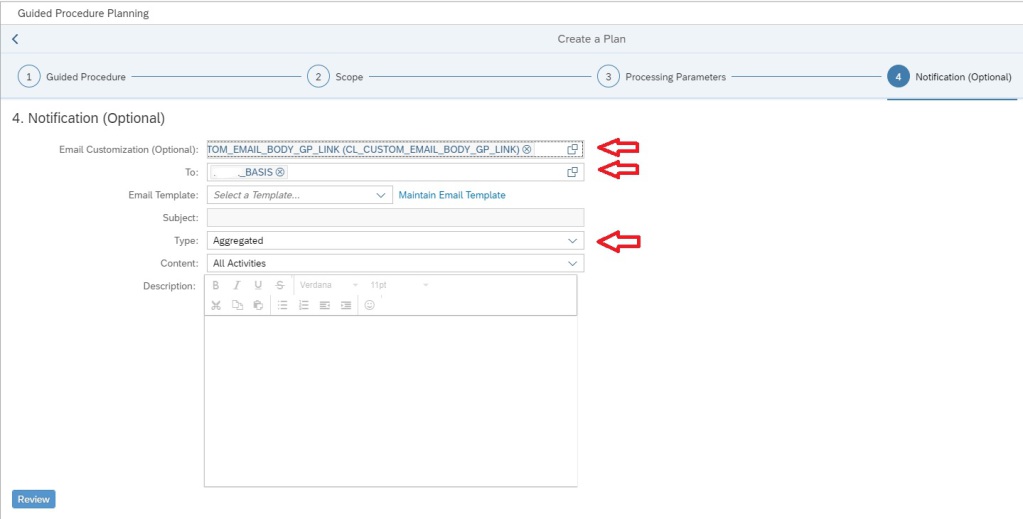
- Email Customization (Optional) : Select either of the two options available for this field. With this selection we use the pre-built/inbuilt SAP eMail template provided by SAP.
- To: Provide the Recipient List to which you want to send the mail to (You can’t provide direct mail IDs here).
- Type: Select Single or Aggregated. The single option sends individual mails for every single system selected in the scope whereas the Aggregated option send an aggregated mail including all systems selected in the scope.
Finally you can click on the Create button as shown below to schedule your guided procedure.
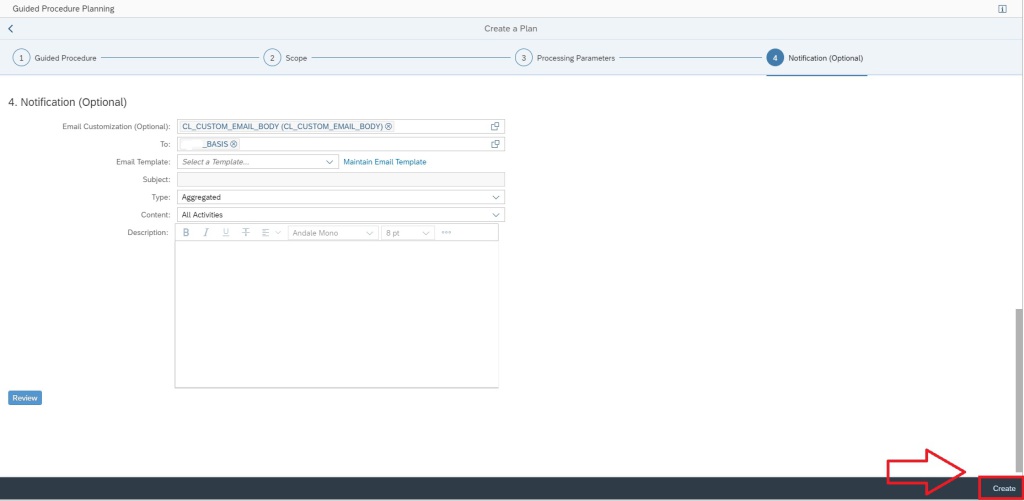
Once scheduled, you can navigate back to the Guided Procedure Planning home screen to see the list of scheduled guided procedures and their current execution status.
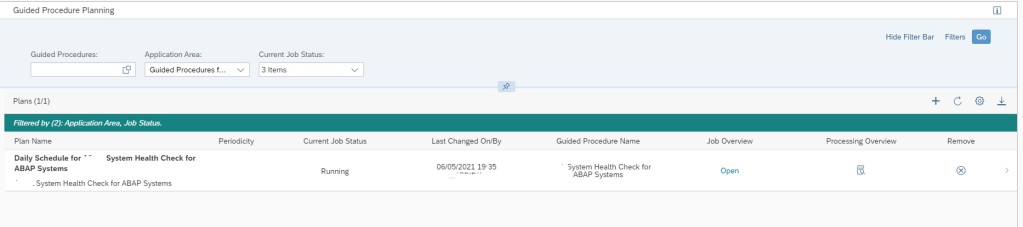
Below is sample email for your reference.
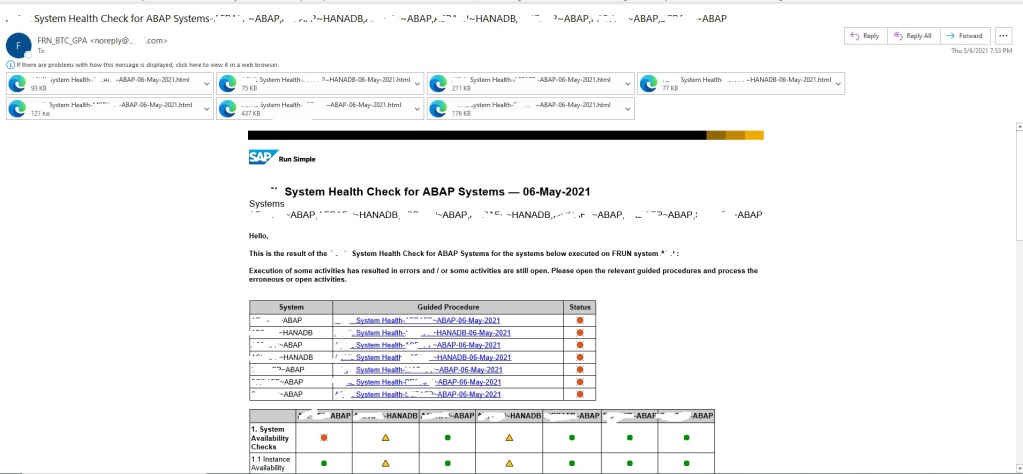
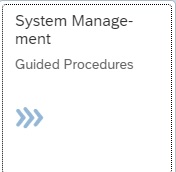
Hi Manas,
Can we only generate emails when we schedule Guided Procedures and not via immediate processing?
I am facing problem in email notification of Guided Procedures and while scheduling, it gives a pop-up – “You have to choose atleast one recepient” when I am already giving recepients.
Hi Tanvi,
Yes we should able to schedule for email notifications. In Step 3 we provide the time period for scheduling and in step 4 we provide the notification address. Can you provide the screenshots of these two steps while scheduling periodically?
BR
Manas