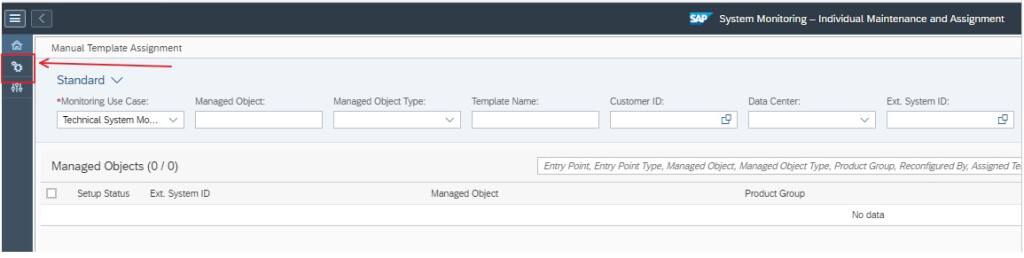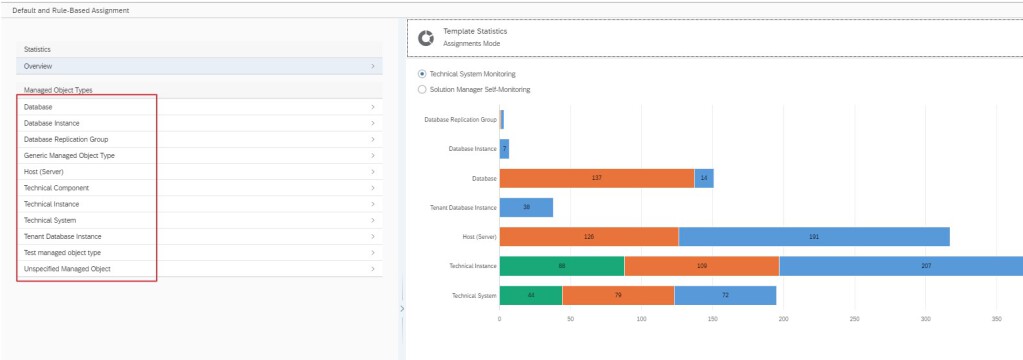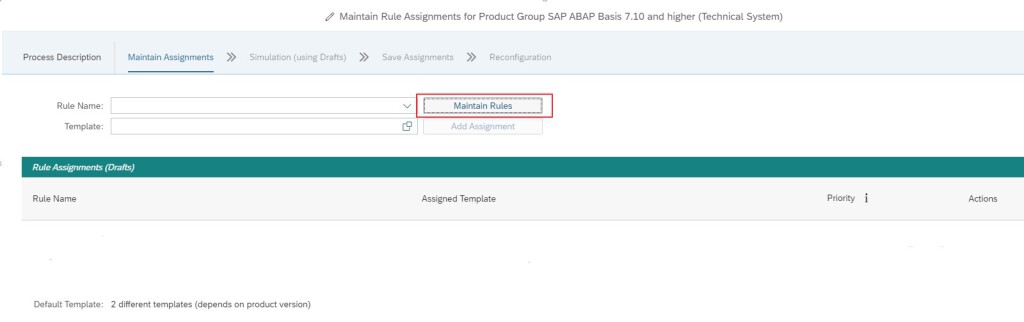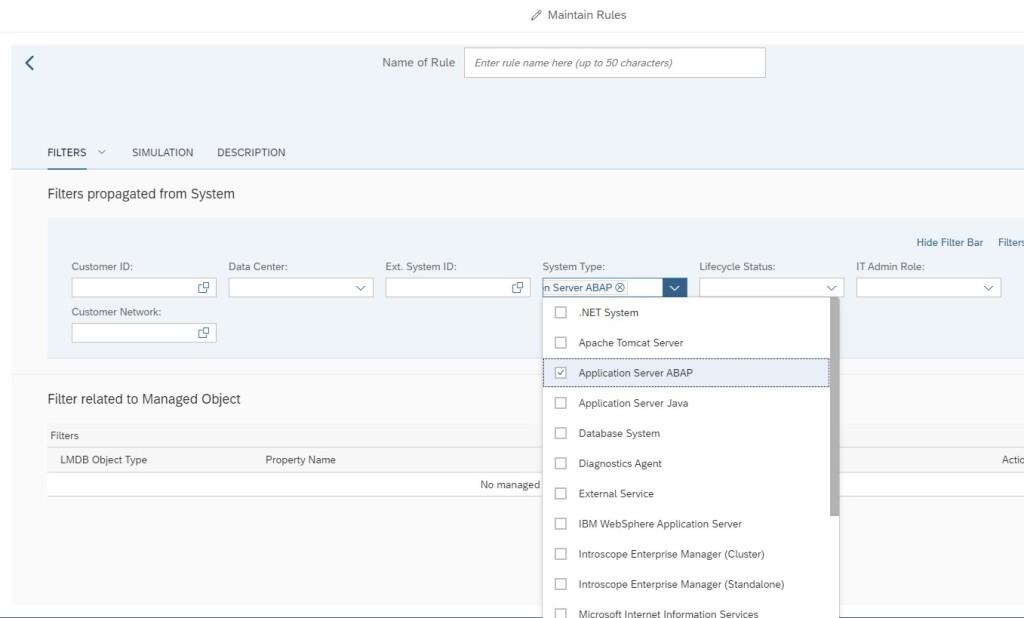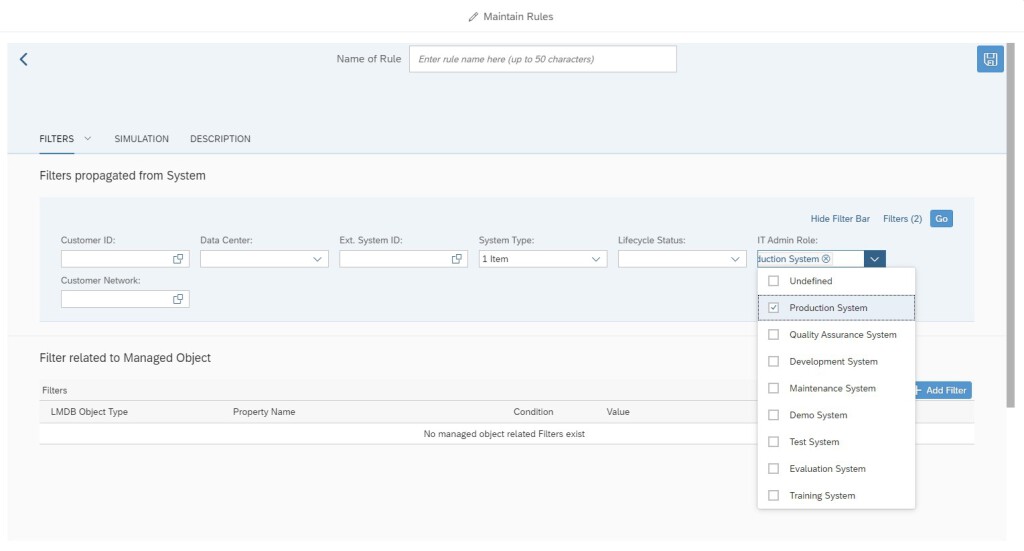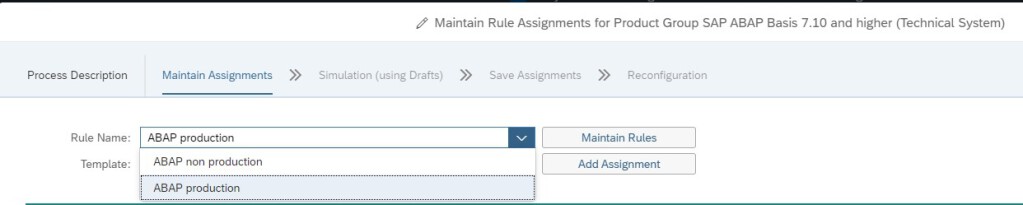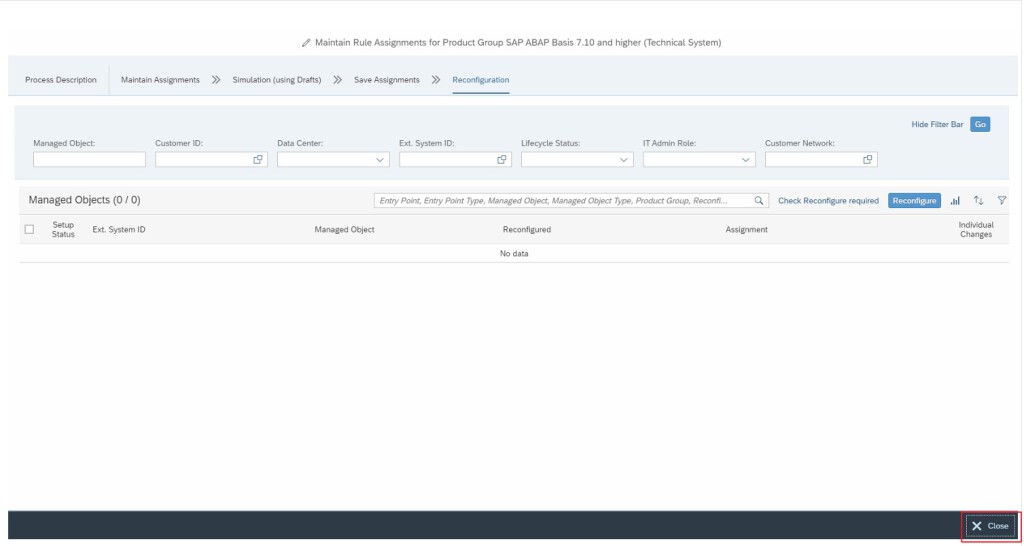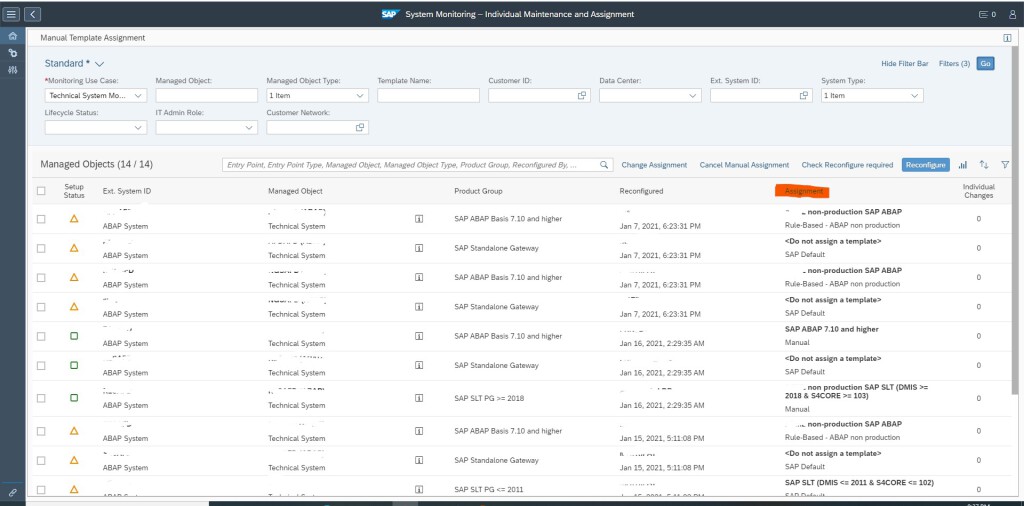Introduction
When we perform Simple System Integration (SSI) on a managed system , it automatically activates the SAP default monitoring template on the managed system. However, in most of the SAP Focused Run (FRUN) implementation scenarios, we create customer defined monitoring templates (Custom Templates), which we then manually assign/activate on the managed system.
Rule Based Template Assignment is a feature in FRUN by which we can define based on managed system category which custom monitoring template to be assigned and activated directly when we perform SSI on the managed system.
Defining Rule Based Template Assignment
For Rule Based Template Assignment navigate to the FIORI tile Individual Maintenance in the Advanced System Management section of FIORI launch-pad.
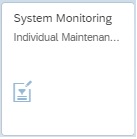
In the Individual Maintenance App navigate to the Rule Maintenance by clicking on the button as shown below.
In the Rule Rule Based Assignment Screen, on the left hand side panel, select the specific Managed Object type for which you want to define the Rule Based Template Assignment.
In this blog we take the example of defining a Rule Based Template Assignment for managed system of type SAP ABAP BASIS 7.10 and higher and specify the custom template for System Level monitoring template. So we select Technical Systems upon which the right side panel now gives a list of all product types. In the right side panel we scroll down and select SAP ABAP BASIS 7.10 and higher.
Now we need to define the Rule based on which the Custom Defined Template to be defined. In this blog we take the example that we have defined 2 custom templates one for Production Systems and one for Non Production Systems. So we will need to define rule to assign template based on filters System Type ABAP and IT Admin role defined in LMDB. For more information on this function read this blog.
In the subsequent screen select Maintain Rules.
In the Maintain Rule screen we select the following filters.
Name your Rule and Save.
Similarly you can create Rule ABAP Non production, just ensure to select the following IT Admin Roles.
Now back in the main screen select the Rule you created from the drop down.
And for Template select the custom template you want to select for the assignment.
Add the assignment.
Now click in Continue with Next Step button 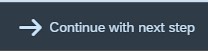 till you come to the Reconfiguration tab and then close. This will allow you to save your Rule Assignment.
till you come to the Reconfiguration tab and then close. This will allow you to save your Rule Assignment.
Once you have assigned the ABAP Production and ABAP Non production rules in the main screen you will see the following assignments listed.
After the assignments done, the next time SSI performed on any ABAP system will take up the custom monitoring template as defined in these rules.
In Individual Maintenance system list you can also see whether current assignment is SAP default or Rule Based Template Assignment.